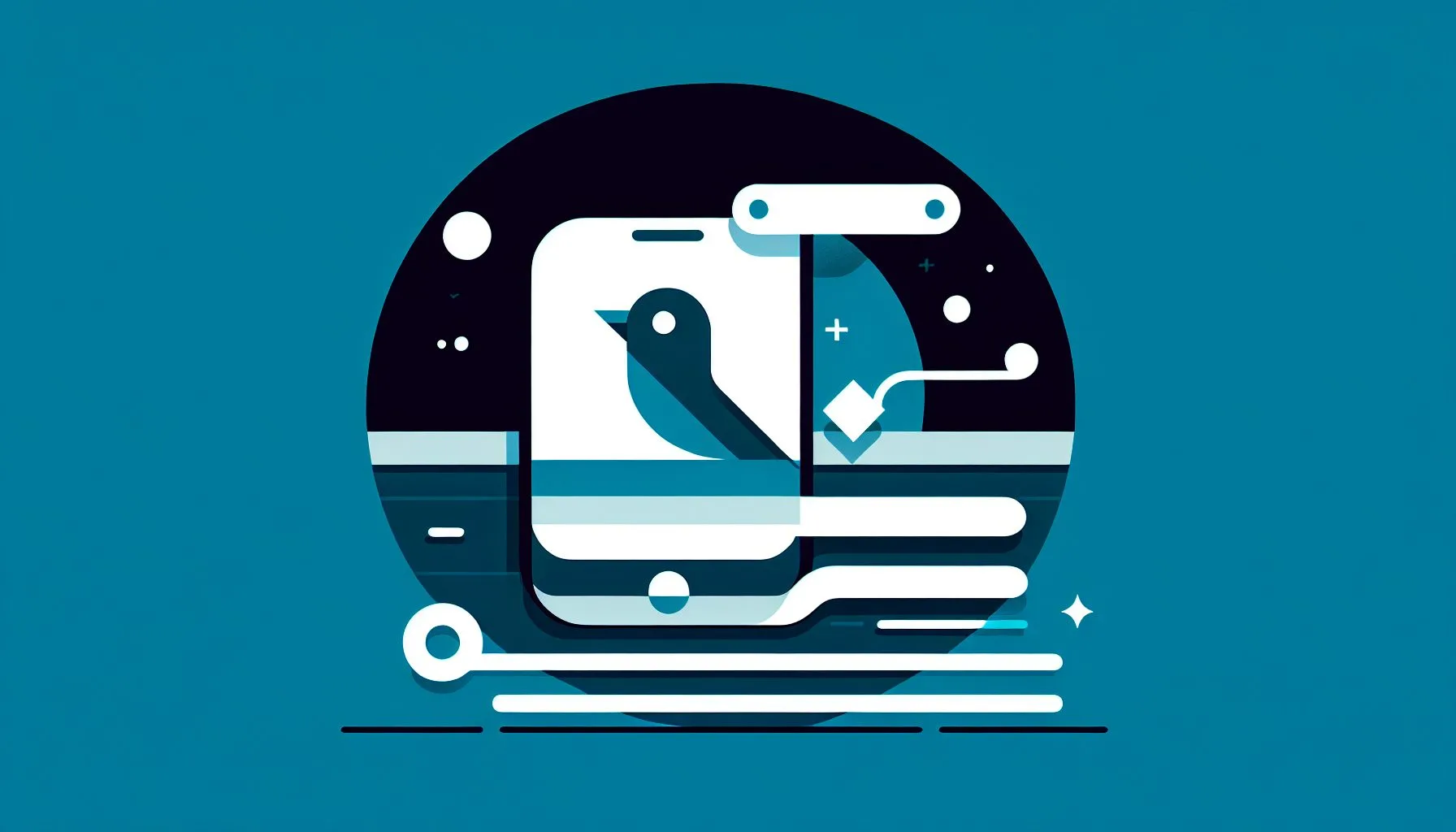Interesting Facts
Have you ever found yourself staring at your Twitter timeline, wishing it could magically update with the latest tweets without you having to lift a finger? The constant manual refreshing can quickly become tedious, especially when you’re waiting for important updates, breaking news, or simply want to keep the conversation flowing smoothly. But the question remains: How can you get Twitter to refresh automatically?
Why Doesn’t Twitter Auto-Refresh by Default?
Understanding Twitter’s deliberate choice not to include an automatic refresh feature in its official apps or web interface is an important first step toward either accepting this limitation or finding ways around it.
Twitter’s timeline requires users to manually update it to see new content. The reason is simple: Twitter wants to give users control over what they see and when they see it. Instead of bombarding you constantly with new tweets popping up — which might cause you to miss or overlook content — Twitter prefers that you decide the right moment to load fresh tweets. This way, you avoid the annoyance of the timeline shifting unexpectedly as you scroll, which can quickly become frustrating if you’re in the middle of reading or interacting with a tweet.
From a technical viewpoint, automatic refreshing could also lead to increased data consumption and faster battery drain, especially for mobile users. Twitter’s developers probably considered these factors carefully and chose to prioritize a smoother, more controlled experience.
For those who are eager to keep up with the latest updates, the manual refresh model means that a simple tap or click is required to unlock new content.
The Current State: Manual Refresh and Its Alternatives
As of 2024, Twitter still offers no official setting for automatic feed refresh—neither in its mobile apps nor on the desktop browser. Every time you want to see the newest tweets, you must either tap the “Show new Tweets” prompt or refresh the page manually.
On mobile devices, the experience can feel somewhat more dynamic, thanks to Twitter’s use of push notifications. These alerts inform users when someone mentions them, retweets, or shares critical news, helping keep you in the loop without continuously checking the timeline. However, it’s important to note that push notifications do not amount to automatically refreshing the timeline itself.
For those who prefer browsing Twitter’s web interface, some unofficial workarounds exist to simulate automatic refresh — but their reliability varies, and they come with trade-offs. For instance, as many community members discuss on platforms like Reddit about auto-refreshing Twitter feeds, the effectiveness of these solutions can be hit or miss.
Third-Party Tools and Browser Extensions
One popular method to simulate automatic refresh is to use browser extensions or scripts that periodically reload the Twitter page or its timeline section. These tools essentially mimic the manual refresh at set intervals, tricking the browser into updating your feed without any action from you.
For example, certain Chrome and Firefox extensions can be configured to refresh Twitter’s homepage automatically every minute or another interval you choose. They do this by triggering commands similar to hitting the refresh button or by simulating scroll events that make Twitter fetch new content. You can find some effective extensions detailed in this Chrome Web Store listing for Twitter auto refreshers.
However, these extensions come with caveats. First, they are unofficial and unsupported by Twitter, meaning a single update on Twitter’s side may break their functionality. Second, automatic page reloads can increase your data usage and lead to choppier browsing performance, especially on slower internet connections.
If you want to explore this option, try searching your browser’s add-on library using keywords like “Twitter auto refresh” or “Twitter auto reload.” Make sure to read user reviews and check the developer’s reputation before installing any extension, as these tools interact closely with your browsing data and could potentially pose security risks.
Additionally, some websites designed to track Twitter accounts offer dashboards that refresh automatically. These platforms focus on specific users or hashtags and may provide near real-time updates without requiring a full timeline reload. For users who only need updates on particular accounts or topics, these tailored solutions can be effective without overwhelming them with the entire feed’s content.
Mobile Users: The Role of Notifications and Settings
For many, the smartphone is the main window into Twitter life. While the official Twitter app does not provide an automatic feed refresh, users can still receive timely updates through push notifications.
Android users, for example, can customize app-specific notification settings to ensure they receive alerts immediately when tweets that tag them or involve their interests appear. Although this doesn’t refresh the timeline, it delivers breaking information right to the lock screen or notification center, often reducing the impulse to continuously check the feed itself.
Likewise, iOS users can fine-tune their notification preferences for the Twitter app to receive prompt alerts on mentions, direct messages, or trending topics. This tailored notification management serves as a useful alternative to auto-refreshing the timeline.
Some Android launcher apps and widgets also offer a refresher-like experience by displaying recent tweets or summaries on the home screen without needing to open the Twitter app. However, once inside the app, the timeline itself remains still until manually refreshed.
A Personal Perspective: The Art of Patience and Control
Even as an avid Twitter user who frequently checks for the latest posts, I’ve come to appreciate Twitter’s choice to avoid automatic timeline refresh. There’s something calming about controlling when your feed updates, rather than being jolted by sudden shifts while scrolling or reading.
I recall one afternoon sitting with a friend, scrolling through a live Twitter thread covering a sports game. Elsewhere, timelines auto-updated twice, pushing important tweets off the screen right in the middle of a critical goal update. This caused confusion and interrupted the flow of the conversation. On Twitter’s app, tapping “Show new Tweets” felt like a gentle nudge, inviting me to continue the story in my own time, keeping the experience smooth and understandable.
This desire for control goes beyond mere convenience. It shapes how we process information and reflect on what we’ve read. Constant, automatic refreshes might make us feel up-to-the-minute, but they can also encourage frantic scrolling and a loss of focus. Meanwhile, manual refresh acts as a natural pause, helping us absorb content and reducing online fatigue.
When automatic updating is genuinely necessary — such as during critical breaking news or for monitoring trending topics — more focused tools like account trackers or custom notifications offer a way to stay informed without disrupting the entire timeline constantly.
So, if you’re still itching for an auto-refresh on your main Twitter feed, experimenting with trusted browser extensions might provide some relief, but be prepared for occasional glitches and higher battery consumption.
Alternative Recommendations to Stay Updated
Following Lists and Topics
Twitter offers the ability to create Lists or follow specific Topics. These curated timelines display tweets from selected accounts or about certain interests, updating visibly when you open them. This makes checking new content easier without getting lost in the overwhelming main feed. Focusing on niche streams can give a sense of control and reduce noise.
Using TweetDeck or Similar Dashboards
For power users, TweetDeck is a valuable tool. It offers a multi-column view where you can monitor several feeds, mentions, or hashtags at once. Though TweetDeck still requires manual refresh, it provides keyboard shortcuts and clear visual notifications when new tweets arrive, making timeline management more efficient. You can learn about this approach via the comprehensive coverage on Tech News World on refreshing Twitter feeds.
Similarly, some third-party monitoring platforms intended for brand or social media managers offer dashboards with semi-automatic reload features. While not replacing Twitter’s native timeline experience, these tools keep you updated on specific users or keywords in near real-time.
Refreshing the Timeline Efficiently
- On mobile, simply tap the “Show new Tweets” notification at the top—it usually appears as soon as new content is available, and one tap reveals the latest posts without reloading the app entirely.
- On desktop, use keyboard shortcuts like Ctrl+R (Cmd+R on Mac) to refresh the page quickly. Alternatively, clicking the Twitter logo often triggers a fast timeline reload.
- Avoid refreshing too frequently to prevent disorienting jumps in your feed. Waiting for the manual prompt offers a steadier, less hectic browsing experience.
A Word of Caution: Mind Your Data and Battery
If you choose to use browser extensions or third-party tools to auto-refresh Twitter, keep in mind the impact on your data plan and device battery. Automatic reloads regularly fetch new tweets, including images and videos, which can increase network usage significantly. On mobile especially, this could lead to faster battery drain and potential overage charges on limited data plans. It’s an important trade-off to be aware of when seeking convenience.
Why Not Let Twitter Decide?
Ultimately, Twitter’s approach reflects a thoughtful balance between immediacy and user autonomy. While many platforms aggressively push content updates, Twitter invites users to set the pace of consumption themselves. This design philosophy reduces information overload and interruptions, enhancing the quality of engagement.
This intentional choice means users who want a hands-free refresh experience must either accept the current manual model or explore unofficial workarounds. It can also be seen as Twitter encouraging more mindful scrolling rather than compulsive behavior.
Summing Up the Ways to Get Twitter to Refresh Automatically
To recap, Twitter’s official apps and website do not support automatic timeline refresh as of 2024. Alternatives include:
- Using browser extensions or scripts that auto-reload Twitter’s web page, recognizing these are unofficial and may break with updates.
- Leveraging third-party account tracker websites or specialized dashboards offering auto-reload features to monitor specific users or hashtags.
- Setting up push notifications on mobile devices to catch important updates without refreshing the feed.
- Utilizing tools like TweetDeck to better manage and notice new tweets through a customized multi-column layout.
- Accepting manual refresh as a way to maintain control and reduce unwanted interruptions.
The wish for automatic refresh is understandable, but sometimes slowing down and choosing when to refresh allows for a richer, less hectic Twitter experience.
For many users, the simplest, most reliable method remains manual refresh combined with smart notification settings. If you are adventurous, browser extensions or specialized trackers might offer glimpses of automation, but they come with compromises.
In the end, whether you patiently reload yourself, configure alerts, or experiment with tools, Twitter’s current design keeps control firmly in the hands of the user. So next time you glance at your Twitter feed, remember: tapping “Show new Tweets” isn’t just a mechanical gesture—it’s your moment to decide what to see and when. And sometimes, that subtle pause makes all the difference in how we connect with the fast-moving stream of real-time information.
To explore professional services that can enhance your social media presence, visit our comprehensive service offerings.
Why doesn’t Twitter refresh automatically?
Twitter doesn’t refresh automatically to give users control over when they see new content and to avoid unexpected shifts while scrolling, which could be disruptive or annoying.
Are there any official settings for automatic Twitter refresh?
As of 2024, Twitter does not provide any official setting to enable automatic feed refresh on their app or website.
What are the risks of using third-party auto-refresh tools for Twitter?
Third-party auto-refresh tools may increase data usage, drain battery faster, and can break after Twitter updates. They also may pose security risks if from untrusted developers.