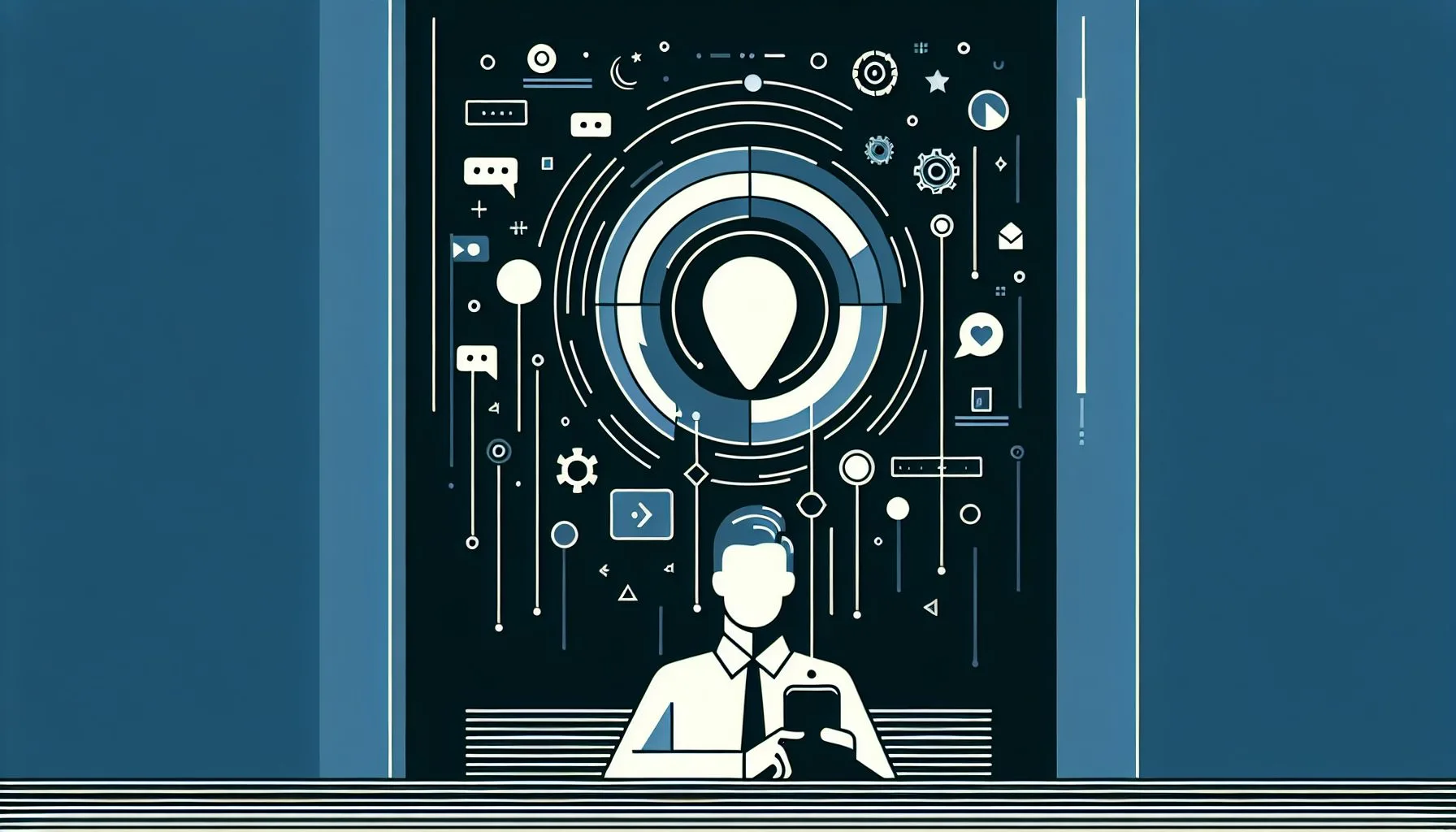Interesting Facts
If you’ve ever noticed that your Twitter feed or profile isn’t showing the latest updates—maybe your new profile picture hasn’t appeared, or a recent tweet seems stuck—you’re likely running into cached data. Like many apps and websites, Twitter uses caching to speed up performance by temporarily storing bits of data locally on your device or browser. While this usually makes browsing faster and smoother, it can sometimes cause outdated content to linger longer than you’d like. So, how exactly do you refresh your Twitter cache and see the freshest updates? Let’s dive into the details together.
Understanding Twitter’s Cache and Why It Matters
First, what is “cache” in this context? Think of cache as a kind of temporary storage where Twitter keeps copies of images, tweets, videos, and other content right on your device or in your browser. Rather than fetching everything fresh from Twitter’s servers every time you open the app or load the website—which could cause slow loading—Twitter loads stored content instantly. This shortcut speeds things up but carries a small downside: if something on Twitter changes, your device might still display the old version until that cache updates.
Imagine a small neighborhood store where the owner writes down the day’s inventory every morning but forgets to update the list when a new shipment arrives. Shoppers might ask which products are available, and the owner sends them away with outdated information, causing confusion. Cache works the same way—it’s handy, but sometimes you get yesterday’s news when you wanted today’s.
Common signs you’re facing a caching issue with Twitter include:
- Your profile picture, banner, or header still shows an older image despite recent changes.
- Tweets or replies don’t appear immediately after posting.
- New images or GIFs refuse to load or stay stuck.
- Numbers like follower count, likes, or retweets don’t refresh properly.
When this happens, refreshing your Twitter cache forces the app or browser to throw away these outdated saved files and fetch the newest data, giving you a clean, up-to-date view.
How to Refresh Twitter Cache on Your Mobile Device
Clearing cached data on your phone through Twitter’s app is the easiest and fastest way to get rid of old files. Thanks to recent updates (as of May 2024), Twitter now offers a built-in option for this:
- Open Your Twitter App
Start by launching the Twitter app on your smartphone and make sure you’re signed in. - Go to Settings and Privacy
Tap your profile image or the menu icon to find “Settings and Privacy.” This section contains all the tools you need. - Find Data Usage or Storage
Depending on your device and app version, look for a menu titled “Data Usage,” “Storage,” or similar. - Clear Media Storage and Cache
Here, you should see buttons to clear “Media Storage” and “Cache Storage.” Selecting these deletes the temporary files stored by Twitter. The next time you use the app, it downloads fresh copies.
This method refreshes only the cached files without deleting your login or other saved personal data. The result? Your Twitter app loads the latest images, tweets, and data without having to uninstall or sign out.
How do I refresh my Twitter cache?
What About Twitter on the Web?
If you use Twitter through a browser on your computer, caching issues often stem from your browser itself rather than Twitter’s internal caching. Browsers like Chrome, Firefox, Safari, and Edge save cookies, images, scripts, and site data to speed up web browsing. But when this stored data becomes outdated or corrupted, you might still see old content instead of new tweets and images.
Here’s how to clear your browser cache specifically for Twitter:
- Google Chrome:
Click the three-dot menu in the top-right corner → More Tools → Clear Browsing Data. Select “Cached images and files” and pick a recent time frame (like “Last hour” or “All time”), then hit “Clear data.” - Mozilla Firefox:
Open the hamburger menu (three lines) → Settings → Privacy & Security → Cookies and Site Data → Clear Data. Choose “Cached web content” and remove it. - Safari (Mac):
Go to Safari → Preferences → Privacy → Manage Website Data. Find Twitter in the list, select it, then click “Remove.” - Microsoft Edge:
Click the three-dot menu → Settings → Privacy, Search, and Services → Clear Browsing Data → Choose what to clear. Select “Cached images and files” and clear it.
Once cleared, reload the Twitter page. You’ll see the current information, no more outdated photos or stuck tweets.
Enhancing Your Twitter Experience with Auto-Reload Features
Are you someone who tracks Twitter accounts constantly? Whether you manage social media professionally, keep tabs on influencers, or just love staying on top of trends, manually refreshing your feed can become a chore. Luckily, some third-party Twitter tracker websites offer auto-reload capabilities.
These trackers use Twitter’s API to fetch updates regularly and display real-time data like follower counts, tweet engagement, or posting activity. Enabling auto reload means your stats refresh automatically without you needing to hit “refresh” repeatedly.
For marketers and community managers, this is a huge time-saver. It keeps you informed live, encouraging quick reactions to changes. Although these features aren’t part of Twitter’s official app, they complement the user experience by filling the gap where immediate updates matter most.
Why Twitter Doesn’t Always Update Immediately
You might wonder, “If Twitter keeps everything on its servers, why don’t changes show instantly everywhere?” The answer lies in a practical balance between performance and usability.
Caching helps reduce strain on Twitter’s servers and networks. If millions of users requested fresh data every second, the service would slow down or become unstable. Instead, Twitter layers caching across various points: on your device, in your network, on intermediary data centers, and even within Twitter’s own infrastructure. This layered approach helps keep things snappy but also causes minor delays in spreading new updates.
For example, when you change your profile picture, the update takes a little time to ripple through these layers before everyone sees it. Sometimes, your own device holds on to an older cached version, showing stale content.
Refreshing your cache manually bypasses this by asking directly for fresh data, helping you see the latest Twitter activity sooner.
Additional Tips to Ensure You’re Seeing the Latest Twitter Data
- Log out and log back in: This simple step can prompt the app to re-sync all your data from scratch.
- Restart the app or your device: This clears temporary glitches or memory issues blocking refreshes.
- Check your internet connection: Slow or spotty connections can delay data loading, making it seem like Twitter is stuck on old info.
- Keep your Twitter app updated: Developers regularly improve caching and performance in newer versions.
- Be careful with third-party Twitter apps: Not all apps handle cache well. The official Twitter app and reputable browsers usually perform more reliably.
A Small Anecdote From a Twitter User
A friend once came to me frustrated because her profile picture refused to update no matter how many times she uploaded a new one. After trying everything—restarting the phone, reinstalling the app, even creating a new account—nothing changed. Finally, I suggested clearing the cache directly via the Twitter app’s settings. Seconds after doing this, her fresh profile picture appeared perfectly.
She laughed at how simple the fix was compared to the hours she had wasted. This story isn’t unique. Many users overlook cache as the culprit until they know how to refresh it. That small step can save a lot of headache.
The Balance Between Convenience and Freshness
Caching is a clever compromise, blending speed with accuracy. Twitter wants you to scroll quickly and see content pop up without long waits, but also needs to ensure new updates eventually show properly. Understanding this balance makes it easier to accept small delays without frustration.
Fortunately, in 2024, users have more control than ever. Whether you clear your cache in the app or browser or rely on third-party auto reload tools, it’s possible to keep your Twitter feed fresh and your experience seamless.
Final Thoughts
Knowing how to refresh your Twitter cache, either through the app’s built-in media storage clearing or by wiping your browser’s cached data, is a handy skill everyone should have. It cuts through delays caused by outdated saved files and reveals the newest tweets, images, and live stats as they truly are.
For professionals who rely on real-time info—and for everyday users craving the latest tweets—cache management is a simple trick with a surprisingly big impact. And with a growing suite of auto reload tools available, staying up-to-date on Twitter has never been easier or more effortless.
Next time your Twitter feed feels stuck or outdated, remember: often, all it takes is a quick cache refresh to bring it back to life. If you’re curious, try exploring auto reload features to enjoy hands-free, always-current updates.
By keeping these tips and insights in mind, your Twitter experience will not only be smoother but also more reliable—letting you focus on what matters: connecting, sharing, and enjoying the real-time pulse of the platform.
For more advice on buying and selling Twitter accounts safely, visit this dedicated page to explore verified options and related services.
If you want to learn about the professional brokerage services available for social media accounts including Twitter, check out our detailed service overview to see how experts can assist.
What does Twitter cache mean?
Twitter cache refers to temporary storage where your device or browser keeps copies of Twitter content like images, tweets, and videos to speed up loading times.
How can I clear Twitter cache on my phone?
You can clear Twitter cache on your phone through the app by going to Settings & Privacy > Data Usage or Storage > Clear Media Storage and Cache.
Why doesn’t Twitter update changes immediately?
Twitter uses layered caching to reduce server strain and keep the app fast, which can cause short delays in showing new updates while the cache propagates.