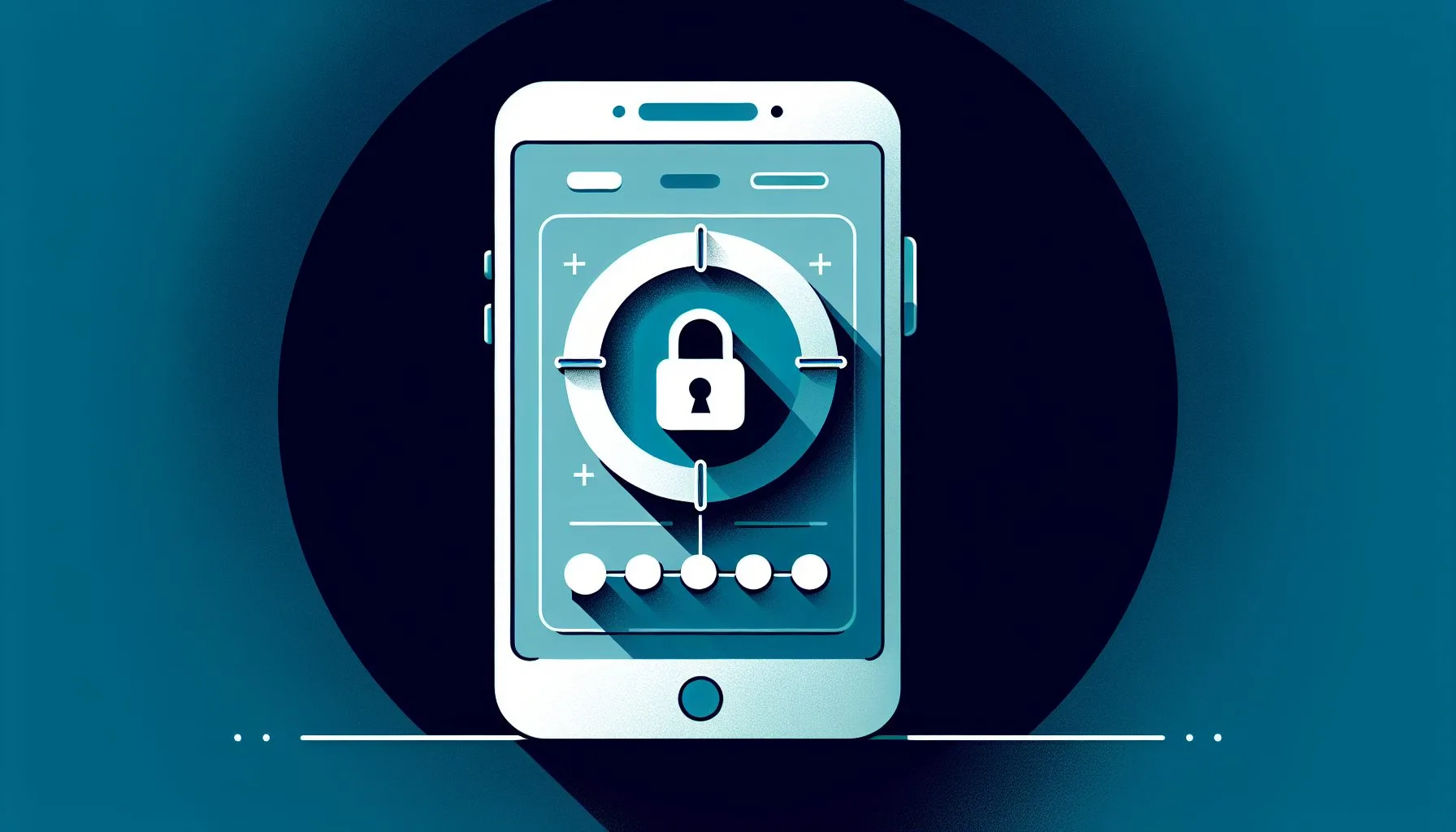Interesting Facts
Have you ever found yourself endlessly clicking through Twitter’s settings, hoping to make your account public again, only to realize that the usual toggle just refuses to budge? It can be baffling — one moment your tweets were visible to everyone, and the next, they’re locked behind the “protected” shield. No matter what you try, you just can’t seem to reverse it. If you’re wondering, “Why can’t I unprivate my Twitter account?” you’re definitely not alone. This frustration affects many users who want to adjust their privacy settings but keep hitting unexpected roadblocks.
In this article, we’ll explore why this happens, what obstacles might be standing between you and a public profile, and how you can troubleshoot the problem step-by-step. It’s not always as simple as flipping a switch, but with a little clarity and guidance, you’ll better understand the reasons behind this issue and regain control over who can see your tweets.
What Does It Mean to “Private” or “Protect” Your Twitter Account?
Before diving into troubleshooting, let’s clarify what it really means to “private” or “protect” your Twitter account. When you enable the “Protect your Tweets” feature, this option makes your tweets visible only to approved followers. Essentially, your tweets become invisible to the public — they won’t appear in search results, nor will strangers be able to view them unless you explicitly grant permission. Think of it as closing the curtains on your digital window, ensuring that your thoughts, opinions, and shared moments remain intimate and secure.
By contrast, when you “unprivate” or make your Twitter account public, you’re removing that protective layer. This means anyone — whether they follow you or not — can see what you tweet. For many users, this is an essential setting that allows for wider outreach, open conversations, and increased engagement. It’s how public figures, activists, or anyone wanting to build a broad audience can connect openly with the world.
How to Normally Make Your Twitter Account Public Again
Usually, switching your account back to public is a straightforward process. Here’s the usual path:
- Open the Twitter app or go to the website.
- Navigate to Settings and privacy.
- Click on Privacy and safety.
- Select Audience and tagging.
- Find the toggle for Protect your Tweets.
- Uncheck it to make your tweets public.
Simple, right? But this is often where things get complicated. Many users find the toggle greyed out, missing entirely, or seemingly unchangeable. If that’s you, don’t worry — it’s a common issue, and there’s usually a reason behind it.
Why Can’t I Make My Twitter Public? Common Reasons
If you’ve followed the steps and still can’t unprivate your account, several factors might be at play. Understanding the root causes can save you time and frustration.
1. Technical Glitches or Bugs in Twitter App or Website
Sometimes, the simplest explanation is a technical glitch or bug. Twitter, like any app or website, isn’t immune to hiccups. If the toggle for “Protect your Tweets” doesn’t respond when you try to change it, that could be due to a bug triggered by a recent update, a temporary server outage, or corrupted app data stored on your device.
Even if your internet connection seems stable, these errors can sabotage your attempts. Often, such glitches affect multiple users simultaneously and are resolved by Twitter after some hours or days. For users looking for detailed guidance on managing these settings, the resource making your X Twitter account public offers helpful insights.
2. Temporary Restrictions or Safety Holds on Your Account
Twitter has safety mechanisms to protect the platform and its users. If the system detects suspicious activity — such as automated behavior, abusive language, or multiple policy violations — it may place temporary holds on your account features. These restrictions can prevent changes to privacy settings, including switching from private to public.
In these cases, the platform disables or hides certain options until the issues resolve. You might need to verify your identity, change your password, or wait until restrictions lift automatically before regaining full control over your account.
For a deeper understanding of why some users may experience difficulty in changing privacy settings, the article on Twitter won’t let me unprivate provides community-driven explanations and support.
3. Navigational Mistakes in Privacy Settings Menu
Sometimes, the hurdle is simply finding the right setting. Twitter’s settings menus can be confusing and change occasionally with app or website updates. For example, the “Protect your Tweets” toggle is located specifically under Audience and tagging inside Privacy and safety. But depending on your device or app version, the wording might differ slightly or appear under another submenu.
If you’ve been looking elsewhere, you may never see the option to unprivate your account. This navigational challenge is more common than you might think — especially for casual users not deeply familiar with Twitter’s shifting interface.
4. Account Type or Verification Status
Though less common, certain account types have added layers of control. For example, accounts linked to organizations, brands, or verified users may have tailored privacy rules or restrictions. Occasionally these types of accounts cannot toggle their privacy settings in the usual way due to specific agreements or policies attached by Twitter.
It’s worth considering if your account fits into one of these categories, as it might explain the inability to make your tweets public when you expect to.
How to Troubleshoot and Fix the Issue
If your Twitter account stubbornly refuses to become public, don’t give up. The problem is usually fixable if you approach it methodically. Here’s a step-by-step guide to troubleshooting:
Step 1: Double-Check Your Privacy Settings in the Correct Location
First, ensure you’re looking in the right place and following the exact path:
- Open Twitter and go to Settings and privacy.
- Select Privacy and safety.
- Click on Audience and tagging.
- Find the Protect your Tweets toggle.
- If it’s enabled, try turning it off.
If it looks like it’s already off but your account is still private, try toggling it back on and then off again. This simple reset sometimes triggers the system to refresh your settings correctly.
Step 2: Update the Twitter App or Refresh Your Browser
Outdated software often causes glitches. If you’re on mobile, check your app store for pending Twitter updates and install them. For desktop users, clear your browser cache or switch to a different browser, as cached pages might be showing old or faulty versions of your profile.
After updating, log out and back in to refresh your session with Twitter’s servers, ensuring all changes load properly.
Step 3: Clear the Twitter App Cache (Mobile Only)
Sometimes, stored data in your app’s cache can cause unexplainable behavior. On Android devices, go to Settings > Apps > Twitter > Storage > Clear cache. For iOS users, uninstalling and reinstalling the Twitter app is the surest way to clear its cache.
After clearing, open the app and attempt to change the privacy settings again. This often removes corrupt data that may cause the toggle to freeze.
Step 4: Check for Account Restrictions or Holds
If you’ve received warnings, emails, or notifications from Twitter about account restrictions, these could explain why you can’t make your account public.
To check:
- Visit the Account section within Settings and privacy.
- Look for any banners, alerts, or notices.
- Visit Twitter’s Help Center or Your account > Account information to see if flags or restrictions are in place.
If you find your account is restricted, you’ll need to follow Twitter’s instructions — such as verifying your identity or fixing policy violations — before restoring full settings access.
Step 5: Contact Twitter Support If Problems Persist
When your account remains stubbornly locked in private mode despite all efforts, it’s time to reach out to Twitter Support. They can offer insights into technical bugs or policy reasons you may not see from your end.
Be clear and polite when contacting them. Explain the problem in detail, including the troubleshooting steps you’ve already taken. Ask if there are hidden holds or restrictions affecting the privacy settings.
While response times vary, this step often leads directly to resolving tricky issues no user can fix alone. Helpful advice on public visibility can also be found on resources like how to make Twitter account public.
Need Help with Your Twitter Account Privacy?
Personal Experiences and Practical Tips
I once faced the same frustrating issue myself. After a suspicious login on my Twitter account, it mysteriously switched to private — even though I never toggled the setting. For days, I struggled to flip it back. The frustration was real. What helped me was patience and a mix of troubleshooting steps: updating the app, clearing cache, and eventually contacting support.
This experience taught me that it’s easy to panic but often, these problems have solutions. Checking Twitter’s official support pages or forums can also help. When widespread bugs hit, Twitter acknowledges them publicly, giving users peace of mind that the fix is underway. See also the detailed guide on how to make X private and public.
If you plan to switch your account from private to public, take a moment to think about the impact. Making tweets public changes who can see your old posts and how new followers interact. Sometimes changes take hours or even days to ripple fully through the platform and show consistently on all devices.
Why Is It Important to Understand Twitter’s Privacy Settings?
Twitter’s privacy settings are more than simple toggles — they shape how you present yourself online and who gets to hear your voice. Protecting your tweets creates a trusted space, limiting your audience to followers you approve. This is valuable when you want to share personal thoughts freely or avoid public scrutiny.
On the other hand, making your account public amplifies your reach. Whether for professional networking, activism, or just connecting with like-minded people worldwide, openness brings visibility.
By grasping the technical and policy backgrounds behind these settings, you equip yourself to use Twitter confidently. Knowing why you might encounter problems changing your privacy helps reduce stress and makes you more proactive in managing your online presence.
Final Thoughts: Regain Control Over Your Twitter Privacy
If you find yourself stuck wondering, “Why can’t I unprivate my Twitter account?”, remember: you’re not alone. Whether due to bugs, safety restrictions, interface confusion, or account type, several reasons might cause this issue.
Start by carefully reviewing your settings in the right menus. Make sure your app and browser are freshly updated and caches cleared. Check if Twitter has flagged your account. And if needed, don’t hesitate to reach out to Twitter Support for help.
At the heart of it, these privacy controls exist to give you power over your online voice. With a bit of patience and knowledge, you can bring your Twitter account’s visibility back to where you want it, whether behind a closed door or out in the open.
If an obstacle continues to block you, remember help is available. The changes you seek might be just a few clicks away. Keep trying, stay calm, and soon your tweets will once again be ready for anyone and everyone to see.
For those interested in professional account services related to Twitter, check out our services for more information and support options.
Additionally, if you’re considering buying or selling Twitter accounts securely, Viralaccounts provides a trusted platform for transactions. Visit selling Twitter accounts page for details on how to proceed safely and confidently.
Why is the ‘Protect your Tweets’ toggle not working on my Twitter?
The toggle may not work due to technical glitches, app bugs, or temporary restrictions imposed on your account for safety reasons. Updating the app or checking for account holds may help solve this.
Can temporary Twitter restrictions prevent changing my account privacy?
Yes, Twitter sometimes places holds if suspicious activity or policy violations occur, blocking changes to privacy settings until resolved.
How can I clear the Twitter app cache on mobile?
On Android, go to Settings > Apps > Twitter > Storage > Clear cache. On iOS, uninstall and reinstall the Twitter app to clear its cache fully.