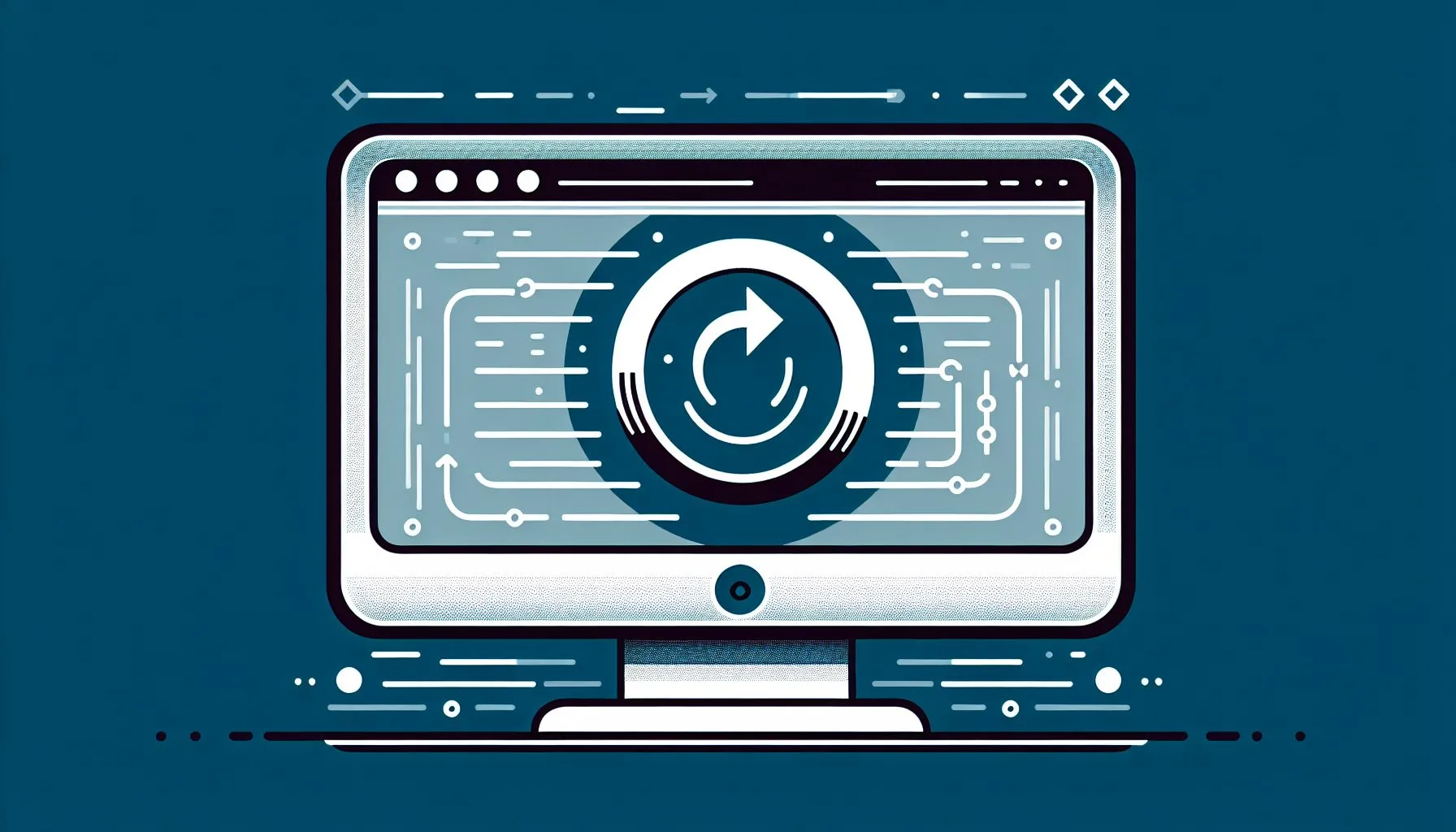Interesting Facts
If you’ve ever been scrolling through your Twitter timeline, only to have it unexpectedly refresh itself — causing you to lose your place, interrupt a thought, or miss an important tweet — you’re not alone. This automatic reload behavior, while intended to bring you the latest updates, can sometimes feel more frustrating than helpful. Many users, wishing for a smoother and more controlled browsing experience, ask the same question: How can I disable auto reload on Twitter?
Unfortunately, the straightforward answer is that Twitter does not offer an official, dedicated setting to completely turn off the auto reload (or auto refresh) of timelines. This feature is built into the platform’s design to ensure users are always seeing the newest content. Yet, precisely because this can disrupt user experience, some subtle but effective workarounds exist within Twitter’s own settings and accessibility options — and they’re worth exploring.
Let’s take a closer look at why auto reload happens, what Twitter currently offers, and how you can use the platform’s built-in features to reduce or mitigate this automatic refreshing behavior.
Why Does Twitter Auto Reload the Timeline?
Twitter’s timeline is designed to be a constantly updating stream of information. As new tweets are posted by the accounts you follow, Twitter aims to keep your timeline fresh by pushing recent tweets to the top. This means your screen might refresh suddenly, causing all the content to reload.
From a technical standpoint, the timeline auto reload works by updating the content dynamically without you needing to manually refresh the page. It’s part of Twitter’s real-time nature — the platform is a pulse of ongoing conversation, news, and events. However, if you’re reading a long thread, researching, or simply trying to scroll through at your own pace, these refreshes can derail your experience and cause frustration.
Imagine this: you’re deeply engrossed in a tweet thread about a recent event, carefully following every reply and insight. Suddenly, the timeline shifts as new tweets pour in, pushing everything back to the top. That moment of immersion is broken, replaced by a jarring jump. It’s a small interruption, but it pulls you away from the rhythm of your own reading. This tension between real-time updates and uninterrupted browsing is at the heart of Twitter’s auto reload feature.
Is There an Official Setting to Disable Auto Reload?
Despite the frequent complaints and requests, Twitter has not introduced a straightforward feature labeled “disable auto reload.” This means you won’t find a checkbox or toggle explicitly named for turning off timeline refreshes.
This absence may feel limiting. Why hasn’t Twitter provided this option? The reason likely lies in the balance between keeping content fresh and maintaining user control. Twitter prioritizes delivering the newest tweets promptly, often assuming users want the latest updates without having to hit refresh manually.
But that doesn’t mean you’re entirely powerless. There are subtle ways to influence or soften the way auto reload works, making your experience less disruptive without fully turning it off.
Exploring Twitter’s Accessibility Settings: The “Reduce Motion” Option
One of the less obvious areas where Twitter provides some control over how content refreshes is within its Accessibility, displays and language settings. Among these options is “Reduce motion” — a feature primarily aimed at minimizing animations and certain interface movements that can be disruptive or trigger discomfort in some users.
Here’s a quick guide to what this feature can do for your timeline refresh experience:
- Navigate to Settings and Privacy: On the Twitter website or within the app, go to your profile icon, then open Settings and privacy.
- Enter Accessibility, Displays and Language: Select the “Accessibility, displays and language” section. This menu bundles several visual and interaction options.
- Enable “Reduce motion”: Find the “Reduce motion” toggle and turn it on.
Activating this setting does not explicitly say “disable auto reload.” However, many users have reported that turning on Reduce motion helps to reduce the frequency or abruptness of timeline auto refreshes. The feature limits some animations and motion effects that Twitter uses, smoothing the experience somewhat.
Why does this work? In many modern apps, the auto reload often involves subtle animation cues and dynamic content loading which can be part of the overall “motion” experience. By reducing these effects, you might notice fewer abrupt page reloads or smoother transitions.
The “Reduce motion” option reflects an important principle in user experience design: motion should enhance usability, not disrupt it. For some users, especially those sensitive to rapid movements or animations, this setting makes an appreciable difference in comfort and concentration.
Although not perfect, using “Reduce motion” is the closest official step you can take inside Twitter itself without relying on external software. For more on managing auto-refresh on Twitter, you can explore community tips like those found on Reddit’s advice on stopping Twitter auto refresh which address related challenges and potential solutions.
What About Browser Extensions or Other Tools?
Beyond Twitter’s own environment, some have tried to control auto reload behavior by using browser extensions — software add-ons that prevent or delay automatic page refreshes. While these might sometimes work, it’s critical to note two things:
- Such extensions are not supported or endorsed by Twitter.
- They can sometimes interfere with site functionality or performance.
- They might pose privacy or security risks, depending on the source.
For example, certain browser add-ons claim to block auto refresh or allow users to control when the page updates. While tempting, these can lead to unexpected glitches: missing notifications, broken media playback, or delay in loading new tweets.
If your goal is to keep your Twitter experience straightforward and safe, relying on Twitter’s internal accessibility settings is a more controlled and secure approach. Browser extensions might feel like a quick fix but could lead to unpredictable side effects. For further reading on the risks and tips related to browser auto-refresh, see this detailed guide on managing auto-refresh mechanisms.
Understanding the Balance Between Fresh Content and User Control
Reading through Twitter’s current setup, the tension between automatic content updates and user preferences becomes clear. On one hand, Twitter is a platform defined by immediacy — as soon as something happens, you want to know. This urgency drives the automatic timeline reloads.
On the other hand, for those who prefer to browse more intentionally or not be interrupted mid-scroll, the current system can feel intrusive.
It’s similar to watching a live television broadcast versus recording a show and watching on your own schedule. Twitter chooses the live broadcast style by default.
This design choice serves the platform’s identity as a live news and conversation hub but can clash with moments when users want to pause, reflect, or catch a thread without disruption.
Additional Tips to Manage Your Twitter Experience Without Auto Reload
If disabling auto reload isn’t readily possible, there are some mindset shifts and practical habits that might lessen your frustration:
- Use bookmarks or lists: Instead of endlessly scrolling your main timeline, you could create curated lists of accounts that interest you most. Switching between lists provides a more controlled, slower stream of content that feels less prone to surprise reloads. A tailored list is like having your personal newsfeed within the larger river of tweets. You can start creating your own curated lists by learning how to register on ViralAccounts, a service that helps facilitate account management and more.
- Refresh manually at your convenience: Accepting that Twitter updates can be intermittent may feel frustrating, but consciously refreshing your timeline at moments of your choosing can restore a sense of control. This intentional action puts you back in the driver’s seat.
- Consider pause and focus techniques: When you’re deep into a thread or research, opening tweets in new tabs or taking screenshots can help you avoid losing your place. It’s a practical way to freeze the conversation exactly where you want to focus.
These strategies don’t turn off auto reload but help you manage your attention and experience amid Twitter’s relentless flow.
Reflecting Personally: Why Small Settings Matter
Imagine sitting in a café with your morning coffee, scrolling your Twitter feed, enjoying the unfolding stories and insights at your own pace. Suddenly, the timeline auto reloads midway through reading a thoughtful thread, flinging you back to the top and disrupting a moment of calm. It’s a small thing but can interrupt a day’s rhythm.
Many of us have faced this exact moment — disoriented, frustrated, wishing the experience respected our pace. That feeling reminds us of how important the user’s sense of control and comfort is in software design. Sometimes, the little fixes or workarounds can mean the difference between a pleasant, mindful experience and frustration.
Technology often emphasizes speed and immediacy, but equally important is the space it allows for reflection and calm. When you enable Reduce motion or curate your lists, you’re reclaiming your browsing experience bit by bit.
Twitter isn’t perfect (and rarely is any platform). But by understanding these available settings — like ‘Reduce motion’ — and approaches, we can regain a bit of calm in the scrolling storm.
When software respects your rhythm instead of constantly interrupting it, the entire experience feels more humane and connected.
Interested in more tips to improve your social media experience? Check out our expert services!
Frequently Asked Questions About Disabling Twitter Auto Reload
Can I completely stop the timeline from auto refreshing?
Currently, no official setting exists to fully disable timeline auto reload on Twitter. The platform is designed to keep timelines updated automatically.
What does “Reduce motion” do in Twitter’s settings?
It reduces some animations and interface movements, which can sometimes lessen the impact or frequency of timeline auto refresh behaviors.
Are browser plugins a good way to stop auto reload?
While some browser extensions claim to block auto refresh, they are not officially supported by Twitter and may cause issues or privacy concerns.
Why does Twitter refresh my timeline suddenly?
This automatic refresh ensures you see the most recent tweets and live conversations in real time.
Can I avoid auto reload if I use Twitter on mobile vs. desktop?
The auto reload feature exists on both platforms and cannot currently be turned off through official means.
Will Twitter ever add an option to disable auto reload?
Twitter has not announced plans for such a feature. However, user feedback is important, and future updates may include more user-friendly controls.
Final Thoughts: Patience and Small Adjustments
Technology isn’t always perfect, especially when it comes to balancing real-time updates with user control. Twitter’s auto reload feature serves an important purpose but can be a source of irritation. By exploring accessibility options like “Reduce motion,” you can gently ease some of the jarring auto reload effects. It’s not a perfect fix, but it’s a small adjustment with real impact.
Sometimes, it’s these tiny control knobs—hidden in settings menus and designed for user comfort—that make all the difference. In the meantime, approaching your scrolling sessions with patience and a few adaptive strategies might just bring back that relaxed rhythm to your Twitter experience.
And who knows? As Twitter evolves, maybe a more seamless way to disable timeline auto reload will appear — until then, the small workarounds are your best friend.
By understanding both the intention behind Twitter’s real-time updates and the ways to manage them, you can navigate the platform in a way that suits your pace and preferences. After all, social media should serve your needs, not dictate the flow of your attention.
Can I completely stop the timeline from auto refreshing?
Currently, no official setting exists to fully disable timeline auto reload on Twitter. The platform is designed to keep timelines updated automatically.
What does “Reduce motion” do in Twitter’s settings?
It reduces some animations and interface movements, which can sometimes lessen the impact or frequency of timeline auto refresh behaviors.
Are browser plugins a good way to stop auto reload?
While some browser extensions claim to block auto refresh, they are not officially supported by Twitter and may cause issues or privacy concerns.