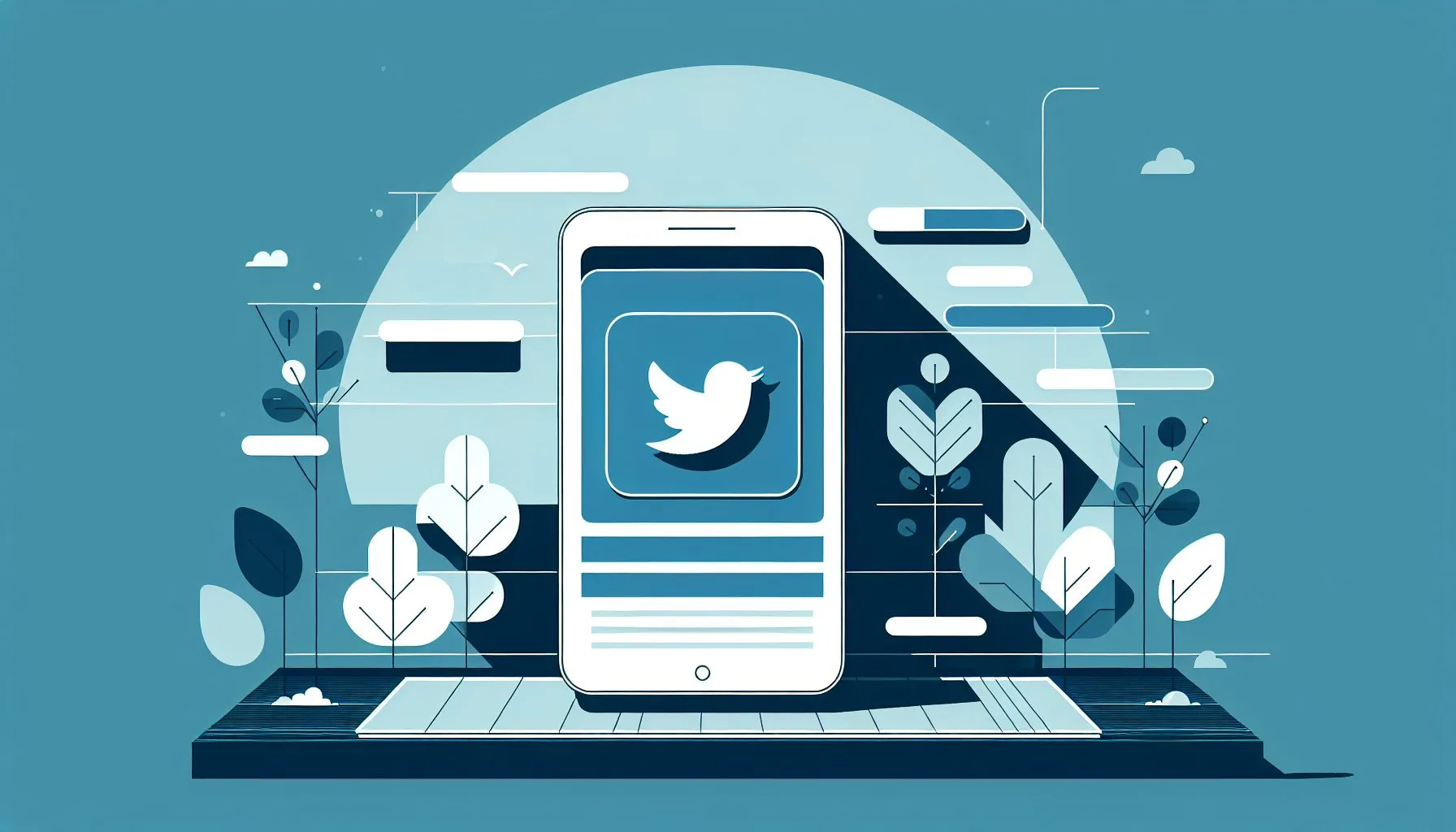Interesting Facts
If you’ve spent any time using Twitter on your iPhone, you’ve probably noticed the “For You” tab—a section designed to surface content tailored by Twitter’s algorithms. It’s meant to show tweets and topics the platform thinks you’ll find interesting but can sometimes feel intrusive or cluttered. The natural question for many users is: Can I remove or disable the “For You” tab on Twitter for iPhone? Unfortunately, the answer isn’t straightforward.
At first glance, it might seem like a simple setting buried within the app’s preferences. But Twitter’s official app does not offer a native option to remove or disable the “For You” tab as of 2024. This can feel frustrating, especially if you want more control over your feed without distraction from algorithmically chosen content.
Understanding Twitter’s Approach to the “For You” Tab
Before diving into workarounds, it’s useful to understand why the “For You” tab exists. Twitter aims to offer a mix of real-time tweets from people you follow alongside suggested content to keep you engaged. The “For You” section is based on complex algorithms analyzing your behavior, interactions, who you follow, and trending topics. Ideally, it enriches your experience by showing unexpected but relevant content.
However, not every user appreciates this approach. Some prefer to stick strictly to the chronological, unfiltered flow of tweets from their own timeline or carefully curated lists. For them, the “For You” tab can feel like an unwanted interruption—almost like an unsolicited recommendation that gets in the way of the content they want to see.
Why Isn’t There a Native Option to Remove the Tab?
App developers make decisions based on user engagement data. Features like the “For You” tab are integral to Twitter’s strategy to keep users discovering new content and spending more time on the platform. Removing such features outright might conflict with those goals. For now, Twitter seems committed to keeping this as part of the default experience.
This means that if you want to avoid “For You” content, you need to look beyond the standard app settings.
Customizing Your Twitter Experience: What Are the Options?
Within the official Twitter iPhone app, there are some limited ways to influence the content you see. You can switch between the “Home” timeline and the “Following” timeline—the latter shows tweets only from people you follow, without algorithmic recommendations. But the “For You” tab remains a fixture on the interface, and you cannot opt it out or hide it.
Interestingly, Twitter allows some content filtering and personalization:
- Muting specific words or topics
- Muting accounts
- Enabling the “Show latest Tweets” option to avoid algorithmically sorted content within the timeline
But none of these options remove the “For You” tab itself.
Using Safari Extensions to Tailor Twitter UI on iPhone
Here’s where things get creative. Since the native app doesn’t offer removal, some users have turned to Safari—the default web browser on the iPhone—to access Twitter. The mobile web version of Twitter closely resembles the app but is more flexible thanks to browser extensions.
One extension in particular, called the “Control Panel for Twitter” on Safari, offers the ability to customize and control Twitter’s user interface elements when browsing via Safari. This includes selectively hiding or modifying various Twitter UI components, potentially including the “For You” tab.
How does this work?
You install the Safari extension on your iPhone and then access Twitter through the Safari browser rather than the official app. While this might take some adjustment—using the browser instead of the app—it provides a level of UI customization Twitter itself doesn’t permit.
So if the “For You” tab on your iPhone’s Twitter app feels like an unavoidable nuisance, using Safari with the “Control Panel for Twitter” extension could be a useful alternative. For detailed guidance, you might want to check out this helpful article on how to remove the “For You” tab on Twitter.
Discover Your Personalized Twitter Control Options
A Few Things to Keep in Mind About This Method
Relying on browser extensions comes with trade-offs:
- Performance and functionality of Twitter might differ slightly from the dedicated app.
- Some features in Twitter’s app (notifications, push alerts) might be limited or unavailable.
- Safari extensions are limited by Apple’s iOS policies, so customization options may not be exhaustive.
- You need to be comfortable accessing Twitter via a browser instead of the app.
Still, this is currently one of the only practical ways to reduce or hide the “For You” tab on an iPhone.
How to Get Started with This Approach
If you’re intrigued by the idea, here’s how you might proceed:
- Open the App Store and find the “Control Panel for Twitter” Safari extension.
- Download and install the extension following the instructions.
- Open Safari, navigate to twitter.com, and log in as usual.
- Activate and configure the extension to customize your Twitter UI—in particular, check if you can hide or disable the “For You” tab element.
- Explore other customization tools the extension offers, such as hiding trending topics or promoted tweets.
This approach lets you tailor your Twitter experience more closely without waiting for the app developers to add a native feature. If you want to explore more about controlling your Twitter interface, you might find the XNotForMe project on GitHub an interesting resource.
Additional Tips to Improve Your Twitter Experience on iPhone
While the “For You” tab itself can’t be removed in the Twitter app, there are ways to make your timeline feel less cluttered and more personalized:
- Regularly review and update who you follow. Sometimes an overflowing following list adds noise that drowns out content you actually want to see. Being selective can refresh your feed.
- Use the “Mute” and “Block” functions liberally. If certain accounts or topics feel repetitive, noisy, or unpleasant, muting them can bring relief. It’s your space—shape it to your taste.
- Switch between “Home” and “Following” timelines. The “Following” timeline presents tweets strictly from people you follow, in chronological order. It can feel calmer and more predictable, especially if the algorithmic suggestions are overwhelming.
- Make use of Lists. Twitter Lists let you group certain accounts together, creating custom feeds with a focus you choose. It’s a powerful way to bypass the algorithm and control what you see.
- Occasionally clear your search history and interactions. This can help reset Twitter’s recommendation signals, which might be skewing your “For You” content in unwanted ways.
- Explore Twitter’s “Topics” feature. You can follow or unfollow specific topics to influence what content is suggested. Managing your topics thoughtfully gives another lever for personalization.
Understanding Why Algorithms Can Feel Overwhelming
It’s interesting to consider why the “For You” tab can feel so intrusive if the intention is to enhance your experience. Algorithms are inherently impersonal; they don’t know your mood or the context of your day. Sometimes they push tweets that feel off-topic, repetitive, or even upsetting. This disconnect can lead to fatigue, leaving many users longing for the simpler, predictable flow of a chronological timeline.
Twitter has been experimenting with various ways to balance algorithmic and chronological feeds, but no perfect solution exists yet. For some, this algorithmic discovery is exciting; for others, it’s an unwelcome distraction.
A Personal Anecdote: Finding Peace in the “Following” Timeline
When I last tried switching off algorithmic content on my iPhone, I discovered I actually preferred the “Following” timeline more—it felt calmer, more familiar, and more like genuine conversations with people I know. Without the “For You” tab gobbling up the space with random suggestions, I could focus better on what mattered.
But I also missed discovering new voices and topics that might have added value. The “For You” tab is a double-edged sword: it can introduce useful variety, but also bring clutter and distraction.
This personal experience made me appreciate having options. The choice to embrace or avoid “For You” content is about what feels right for your own social media rhythm.
Why This Discussion Matters
In today’s digital world, personalized content floods every app we use. Sometimes this personalization is helpful and enriching. Other times, it can feel like information overload. Being able to control or disable “For You” style algorithmic recommendations empowers users to reclaim their attention and use social media more mindfully.
Right now, with Twitter’s iPhone app, those controls are limited. However, creative workarounds such as the Safari extension serve as a reminder that solutions are possible, even if they require a small change in how you access Twitter.
Ultimately, the question “How can I remove the ‘For You’ tab on Twitter on iPhone?” highlights a broader desire for autonomy in our online spaces. We don’t want algorithms telling us what to see; we want to shape our experience ourselves.
Frequently Asked Questions About the “For You” Tab on Twitter iPhone
Is it possible to completely remove the “For You” tab from the Twitter app on iPhone?
Not at this time. The Twitter app for iPhone does not offer a native option to disable or remove the “For You” tab. It is currently a mandatory part of the interface.
Can I switch to a timeline without algorithmic suggestions on iPhone?
Yes. Within the Twitter app you can switch your timeline to “Following” which shows tweets strictly from accounts you follow in chronological order. However, the “For You” tab remains visible alongside it.
Are there any third-party apps that can remove the “For You” tab?
There are no reputable third-party apps that can modify the official Twitter app in this way. Alterations like that often violate Twitter’s terms of service and could pose security risks.
What about the Control Panel for Twitter Safari extension?
This Safari extension offers some UI customization when using Twitter via Safari on iPhone, including hiding specific interface elements. Using this method, you can potentially hide or minimize the “For You” tab, but you must use Twitter via Safari, not the app.
Is using Twitter in Safari less convenient than the official app?
Yes, for many users. The official app offers better notification support and smoother navigation. Switching to a browser can feel like a downgrade, although the ability to customize the UI may compensate for this loss.
Final Thoughts: Navigating Twitter Your Way
It’s perfectly natural to want clarity and control over the content you consume, especially on social media platforms where the sheer volume and variety of posts can feel overwhelming. The “For You” tab on Twitter for iPhone highlights the tension between algorithmic content discovery and individual user choice.
While Twitter hasn’t yet provided options to disable this feature within the app, tools like the Control Panel for Twitter Safari extension offer workarounds for those willing to experiment a little. At the same time, traditional strategies—like switching timeline views, muting accounts or topics, and using Twitter Lists—continue to be valuable ways to craft a personalized Twitter experience.
If you’re someone who prefers a straightforward, chronological feed without unexpected algorithmic surprises, these approaches might help smooth your Twitter time.
Remember, social media doesn’t have to control you—you can take steps to shape it in a way that feels right for you. Sometimes that takes a bit of effort, some curiosity, or a detour through alternative tools, and that’s okay. After all, your time and attention deserve respect.
One day, hopefully, Twitter will listen to these user needs and offer more flexible options directly within the app itself. Until then, gentle persistence and creative solutions remain the keys to using Twitter on your terms.
For more insights on managing your Twitter account and verification, visit this page about buying a Twitter verification badge and explore the services available for professional content creators on our services page.
Is it possible to completely remove the “For You” tab from the Twitter app on iPhone?
Not at this time. The Twitter app for iPhone does not offer a native option to disable or remove the “For You” tab. It is currently a mandatory part of the interface.
Can I switch to a timeline without algorithmic suggestions on iPhone?
Yes. Within the Twitter app you can switch your timeline to “Following” which shows tweets strictly from accounts you follow in chronological order. However, the “For You” tab remains visible alongside it.
Are there any third-party apps that can remove the “For You” tab?
There are no reputable third-party apps that can modify the official Twitter app in this way. Alterations like that often violate Twitter’s terms of service and could pose security risks.