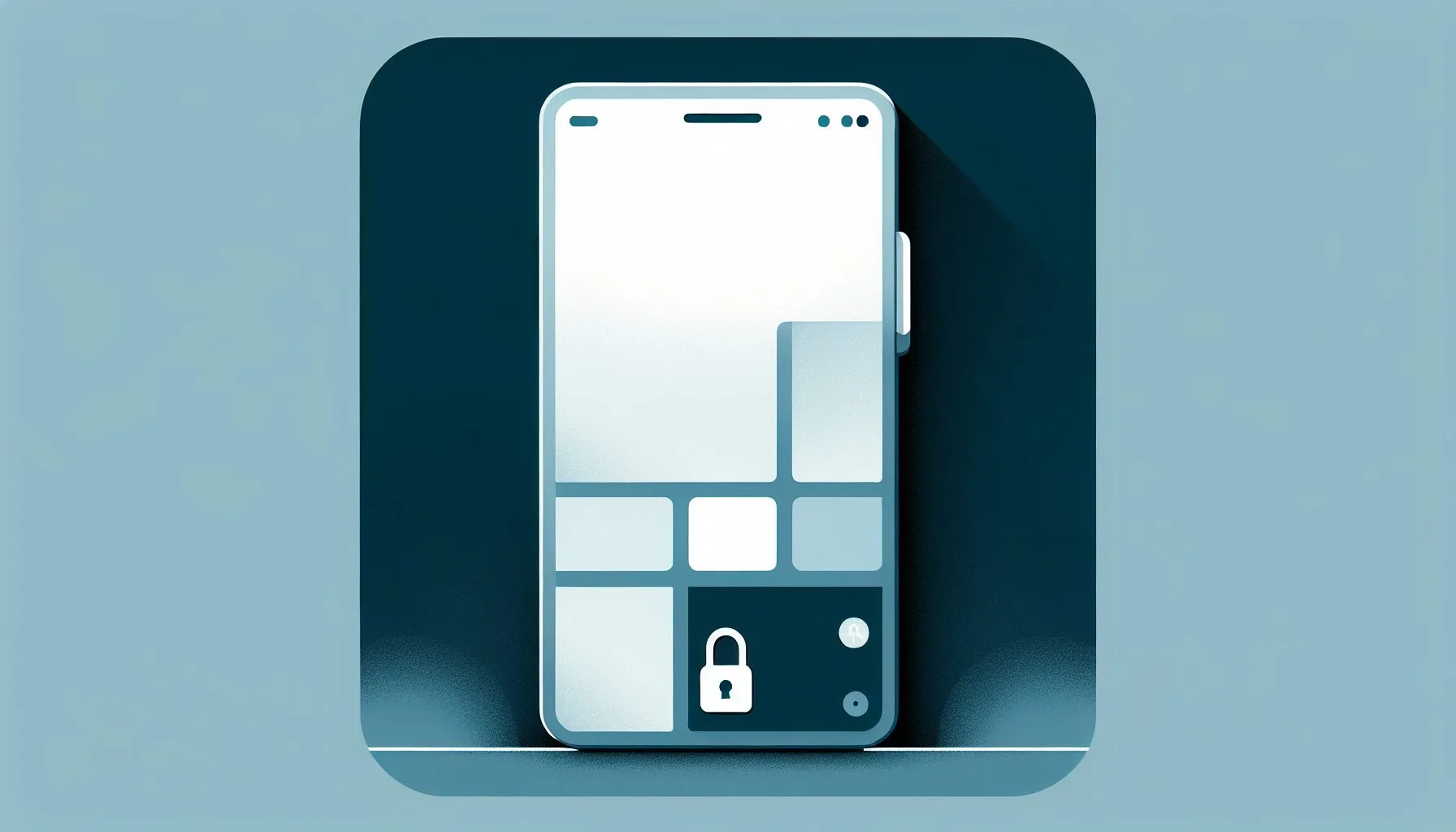Have you ever opened your Microsoft Authenticator app only to find an important account missing, especially one like Twitter? This guide explains the causes and practical recovery steps to restore your removed account without drastic measures. Read on to regain your 2FA access confidently.
Interesting Facts
Losing access to an important account in your Microsoft Authenticator app can feel like opening a door to find a room suddenly empty — disorienting and frustrating. This is especially true when that account is tied to services you rely on every day, like Twitter. Perhaps you’ve experienced that sinking feeling of launching your authenticator app only to see a crucial account tile has vanished without warning. The worry that follows is completely understandable; after all, two-factor authentication (2FA) is designed to protect you by adding a layer of security. But what happens when you lose the very tool that confirms your identity? The good news is that recovering a removed account from Microsoft Authenticator is often achievable without drastic measures like resetting your entire app. Let’s explore, step by step, how to regain control and restore your account where it belongs.
What Does Removed Really Mean in Microsoft Authenticator?
Before diving into recovery, it helps to clarify what’s happening when an account seems removed from Microsoft Authenticator. Often, accounts appear to disappear due to app updates, switching devices, accidental deletion, or syncing glitches. However, it’s important to recognize that the account itself isn’t deleted — its two-factor authentication setup still exists with the service provider, such as Twitter. The Microsoft Authenticator app serves as a gateway generating authentication codes, but it doesn’t own your account credentials. Your ability to recover hinges largely on the service tied to your account and your access to the linked email or phone number.
Imagine opening your authenticator app and realizing the Twitter tile is nowhere to be found. It can feel like the ground has shifted beneath your feet, but resist the urge to panic. The encouraging reality is that you can usually regain access to your Twitter account’s 2FA without erasing or reinstalling the whole app. What you do need, however, is your Twitter login information (username or email and password) and access to whichever recovery method — phone or email — you originally set up.
Step-by-Step: Recovering Your Twitter Account 2FA Without the Authenticator Tile
Start by launching the Microsoft Authenticator app as usual. Even if you notice the Twitter tile is missing, don’t lose hope — this doesn’t shut the door on recovery. Now, open a browser or use the Twitter app to initiate the login process: enter your username or email along with your password.
Since your account has 2FA enabled, Twitter will prompt you for an authentication code. You won’t find this code in the Authenticator app now because the tile is gone. Instead, look for alternative verification options that Twitter offers, such as receiving a code via SMS or email. Be sure you have access to your linked phone number or email account; otherwise, recovery could become more complicated.
Upon receiving the code on your phone or email, input it on the Twitter login page to regain access. Once logged in, navigate to your account’s security settings and re-enable two-factor authentication through the Microsoft Authenticator app. Typically, this process involves scanning a new QR code or manually entering a secret key into the app, which will restore your account tile and produce fresh verification codes. This procedure effectively rebuilt your Twitter tile on the authenticator app without requiring any drastic app resets.
For detailed insights, you might want to check out this guide on how to restore a deleted account in Authenticator. It offers valuable tips and user experiences that can help you navigate this process more smoothly.
How Microsoft Authenticator Handles Your Accounts Behind the Scenes
To better understand the recovery process, it’s helpful to know what happens inside the Microsoft Authenticator app. Each 2FA account is linked to a secret key — a string of data unique to that account’s authentication setup. When you remove an account tile or uninstall the app, these secret keys are usually deleted, except if you had previously enabled cloud backup.
If cloud backup is turned on, Microsoft stores your 2FA credentials securely in your Microsoft account. Then, when you reinstall the app or switch devices, you can restore your accounts smoothly. Without cloud backup, the only way to regain access is to go through each service’s recovery and pairing process anew — just like with Twitter.
A commonly asked question is whether it’s possible to undelete or recover an account tile directly inside Microsoft Authenticator without involving the service provider. Unfortunately, the app doesn’t store a backup copy of your secret keys locally unless you use cloud backup. Therefore, recovery always requires verifying your identity through the original service and setting up the connection again.
What If You Cant Access Your Recovery Email or Phone?
The situation becomes more complicated when you no longer have access to your secondary verification methods — for example, if your phone number has changed or your email account is locked. In such cases, recovery options narrow considerably.
Your best bet is to contact the service provider’s support team, explaining your situation and requesting account recovery. For Twitter, this typically means submitting a form and providing alternative identity proofs. While this process can drag on and demand patience, it’s often the last resort before you lose access permanently.
Further discussion about dealing with deleted accounts stuck in the Authenticator app can be found here, offering useful community advice.
Preventive Measures to Avoid Future Lockouts
No one likes the feeling of being locked out, so it’s wise to take some steps to avoid this stress in the future:
- Enable Cloud Backup on Microsoft Authenticator: This feature securely saves your 2FA accounts and makes restoring them easy when switching devices or after accidental deletions.
- Keep Recovery Options Updated: Always have a verified phone number and email address linked to your accounts. This way, you can use them for verification if something goes wrong.
- Store Backup Codes Safely: Many services provide printable or downloadable backup codes when you set up 2FA. These single-use codes are lifesavers if you lose access to the authenticator app.
Additionally, periodically check your authenticator app to make sure all your accounts are present and synchronized correctly. When switching to a new phone, follow the migration instructions carefully to avoid accidentally losing your authentication data.
A Real-World Story: How Anna Regained Her Twitter Access
Consider Anna, a frequent Twitter user who recently upgraded to a new smartphone. In her excitement, she installed Microsoft Authenticator but overlooked enabling the cloud backup option beforehand. When she tried to log into Twitter, her account tile was mysteriously missing from the authenticator app.
Fortunately, Anna had a linked phone number on her Twitter account. She used SMS to receive the 2FA code and successfully logged in. Although she had to reset her two-factor authentication configuration from scratch, this process helped her regain access without losing her account completely. Anna’s experience underscores the importance of backup configurations and reminds us that losing authenticator access doesn’t always spell disaster.
Managing Multiple Accounts in Microsoft Authenticator
If you use Microsoft Authenticator for say, five or ten different accounts, the same principles apply. Each account corresponds to its own secret key and tile — deleting one affects only that account’s authentication data.
Be especially mindful of keeping recovery info updated for each account, and enable cloud backup as a safeguard. Because the app handles both personal and work accounts, it’s not uncommon for the interface to feel cluttered. Take time to identify which tile belongs to which account, which makes spotting missing or faulty ones much easier.
What To Do When Disappearance Results From App Glitches or Device Issues
Sometimes, account tiles vanish due to temporary app glitches or device-specific bugs — not human error. In those cases, before going through a complex recovery process, try these simple troubleshooting steps:
- Update the Microsoft Authenticator App: Developers regularly release patches fixing bugs that might cause syncing problems.
- Restart Your Device: A quick reboot can resolve many mysterious app behaviors.
- Check Cloud Backup Status: If enabled, try reinstalling or restoring your authenticator data.
Avoid hastily removing accounts and re-adding them without exploring these options, as that can complicate matters further.
Another subtle but important factor to watch is your device’s time synchronization. Authenticator-generated codes heavily rely on accurate device time. If your phone’s clock drifts out of sync, you may see error messages or rejected codes. Ensuring automatic time updates are enabled can prevent these problems and might explain sudden tile disappearance after app updates.
Why Recovery Is Possible: The Bigger Picture
Ultimately, there isn’t a one-size-fits-all solution to recovering removed accounts from Microsoft Authenticator. The key ingredients are your original account credentials, your backup contact details, how you’ve configured backup options, and your understanding of the app’s mechanics.
Working through these components calmly and systematically makes getting back into your accounts a smoother journey than panic might lead you to believe.
Final Thoughts: Dont Let a Missing Tile Unnerve You
To wrap it up: recovering a vanished account tile from Microsoft Authenticator involves going back to the service provider, verifying your identity with alternative methods, and reconnecting the account to the app. Enabling cloud backup and keeping recovery information current will help you avoid such hassles in the future.
If you encounter a missing Twitter account or any other service in your authenticator app, take a breath. With patience and these strategies in hand, you’ll usually restore access without having to wipe your app clean.
Two-factor authentication exists to keep you safe, not to hold you hostage. It might feel like an extra hurdle at times, but with preparation and understanding, it’s more shield than barrier. Whether it’s Twitter or another critical service, you’re not alone — solutions are within reach.
Keep these tips close, and your path back to your digital accounts will be just a few clear steps away, letting you enjoy the online spaces that matter most without fear or frustration.
For more services that offer added security, consider exploring professional account management solutions that can help you start buying and selling accounts safely on platforms like ViralAccounts.com.
Can I undelete an account tile directly in Microsoft Authenticator?
No, Microsoft Authenticator does not locally store a backup of your account secret keys unless you have enabled cloud backup. Recovery requires verifying your identity with the service provider and re-adding the account.
What if I lost access to my recovery email or phone number?
If you can’t access your recovery email or phone, you will need to contact the service provider’s support team and provide alternative identity verification to regain access.
Does enabling cloud backup help with restoring removed accounts?
Yes, enabling cloud backup securely stores your two-factor authentication credentials, allowing you to restore your accounts easily when reinstalling the app or switching devices.
Recovering a removed account from Microsoft Authenticator is usually possible by verifying your identity through the original service and re-adding the account, especially if you keep your recovery options and cloud backup enabled. So next time a tile disappears, stay calm and follow these steps — your accounts await your return, no drama needed!