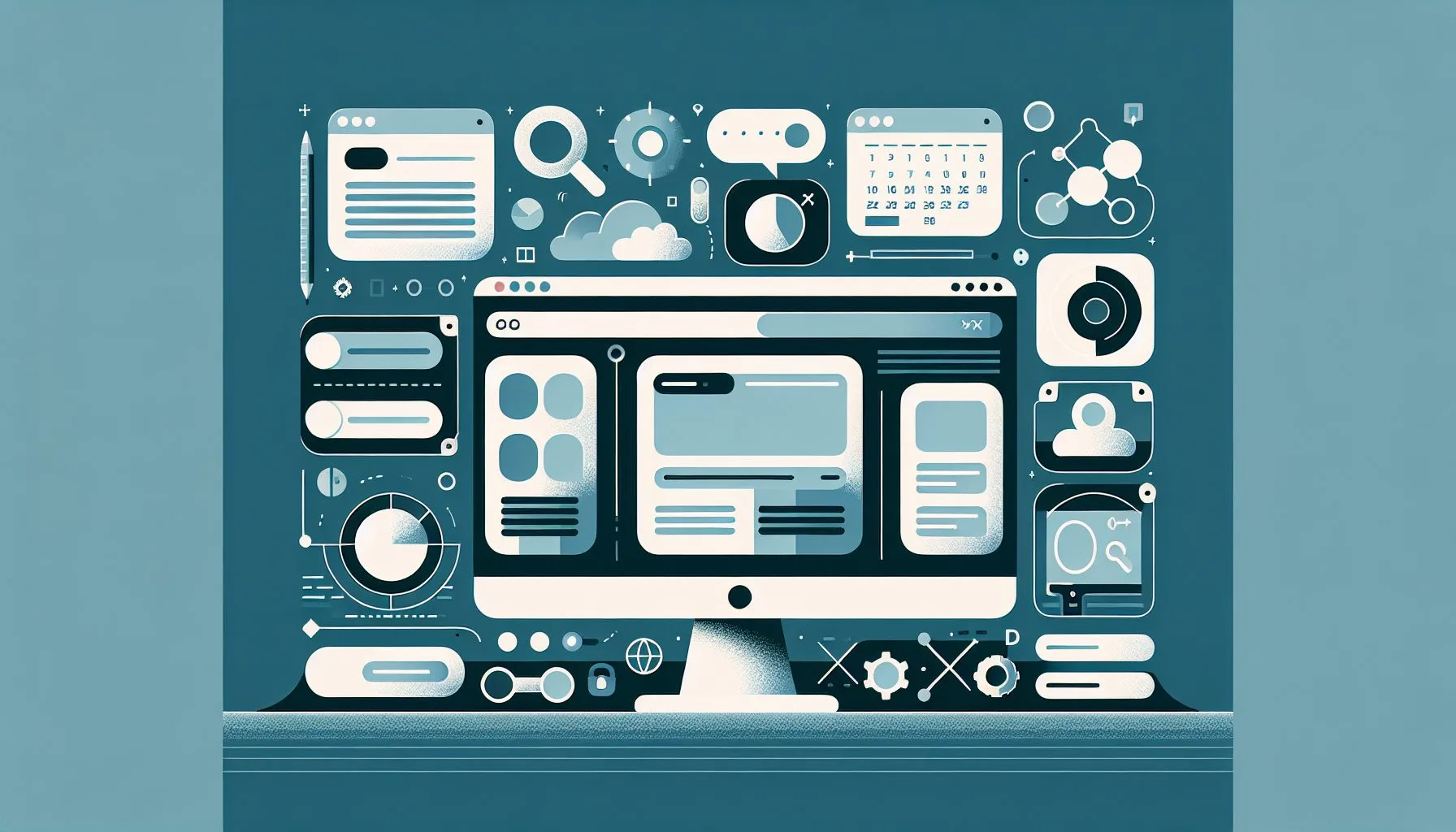Interesting Facts
Have you ever tried to find something specific on Twitter but ended up overwhelmed by irrelevant results? Twitter’s basic search can feel like tossing a net into an ocean, catching a lot but missing the mark. Fortunately, Twitter’s advanced search transforms this into a precise tool, allowing you to target exactly what you need. For more on harnessing this power, you can explore the comprehensive guide to Twitter advanced search.
Why Advanced Search Matters on Twitter
Twitter is a bustling hub of real-time information. Whether tracking local events, researching sentiment toward a brand, or diving into historical conversations, the default search often falls short. Basic searches rely heavily on keywords without contextual constraints, leading to noisy results.
Advanced search with Boolean logic, filters, and date ranges slices through this noise like a magnifying glass. Journalists, marketers, and curious users gain the ability to extract precise insights from endless chatter, transforming overwhelming data into clear information. This level of precision is detailed well in the SocialBu blog on Twitter advanced search.
Getting Started with Twitter’s Advanced Search Interface
Many users don’t realize Twitter offers a dedicated advanced search page at twitter.com/search-advanced. Here, a clean form lets you fill in criteria including:
- Words: tweets containing any entered words (OR logic)
- Exact phrase: tweets including specific phrases
- Words that don’t appear: exclude tweets with certain words
- From these accounts: tweets posted by specified users
- To these accounts: tweets sent as replies to certain users
- Mentioning these accounts: tweets mentioning certain users
- Dates: define start and end date ranges
This interface guides beginners to build complex queries without memorizing syntax. For example, filtering tweets mentioning “electric vehicles” but excluding “batteries” narrows results immediately.
Mastering this page is your first step towards precise Twitter searches. To expand on the possibilities, check out the detailed tips at Buffer’s Twitter advanced search resource.
The Power of Boolean Operators in Twitter Search
Boolean operators add a grammar-like logic to your searches, enhancing focus and clarity:
- AND: implied between words with spaces (e.g., “coffee tea” means “coffee AND tea”)
- OR: searches for either term (e.g., “coffee OR tea”)
- – (minus): excludes terms (e.g., “apple -fruit”)
- “”: searches exact phrases (e.g., “climate change”)
Using these, you can construct searches like (“remote work” OR telecommuting) -jobs to find relevant tweets while excluding unwanted ones.
The syntax helps create meaningful, nuanced queries beyond simple keywords. This skill greatly sharpens your Twitter research.
Using Filters to Search Specific Accounts
Filters allow you to narrow searches to particular accounts:
- from:username: tweets by a user (e.g., from:Greenpeace)
- to:username: tweets sent as replies to a user
- @username: tweets mentioning a user
For marketers or researchers, these filters help track brand mentions, customer feedback, or influencer discussions with precision.
Example: to find replies to your company about a product launch, search to:companyhandle “product launch”.
Leveraging Date Range Filters for Timely Searches
Date filters target tweets within specific periods, essential for news tracking or event analysis. Twitter accepts dates in YYYY-MM-DD format in the advanced search “From” and “To” fields.
Example: Find tweets about the Olympics between July 23 and August 8, 2021, by specifying those dates.
This approach reduces irrelevant content and enables comparison of sentiment shifts over time.
Note that Twitter’s public search access to older tweets is limited, so for extensive historical data, specialized tools or APIs might be necessary.
Searching by Location: Bringing Geography into Your Query
Geographic filtering requires use of the geocode syntax with latitude, longitude, and radius. Although not part of the standard advanced search interface, it’s a powerful tool.
Example query: “flood” geocode:40.7128,-74.0060,10km finds tweets about floods within 10 km of New York City.
Finding coordinates is easy with map services like Google Maps. Despite limited location tagging by users, geocode filtering reveals insights on community-level conversations.
Crafting Complex Queries: The Art of Combining Filters
Combining keywords, location, dates, and negations creates precise results. For example:
(“electric vehicle” OR “EV”) from:TeslaLang filter:verified -sale since:2023-01-01 until:2023-03-31
This finds verified Tesla tweets about electric vehicles in early 2023, excluding sales posts.
Like a recipe, balance your filters for the desired output. Practice makes perfect.
Tips and Tricks for Advanced Twitter Search
Start simple and add layers step by step. Experiment with operators and filters; copy and tweak queries you find online.
Remember, Twitter sometimes ignores common words and punctuation. Use multiple searches if needed to cover all angles.
Use advanced search with manual query edits for ultimate control, but be aware of limits like delayed display of recent tweets.
For corporate users, integrating search into social listening software automates monitoring, yet manual queries remain essential for detailed investigations. For services tailored to enhance your brand’s presence and visibility online, you might want to explore social marketing and brand awareness services.
Personal Experience: From Frustration to Precision
From frustration at endless irrelevant hits, mastering advanced search filters allowed me to find targeted, meaningful tweets about niche political events, local comments, and verified voices. This transformed my research and social engagement.
If you want to master Twitter search, patience and practice will have you playing the tune like a pro in no time.
Explore professional social media services to enhance your digital presence
FAQs on Twitter Advanced Search
Can I save my advanced search queries?
Twitter doesn’t offer built-in saving, but bookmarking the URL with your parameters lets you revisit exact searches anytime.
How do I search for retweets or replies only?
Use filters like filter:retweets or filter:replies to isolate those tweet types.
Is it possible to search tweets in different languages?
Yes, add lang:code to your query, e.g., lang:de for German tweets.
Why don’t I see location filter on the advanced search page?
Location filter isn’t in the standard interface but can be applied manually using geocode syntax.
What if I want to exclude retweets from my search?
Add -filter:retweets to display original tweets only.
Is there a way to search for tweets with media only?
Filters like filter:images or filter:videos limit results to tweets with images or videos.
Final Thoughts
Mastering advanced search on Twitter reshapes your platform experience, allowing precise information gathering. Instead of endless scrolling, you wield an efficient tool that uncovers discussions that matter. With practice, cutting through the clutter to meaningful insights becomes effortless. Happy searching!
Can I save my advanced search queries?
Twitter doesn’t offer built-in saving, but bookmarking the URL with your parameters lets you revisit exact searches anytime.
How do I search for retweets or replies only?
Use filters like filter:retweets or filter:replies to isolate those tweet types.
Is it possible to search tweets in different languages?
Yes, add lang:code to your query, e.g., lang:de for German tweets.