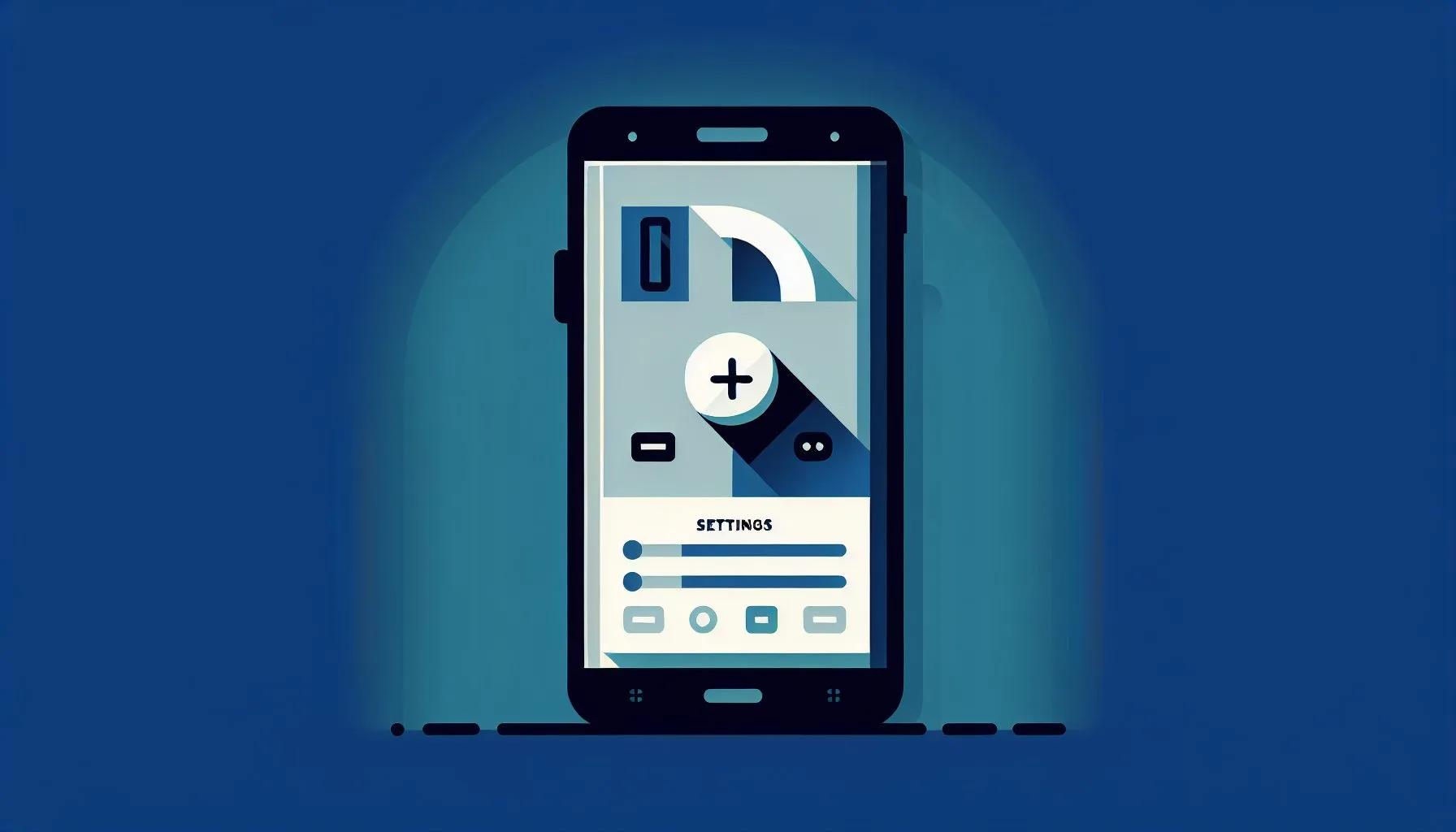Interesting Facts
If you’ve ever wished to take control over who can contact you on your iPhone, knowing how to check and manage your block list is an essential skill. It’s not just about avoiding annoying calls or messages — it’s about protecting your sense of digital peace and well-being. Yet, despite how useful this feature is, many iPhone users aren’t quite sure where to find their block list, how it works across different apps like Phone and Messages, or how recent iOS updates have added new ways to filter interactions.
Picture this: you’re chatting with a close friend who’s puzzled about why certain people keep popping up in their recent calls, or wondering why some texts never reach their inbox. You’d probably want to walk them through the process of glimpsing behind the scenes — showing them the numbers and contacts they’ve blocked — and how they can adjust that list when life or relationships change. Together, let’s take a step-by-step stroll through this digital gatekeeping so it feels less like an enigma and more like a tool for empowerment. For detailed instructions, check out how to see blocked numbers on iPhone.
Why Manage Your Block List on iPhone?
Before diving into how to access or edit your block list, it’s helpful to appreciate why this feature matters so much. Think of your iPhone’s block list as a vigilant guardian standing between you and callers or texters you’d rather not hear from. These might be telemarketers who never give up, spam callers pushing scams, or even people you’re choosing to avoid for personal reasons. When you block a contact, their calls, texts, and FaceTime invites are stopped cold — your phone won’t ring, and their messages won’t bother you.
In an era where smartphones can chatter nonstop and demand constant attention, having a block list puts you back in the driver’s seat. It’s not just about shutting out strangers or nuisances; it’s about drawing a healthy line that protects your peace, focus, and emotional space every day.
Where to Find the Blocked Contacts List on an iPhone
Ready to check your block list? The first step seems straightforward but can feel like navigating a maze if you’re new to iOS settings. Grab your iPhone and open the Settings app — that familiar grey gear icon on your home screen.
Inside Settings, scroll down and tap on Phone. This part of your device handles much of your calling experience. Right here, you’ll spot an option that says Blocked Contacts. Tap it, and you’ll see the list of phone numbers and contacts you’ve blocked so far.
Here, you can scroll through the entries, reminding yourself who’s currently barred from reaching you. If you see an empty list, good news — your phone isn’t blocking anyone yet.
This blocked list includes contacts you saved in your address book or numbers you’ve blocked directly from recent calls or messages. And if you want to add someone new to the list, just tap Add New… at the bottom of the screen, which will take you to your contacts to select the person you wish to block.
For more tips on accessing your blocked contacts, you might find Apple’s official guide on blocking and unblocking phone numbers, contacts, and emails on iPhone helpful.
Blocking and Managing Contacts in Messages
Blocking calls is only half the story; messages have their own ecosystem when it comes to managing allowances and restrictions. Especially with the release of iOS 18, Apple introduced enhanced message filtering features, giving users finer control over who can reach them via text messages.
Inside the Messages app, when you have multiple conversations, you’ll see a Filters button appear at the top. Tap this, and it sorts your messages into groups like Known Senders and Unknown Senders. This is a clever way to isolate texts from people who aren’t saved in your contacts, which is often where unwelcome or spam messages come from.
While this filtering doesn’t display a direct block list inside Messages, it’s an added layer to help you manage your inbox. If you want to find out who you’ve specifically blocked from sending you messages, the canonical place remains Settings > Phone > Blocked Contacts. Keep in mind, texts and iMessages from blocked numbers simply won’t appear in your inbox at all.
What Really Happens When You Block Someone?
Blocking someone on your iPhone does more than just stop their calls or hide their texts. When you add a contact to your block list, their attempts to call you go straight to voicemail — your phone won’t ring, but the calls technically reach your voicemail system. However, you won’t receive notifications about these messages unless you check your voicemail manually.
For texts and iMessages, the experience is even more silent. Messages from blocked contacts don’t show up in your inbox or notification center. They are essentially invisible on your device.
FaceTime calls work similarly. When a blocked contact tries to FaceTime you, their calls won’t notify you or ring on your device.
Interestingly, the person you block isn’t told they’ve been blocked. To them, it looks as if you’re simply unavailable — their calls might seem to be ringing normally, and texts may appear to send without issues. This ambiguity helps avoid awkward confrontations but can leave both sides guessing.
Updating and Editing Your Block List
People change, situations shift, and so do your needs for digital boundaries. Luckily, updating your block list on the iPhone is straightforward.
Head back to Settings > Phone > Blocked Contacts. To remove someone, just swipe left on their name or number and tap Unblock. Instantly, they regain the ability to call or message you.
Want to add new blocked contacts on the fly? You can do it directly anywhere you interact with a number: recent calls, message threads, or FaceTime logs all let you tap on a number or contact and select Block this Caller, automatically adding them to your block list.
As the list grows, it’s a good idea to review it occasionally. You might forget why certain numbers were blocked or find that a previously blocked person no longer needs to be. Staying organized helps your phone behave just the way you want it. For a deeper dive, see community discussions like this Apple Support Community thread about managing blocked contacts on iPhone.
Third-Party Apps and Their Own Block Lists
The iPhone’s built-in block list covers calls, texts, and FaceTime, but many of us use multiple messaging apps like WhatsApp, Facebook Messenger, or Signal. Each app has its own blocking options, stored separately from the iPhone’s system block list.
If you’re aiming for comprehensive control over who can contact you, it’s important to manage blocks within each of these apps individually. Unfortunately, your iPhone’s block list doesn’t sync with third-party apps. That means someone blocked on WhatsApp might still be able to call you via your regular phone app, for example.
Regularly checking and updating the block settings in your favorite apps is a good way to maintain consistent privacy and peace.
Helpful Tips for Managing Your Block List in the Long Run
- Schedule periodic reviews. Every month or two, open your blocked contacts and see if you still want everyone blocked. People change, and sometimes you might want to give someone a second chance.
- Keep notes if needed. If you’re blocking multiple numbers, especially unknown ones, keeping a brief note about why you blocked each can help later when you review the list.
- Unblocking thoughtfully. If you decide to unblock someone, consider whether a chat or explanation might help smooth over potential misunderstandings — sometimes block lists cause hurt feelings more than you realize.
- Report persistent spam. Blocking stops calls or messages on your device, but for serious spam or harassment, it helps to report the numbers to your carrier or authorities. This can contribute to broader protections beyond your phone.
How New Features in iOS 18 Affect Your Blocking and Filtering
With the arrival of iOS 18, Apple has sharpened its focus on message filtering and privacy. The new Unknown Senders filter in Messages is particularly helpful in sorting your inbox, making it easier to spot messages from people who aren’t in your contacts and may be sending unwanted texts.
This filter works alongside your block list, offering a more subtle method of managing communications. Instead of outright blocking, filtering lets you decide which messages deserve your attention.
Together, blocking and filtering create a balanced approach: blocking stops unwanted contacts completely, while filtering gives you options to prioritize or ignore messages without cutting contacts off entirely.
The end result? A more manageable, calmer inbox — something everyone can appreciate amid the daily flood of texts and alerts.
Remembering the Human Side of Blocking
Technology can help us manage communication, but blocking isn’t merely a technical decision — it’s a reflection of human relationships and feelings. Sometimes, deciding to block someone is complicated, involving hurt, the need for space, or difficult social dynamics.
Think of your block list as a temporary shield or boundary, not a permanent judgment. If you find yourself repeatedly blocking the same person, it might be a sign to look for support or have an honest conversation offline.
On the flip side, being blocked by someone else can feel confusing or painful. Remember, blocking doesn’t always mean rejection — often it’s a way to protect oneself or create necessary distance.
Conclusion: Taking Charge of Your Digital Space
Checking and managing your block list on iPhone is a small but powerful way to reclaim control over your digital life. Just open Settings, tap Phone, and head to Blocked Contacts. From there, you can view who you’ve stopped from reaching you, add new contacts to the block list, or remove old ones as circumstances evolve.
With helpful tools like iOS 18’s message filtering, managing your communications has never been easier. These features allow you to tune your connections, reduce unwanted noise, and focus on the conversations that truly matter.
At its core, your iPhone’s block list is more than a list of numbers — it’s a personal gatekeeper that safeguards your peace and comfort. In today’s noisy world of constant communication, choosing who to welcome in and who to keep at a distance is a crucial form of self-care. Understanding how to use this tool wisely can make a real difference in your daily digital experience.
Learn more about managing your digital accounts on our help blog.
How can I find my blocked contacts on iPhone?
You can find your blocked contacts on iPhone by going to Settings, then Phone, and tapping on Blocked Contacts to see the full list of blocked numbers and contacts.
Does blocking a number on iPhone stop all their messages and calls?
Yes, blocking a number stops incoming calls, messages, and FaceTime from that contact. Their calls go to voicemail without notification, and messages don’t appear in your inbox or notifications.
Can I manage blocking on third-party messaging apps from my iPhone’s block list?
No, the iPhone’s block list does not sync with third-party apps like WhatsApp or Messenger. You must manage blocking directly within each app separately.