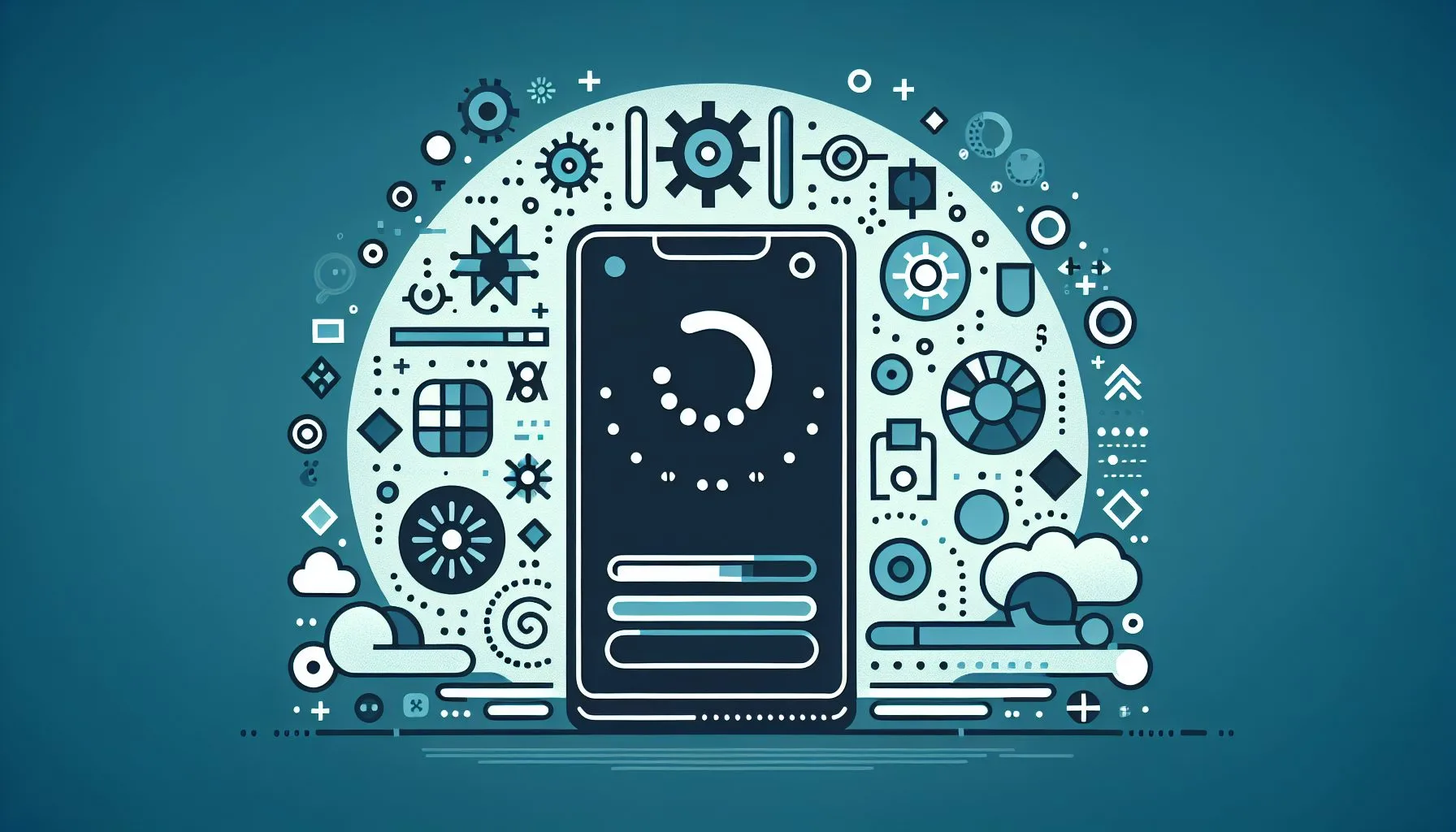Interesting Facts
Have you ever found yourself staring at your phone or computer screen, growing increasingly frustrated because Twitter just refuses to respond the way it should? Maybe tweets won’t load, the feed stubbornly remains blank, or despite entering your credentials correctly, you just can’t seem to log in. If you’ve ever wondered, “Why isn’t Twitter working?” rest assured, you’re far from alone. Millions of users worldwide face these problems regularly. And while these glitches can be aggravating, understanding what’s really going on—and how to fix it—can make the whole experience far less stressful.
In this in-depth guide, we’ll explore the most common reasons behind Twitter outages and hiccups, walk you step-by-step through practical troubleshooting techniques, and share insights to help you get back to scrolling, tweeting, and connecting with your community without hassle.
Why Does Twitter Sometimes Stop Working?
Twitter is far from a simple app. It’s a huge, complex social media platform, serving millions of simultaneous users, managing countless data interactions, and relying on sophisticated backend servers working around the clock. Given all that, it’s no surprise there are many points where things might go awry.
Based on information up to 2024, here are the primary reasons Twitter might not be working at any given moment:
1. Server Downtime or Outages
Often, Twitter issues trace back to its servers. Behind every tweet, like, notification, and direct message lies a network of data centers handling these requests. When these servers undergo maintenance, suffer unexpected bugs, or even face cyberattacks, the platform can slow down or become temporarily unavailable.
Imagine a busy highway where a main junction suddenly closes; cars pile up, unable to proceed. Similarly, when Twitter’s servers hit problems or shut down, your app or browser struggles to function properly.
2. Login or Authentication Issues
Sometimes the problem isn’t with Twitter’s system, but with getting you logged in. Login troubles might arise due to server-side authentication glitches, password issues, two-factor authentication complications, or even app and browser bugs interfering with proper credential submission.
Have you ever been sure your password was right but kept getting an error? Sometimes the problem lies not in your credentials but in the way Twitter verifies your identity during login.
3. Browser-Related Problems
Accessing Twitter from a web browser introduces its own challenges. An outdated browser, conflicting extensions, overloaded caches, or corrupted cookies can all disrupt how Twitter loads or functions.
Think of trying to watch a video with your browser freezing or glitching — it’s similar with Twitter. Partial content, error messages, or slow loading can result when browser resources don’t cooperate.
4. App-Specific Errors
Mobile apps add another layer of complexity. On Android or iOS, the Twitter app can develop hiccups for reasons like outdated versions, corrupted cached data, clashes with your device’s operating system, or not enough free memory space.
You might experience crashes, freezing, or an inability to load new tweets or notifications, which can be very frustrating.
5. Network or Internet Connectivity Problems
Though it might seem obvious, sometimes the culprit is your internet connection. No connection or poor network quality can severely affect Twitter’s performance. If your device struggles to connect or maintain a steady link, Twitter won’t load or update your timeline smoothly.
How to Diagnose and Fix Twitter Problems
When Twitter isn’t working, jumping to uninstall the app or quickly blaming the platform can sometimes just delay finding the real solution. Instead, try this step-by-step approach to rule out common causes.
1. Check Your Internet Connection
Before pointing fingers at Twitter, check that your network is stable. Open other websites or apps—are they slow or unresponsive too? If yes, your network is most likely the problem.
Try toggling airplane mode on and off, restarting your router, or switching between Wi-Fi and mobile data. Often, the simplest network fixes can solve connectivity troubles.
2. Verify Twitter’s Server Status
The next step is to find out if Twitter itself is having issues. The official Twitter status page or independent monitoring websites like Downdetector offer real-time updates about outages.
If there’s a widespread problem, patience is your best friend. These outages usually last minutes to a few hours, depending on their severity.
3. Restart Twitter App or Refresh Browser
If Twitter servers seem fine, try closing and reopening the app fully, or refreshing the browser page. On mobile, swipe the app away from your recent apps to close it, then reopen.
This “soft reset” often fixes minor glitches that cause the app to freeze or fail to update properly.
4. Update Your App or Browser
Running an outdated app or browser can cause errors or display problems. Check your phone’s app store or browser settings for available updates. Developers regularly push fixes for bugs that might be crashing or freezing your Twitter experience.
5. Clear Cache and Cookies
Apps and browsers store cache and cookies to speed up loading times, but over time this stored data can become corrupted or outdated, causing errors.
On mobile, you can clear app cache from device settings. Browsers let you delete cookies and cached files or use private/incognito mode, which helps determine if stored data causes issues.
6. Log Out and Back In
Sometimes, logging out of Twitter and then logging back in refreshes your authentication tokens. This step can solve many login and session-related problems.
Stranded login sessions may cause repeated failures only fixed by signing out and starting fresh.
7. Reinstall Twitter App
If all else fails, uninstall and reinstall the Twitter app. This can clear deeper problems caused by corrupted files or conflicting data.
Be aware this is a “last resort” move, but it often fixes stubborn issues.
Understanding Specific Twitter Problems
Let’s take a closer look at some particular problems you might face, along with practical solutions.
Twitter Down: What to Expect?
During outages, error messages like “Something went wrong,” blank screens, or failure to send tweets are common. When servers are down, repeated attempts to access the site or app are usually futile.
Thankfully, Twitter often updates users via official channels–so you’re not left completely in the dark. Check real-time status on Twitter’s Downdetector profile for live user reports.
Twitter Not Loading or Displaying Tweets
If your timeline freezes or stops refreshing, it could be because of slow networks, app bugs, or session glitches.
Clearing the cache, refreshing the page, or logging out/in usually help resolve this.
Twitter Login Issues
Being locked out despite entering the right password can be nerve-wracking. Beyond simple mistakes, problems may include two-factor authentication misconfigurations or even account suspensions.
Check your email for messages from Twitter about your account, verify 2FA codes carefully, and reset your password if necessary.
If you suspect unauthorized access, follow Twitter’s account recovery instructions quickly to secure your profile.
Twitter App Crashes or Freezes
Many users report sudden crashes or freezes. These often result from software bugs, device incompatibilities, or running low on memory.
Keeping your app and phone system updated helps avoid many crashes. Closing unnecessary background apps also frees resources, making Twitter run more smoothly.
Browser-Specific Twitter Issues
If Twitter works on your mobile app but not on your desktop browser, focus on browser-related causes.
Disabling problematic extensions, ensuring your browser is up to date, clearing cookies, or trying a different browser temporarily can help.
Sometimes switching from Chrome to Firefox or Edge (or vice versa) reveals if the issue lies with your browser environment.
What to Do If You Can’t Resolve Twitter Issues
If you’ve tried all the above and Twitter still doesn’t work, here’s what you can do:
-
Reach Out for Help: Use Twitter’s help blog, contact support, or post in user forums and tech communities where others might offer guidance.
-
Check Your Device: Sometimes malware, system glitches, or settings interfere. Running security scans, updating your device OS, and checking for system errors can reveal hidden problems.
-
Take a Breath: Remember technology isn’t perfect. Most issues get resolved quickly by Twitter’s teams—they’re usually working behind the scenes to fix problems as fast as possible.
Why Does This Matter?
Twitter isn’t just a place for casual chats—it’s where many find breaking news, connect professionally, speak their minds, and maintain relationships worldwide. When Twitter goes down or misbehaves, it can interrupt communication, work, or downtime activities.
Knowing how to recognize problems and troubleshoot calmly puts control back in your hands. Instead of helplessly waiting, you can take steps to fix or at least understand what’s happening.
Some Personal Reflections
I recall a day when Twitter was down for hours. Like many, I tried everything—checking my internet, refreshing nonstop, reinstalling the app out of frustration. Yet, none of it helped; the problem was beyond me. That break made me step away from the screen, reminding me how tightly we cling to technology and how even small disruptions ripple through our routines.
Since then, I approach Twitter issues more calmly, focusing on facts and clear steps rather than frustration. I’ve even enjoyed helping friends troubleshoot—they feel better knowing there’s a method to the madness. Sharing these tips turns a stressful moment into a shared experience.
Final Thoughts
No matter how advanced a platform is, glitches happen. Twitter’s huge user base and ceaseless data flows make temporary hiccups inevitable.
Understanding typical causes—like server downtime, login troubles, browser or app glitches—helps solve issues faster.
By calmly following a routine—checking your connection, verifying server status, restarting apps or browsers, updating software, or reinstalling when needed—you’ll usually get your Twitter back in shape without much headache.
Next time you ask, “Why isn’t Twitter working?” just remember: it’s often a puzzle that can be solved with a bit of patience and know-how. Before long, you’ll be back sharing your favorite witty remarks or diving into lively conversations on your timeline.
The people working behind Twitter tirelessly aim to improve stability and the user experience. Your understanding of troubleshooting doesn’t just ease your frustration—it helps you navigate unavoidable tech hiccups with grace. Keep this guide handy. When Twitter feels uncooperative, it might just be your most trusted companion.
Why does Twitter sometimes fail to load tweets?
Twitter may fail to load tweets due to server outages, slow internet connections, app glitches, or browser-related issues like corrupted cache and cookies.
What should I do if I can’t log into my Twitter account?
If you can’t log in, verify your password, check two-factor authentication settings, clear app cache, and consider logging out and back in. You can also reset your password if necessary.
How can I fix Twitter app crashes or freezes?
To fix app crashes or freezes, update the Twitter app and your device software, clear the app cache, close unnecessary background apps, or reinstall the app as a last resort.