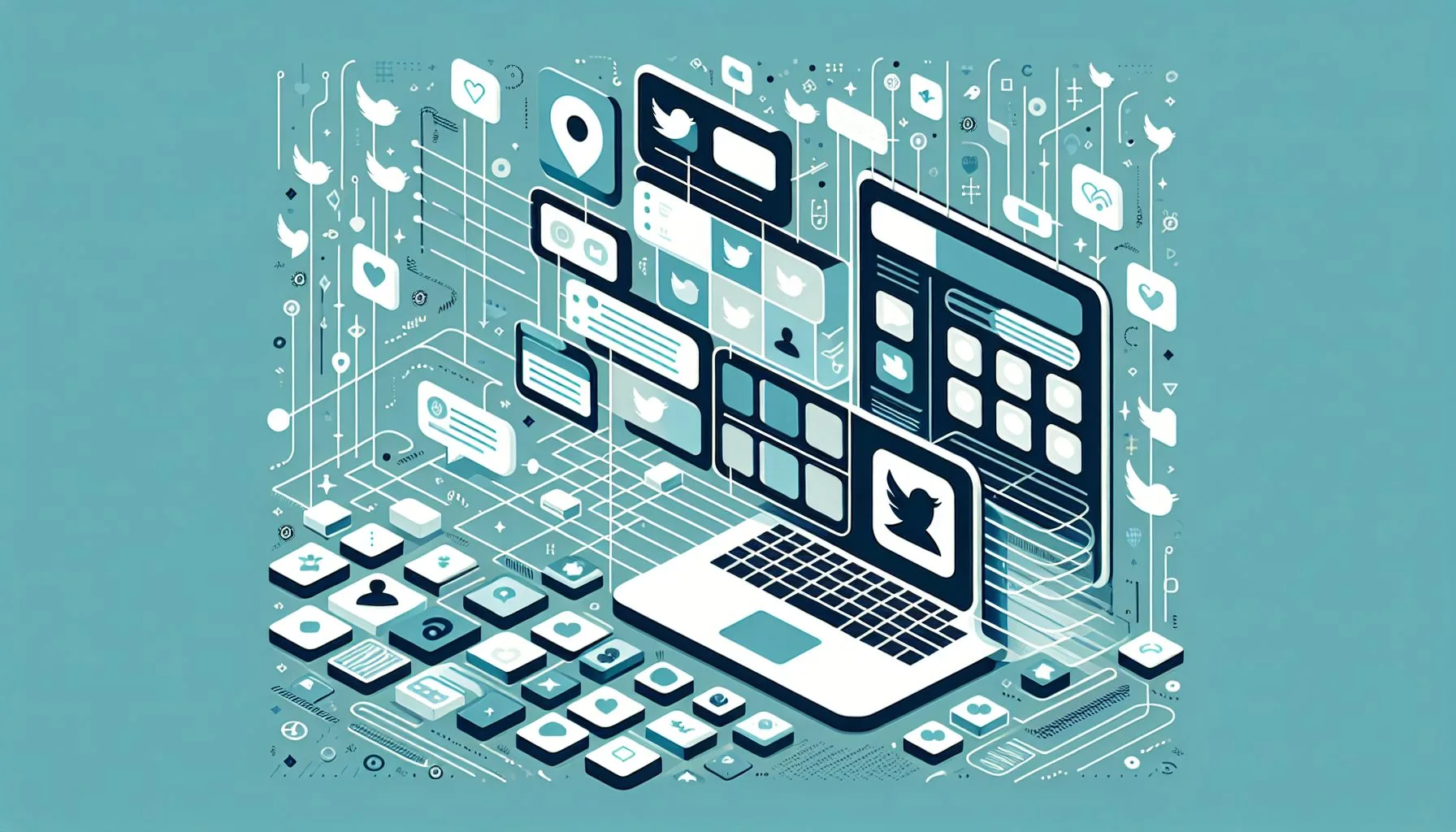Interesting Facts
Managing your Twitter presence today can feel like steering a lively ship through ever-changing seas. Whether you run a personal brand, a small business, or a larger organization, the need to share access to your Twitter account with trusted collaborators often arises. But if you’re here wondering, “How do I add a user to my Twitter account?” — you might notice there’s no straightforward “add user” button akin to what you find on many other social platforms. Why is that? And what’s the best way to navigate this need without handing over full control or risking security?
Let’s dive into the nuances of managing multiple users on Twitter. We’ll explore why Twitter approaches user management differently than you might expect, how you can grant access responsibly, and what tools make this possible in 2024. For those looking for detailed steps on this subject, this guide on how to give access to a Twitter account is a great cross-reference.
The Reality Behind “Adding a User” on Twitter
If you’ve used other social media platforms, the concept of adding a user to your account might bring to mind a simple invitation or shared access feature. Platforms like Facebook allow page admins to add colleagues simply by entering their email or name. But Twitter is slightly trickier in this regard.
Twitter’s design emphasizes personal, individual accounts. Instead of formally letting you “add users” to a single account, it encourages the use of distinct logins managed via roles in specific contexts: mainly through Twitter’s Business or Ads platforms. This difference can feel like a hurdle if you expected a one-click solution.
So, in essence: You cannot add a user directly to your personal Twitter profile as a manager or editor from within the standard Twitter app or website. Instead, Twitter’s way of sharing account management revolves around Business settings and Ads Manager, where you assign specific roles with controlled permissions. For managing multiple accounts or users personally, the mobile app allows account switching, useful for owners of several accounts, but this is distinct from shared access. More on managing multiple Twitter accounts on mobile can be found here.
Why Does Twitter Use Roles and Business Settings?
Think of Twitter accounts as personal spaces, each belonging to one individual. Sharing access to personal data, messages, and credentials broadly would introduce significant risks. At the same time, brands or businesses often need teams to collaborate on social strategy, post creation, and ad campaigns. To balance these realities, Twitter developed role-based access control within its business-focused tools.
By offering roles like Admin, Analyst, and Advertiser, Twitter allows businesses to delegate tasks without exposing usernames and passwords unnecessarily. It’s a safeguard for security and accountability.
This structure makes sense when you pause to consider the complexity of managing social media on behalf of a brand. Multiple staff members or agencies can have clearly defined access limits, preventing accidental posting or data exposure.
How to Add a User to Your Twitter Account via Business Settings
Let’s say you want to bring a teammate into your Twitter workspace, perhaps so they can schedule tweets, monitor engagement, or manage ad campaigns. Here’s an overview of how to do this properly in 2024.
- Set Up a Twitter Business Account (if you haven’t already)
Before adding users, you need to transition your Twitter presence to a Business or Advertiser account. This signals that your account is tied to an organization or professional use and unlocks collaborative features. - Access Twitter’s Business or Ads Manager Interface
Head over to Twitter’s Business or Ads Manager and log in. This dedicated portal lets you manage ad campaigns and user permissions efficiently without exposing sensitive personal login details. - Navigate to the Team or Users Section
Within Business settings, there’s an area where you can manage team access. It might be under “Team,” “Users,” or something similar. This is where you can send invitations to other Twitter users by their handles. - Add Users by Their Twitter Handle
To add someone, you’ll need their exact Twitter username (handle), not just their email or real name. You enter this handle into the invitation field. - Assign Appropriate Roles Based on Tasks
Twitter offers granular roles depending on what you want this collaborator to do:- Admin: Full control over campaigns, billing, and team management.
- Advertiser: Create and manage ad campaigns but can’t manage the team.
- Analyst: Can view data and reports but cannot modify campaigns.
Decide carefully what level of access fits the person’s responsibilities.
- Send Invitations and Await Acceptance
When you add a user, Twitter sends them an invitation to join your team. They must accept it to gain access. - Manage or Revoke Access as Needed
You can always adjust roles or remove users via the same interface, keeping control tight.
Ready to streamline your Twitter team management?
What About Managing Multiple Personal Accounts?
If your question is more about using several personal Twitter accounts on the same device or app, that’s a separate case. Twitter’s mobile app and desktop interface allow easy switching between multiple logged-in accounts. But remember: This is for individual use, not a way to share account credentials or delegate access to another user.
To put it simply, Twitter enables you to hop between accounts seamlessly if you’re the owner of those accounts. But this doesn’t mean you can share your personal account in a managed, secure way with colleagues or collaborators. It’s a convenience for personal multitasking rather than a collaboration tool. Resources on managing multiple Twitter accounts shed more light on this topic.
The Importance of Security and Trust
Inviting others into your Twitter Business or Ads environment should never be taken lightly. Because those roles offer control over your brand’s public voice and sensitive campaign data, it’s crucial to:
- Only invite people you trust implicitly.
- Clearly define expectations and responsibilities.
- Change credentials or revoke access promptly if roles change or collaborations end.
- Regularly review who has access.
An anecdote might help here. I once worked with a small nonprofit where a volunteer was added as an advertiser without clarity on their role. They mistakenly ran an ad campaign with a budget way higher than intended. It was a costly lesson on why role assignment and clear communication matter.
This story underscores the importance of not only using the right tools but also maintaining ongoing dialogue with your team. Establishing protocols and having regular check-ins can prevent such mishaps.
Why Twitter’s Approach May Feel Less Convenient
Some users find Twitter’s system cumbersome since it requires more management effort upfront and doesn’t provide a simple “team” feature next to user profiles. This is partly because Twitter prioritizes individual account security and the separation of personal versus brand use.
Plus, their focus on Ads Manager for collaboration reflects that many multi-user management needs relate to paid media efforts rather than organic content alone. Organic posting collaboration on Twitter still tends to rely on shared credentials or external tools like social media management platforms.
This reality might feel restrictive, especially if you’re used to platforms with straightforward team collaboration features. But remembering why Twitter opts for this method—security and account integrity—helps appreciate the approach.
Using Third-Party Tools for Easier Multi-User Management
Because Twitter’s native options can feel restrictive or complicated, many brands turn to third-party platforms like TweetDeck, Hootsuite, or Buffer. These tools often allow multiple users to schedule and post tweets without sharing passwords.
For instance, TweetDeck lets you build a shared dashboard where team members can post on behalf of an account, monitor mentions, and follow lists collaboratively. The account owner grants access by linking credentials securely, and team members log in with their own accounts on the third-party service.
That said, using third-party tools does add another layer of complexity and potential risk. Always vet the platforms carefully and ensure they follow strong security protocols.
Moreover, these tools commonly provide added benefits like bulk scheduling, diverse account monitoring, and analytics beyond what Twitter alone offers. In a way, they offer a bridge between the rigid security of Twitter’s native setup and the flexible collaboration modern businesses demand.
FAQs for Adding Users to Twitter Accounts in 2024
Can I add a user directly from the standard Twitter app?
No, Twitter doesn’t offer direct user management within the main app for personal accounts. You must use Business or Ads Manager.
What if I just want to hand off my personal Twitter account?
Sharing your password is generally risky and not recommended. Instead, consider if the account can be upgraded to business use or managed via third-party tools.
How do roles differ between Admin, Advertiser, and Analyst?
Admins have full control, including adding or removing users. Advertisers run campaigns but can’t manage the team. Analysts only access reports and data.
Are there limits on how many users I can add?
Twitter doesn’t publicly specify strict limits, but standard business accounts support adding multiple users with roles.
Can I use TweetDeck for multiple users?
Yes, TweetDeck is widely used by teams to manage Twitter accounts collaboratively without sharing passwords. It provides a shared interface but requires the account owner to link the Twitter account securely. A detailed guide on managing multiple Twitter accounts can be found here.
Final Thoughts: Patience and Clarity Are Key
Ever tried coordinating a group project without clear roles, only to find yourself talking over each other or doubling efforts? Managing a Twitter presence with multiple hands involved is strikingly similar. It needs patience, clear boundaries, and some upfront planning.
Although Twitter’s approach to “adding users” isn’t as intuitive as on some platforms, it offers a method that prioritizes security and accountability. By embracing Business settings and proper role assignment, you open doors to professional social media collaboration while safeguarding your brand’s integrity.
Remember to communicate openly with your collaborators about what they can and cannot do. Regular check-ins ensure everyone stays on track and your message remains consistent.
In the end, it’s less about who technically “owns” the account and more about how well your team works together — even in the fast-paced world of Twitter’s 280 characters.
If you’re setting up this structure for the first time, take it one step at a time. Build your team thoughtfully, assign roles carefully, and nurture a culture of trust and transparency. Before you know it, managing multiple Twitter users will feel less like a puzzle and more like a natural, empowering part of growing your digital presence.
Bonus Tips for Smooth Twitter Account Collaboration
- Document Everything: Keep a shared document or project management tool listing who has access, their roles, and any important passwords or login procedures. This reduces confusion if team members change.
- Set Posting Guidelines: Outline what kind of content can be shared, tone of voice, and rules for responding to followers. Consistency protects your brand’s identity.
- Schedule Regular Reviews: Meet or check in every few weeks to review analytics, campaign performance, or any issues that come up. This proactive habit strengthens teamwork.
- Use Two-Factor Authentication: Protect your business account by enabling two-factor authentication (2FA). Ensure all team members handling sensitive access follow security best practices.
- Plan for Backup: Prepare a contingency plan for account recovery in case of forgotten passwords or lost access. Knowing ahead of time how to handle this can save stress when trouble strikes.
By weaving these habits into your routine, multi-user Twitter management becomes less daunting and more effective.
Managing a shared Twitter presence doesn’t have to be a maze of confusion and risk. With a thoughtful approach and the right tools, you can empower your collaborators while keeping your account secure and on-message. Whether you’re a solopreneur growing a brand or part of a bustling marketing team, understanding the landscape of Twitter user management in 2024 equips you to navigate the journey confidently.
Can I add a user directly from the standard Twitter app?
No, Twitter doesn’t offer direct user management within the main app for personal accounts. You must use Business or Ads Manager.
What if I just want to hand off my personal Twitter account?
Sharing your password is generally risky and not recommended. Instead, consider if the account can be upgraded to business use or managed via third-party tools.
How do roles differ between Admin, Advertiser, and Analyst?
Admins have full control, including adding or removing users. Advertisers run campaigns but can’t manage the team. Analysts only access reports and data.