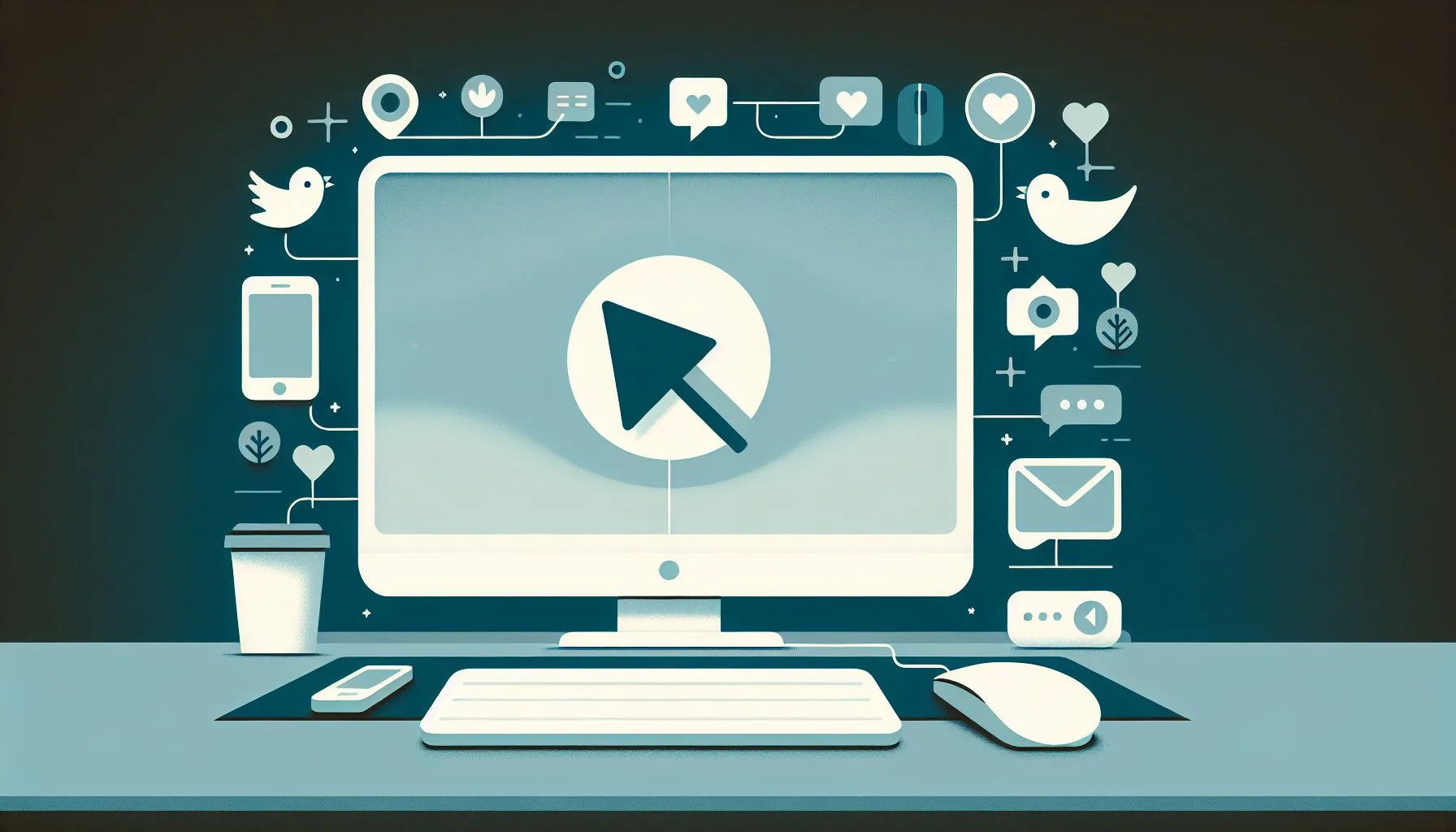Interesting Facts
Have you ever felt the urge to step away from the whirlwind of social media? To truly vanish from the constant buzz of Twitter? It’s a feeling many grapple with at some point—whether from a desire to reclaim privacy, reduce digital noise, or simply start fresh. But if you decide to delete your Twitter account, the question lingers: how do I completely delete Twitter? Not just deactivating the account, but wiping away your presence comprehensively and irrevocably.
This journey isn’t as straightforward as clicking a “delete” button and moving on. It requires patience, understanding of the platform’s processes, and sometimes a bit of elbow grease. Let’s explore carefully what it means to erase your Twitter content and close your account permanently, step by step. For more details about account management services, consider checking the services offered by ViralAccounts which specialize in social media account handling.
Understanding What “Deleting Twitter” Really Means
First of all, it helps to clarify what happens when you delete a Twitter account. “Deleting” can mean different things depending on context. For many, it simply means disabling or deactivating their account, which Twitter does allow through its settings. But deactivation is not the same as instant, total erasure of your data and presence from the platform.
When you deactivate your Twitter account, the platform essentially puts your account into a suspended state. It no longer appears active or searchable, and your profile, tweets, likes, and followers become hidden from the public eye. Yet, behind the scenes, your data still remains on Twitter’s servers. The company keeps your data for approximately 30 days after deactivation in case you change your mind. If you don’t log back in during this period, Twitter proceeds with permanent deletion.
However, even after permanent deletion, traces such as cached images, external archives, or retweets by others may persist outside your control. Twitter’s deletion process focuses on removing your account and its contents from their direct databases, but it doesn’t guarantee a complete wipe from the entire internet landscape.
Think of it like leaving a house: you lock the door and take your belongings, but neighbors might still remember yesterday’s party, and photo albums might be shared elsewhere. Digital footprints are tricky that way—they don’t always fade simply by deleting an account. For practical guidance on the steps to take, you can visit a comprehensive guide on how to delete your X Twitter account.
Why Should You Manually Delete Your Tweets Before Deactivation?
Since permanent deletion happens only after deactivation and still takes about a month, the question arises: can you expedite this or ensure your tweets vanish completely? Twitter itself doesn’t offer a native way to erase all your tweets in one click. If you simply deactivate without addressing past content, your tweets remain accessible through cached pages or third-party tools for a while.
This is where manually deleting your tweets and media comes into play before moving to deactivation. It’s like closing the doors and windows of a house before leaving it empty. This extra effort reduces the digital footprint of your account and helps ensure your shared words and pictures don’t linger longer than you wish. For tips on removing your account safely, consider reading a detailed article on how to delete your Twitter account securely.
There are two primary approaches to deleting tweets:
- Manual Deletion: You can scroll through your tweet history and delete tweets one by one. This method gives you full control over what stays and what goes. However, for active accounts with hundreds or thousands of tweets, this approach can quickly become overwhelming and tedious.
- Using Specialized Tools: Several apps and web services, such as TweetDeleter, offer bulk deletion options. These tools connect securely to your account and automate the removal of tweets based on filters like date range, keywords, or favorites. While third-party tools simplify the process significantly, they usually come with limitations on the number of tweets you can delete for free or monthly fees for extended use.
Selecting which path to take depends on your comfort level, volume of content, and privacy priorities. Remember, deleting your tweets beforehand not only helps clean your account but gives you peace of mind that your previously posted content won’t stay afloat indefinitely. If you prefer to buy verified accounts or badges after clearing your presence, have a look at useful options on buying a twitter verification badge.
Step-by-Step: How to Permanently Delete Your Twitter Account
Let’s walk through the process in a way that leaves no surprises:
- Download Your Twitter Data (Optional but Recommended): Before you erase everything, maybe you’d like a keepsake—a private archive of your online voice and moments. Twitter offers an option to request an archive of all your tweets, retweets, media, and more via account settings under “Your account” > “Download an archive of your data.” This can take hours or days to prepare.
- Manually or Automatically Delete Your Tweets: Use your preferred method to clear out tweets, replies, images, and videos from your timeline. Take this time to revisit what you shared and decide what to keep or delete.
- Check for Apps Connected to Your Twitter Account: Review and revoke access to any third-party applications that no longer need permission to tighten your digital security.
- Navigate to Account Settings: On the Twitter website or app, go to “Settings and Privacy,” then “Your Account.”
- Select “Deactivate Your Account”: At the bottom of the menu, find and choose the option to deactivate.
- Confirm the Deactivation: Enter your password and confirm your decision. Your account then goes into a deactivated state.
- Wait the Mandatory 30-Day Grace Period: Twitter keeps your data invisible and intact for 30 days in case you change your mind. If you do not log in, the deletion becomes permanent.
- Understand the Aftermath: Your username frees up and tweets vanish from Twitter’s servers, but copies of your tweets may still exist elsewhere on the web.
Things to Keep in Mind When Deleting Twitter
- Deleted Does Not Always Mean Forgotten: Cached versions of profiles and tweets may continue to appear on search engines and archives even after deletion.
- Take Time to Reflect: Decide if you want a full deletion or if other options like deactivation or privacy changes might suit you better.
- Beware of Data in Retweets and Mentions: Even deleted tweets might be shared or stored by others beyond your control.
- Consider Privacy Settings Instead: If privacy is your concern, using protected tweets and limiting personal info might help without deleting your account.
Alternatives to Deleting Twitter Account Permanently
- Temporary Deactivation Only: Hide your profile temporarily with an option to restore it by logging back in within 30 days.
- Set Account to Private: Make your tweets visible only to approved followers by protecting your tweets.
- Delete Tweets Selectively: Remove specific tweets without deleting the whole account.
- Unfollow and Mute Aggressively: Customize your Twitter experience to reduce noise without losing access.
Letting Go With Clarity: A Personal Reflection
Deleting your Twitter account is more than technical—it’s symbolic. It can feel freeing, empowering, and sometimes healing. The 30-day grace period offers a moment to pause and reflect before the final goodbye.
If you are ready to take the leap, follow the steps carefully and consider keeping a copy of your digital memories before you say goodbye. Your Twitter chapter might close, but the story of you continues—online and beyond.
Explore expert services for managing and enhancing your social media presence
Can I recover my Twitter account after deactivation?
Yes, you can recover your Twitter account within the 30-day grace period by simply logging back in. After this period, the deletion becomes permanent and irreversible.
Will deleting my Twitter account erase all my tweets instantly?
No, deleting your account starts with deactivation, during which tweets remain on Twitter servers for 30 days. For quicker removal, you should manually or using tools delete tweets before deactivation.
Are there alternatives to permanently deleting Twitter?
Yes, you can temporarily deactivate your account, set it to private, selectively delete tweets, or customize your timeline by unfollowing and muting users without full deletion.