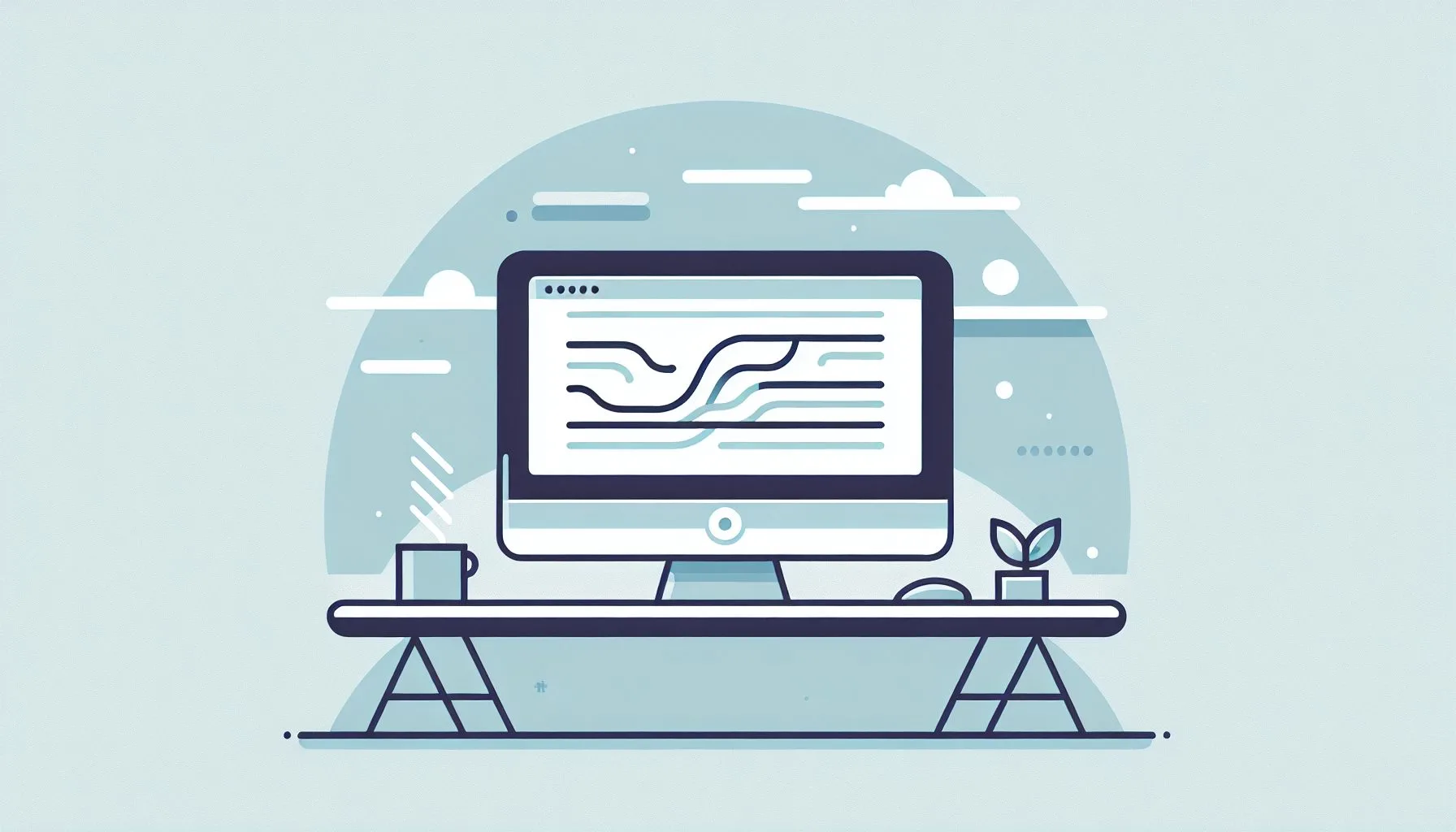Interesting Facts
Have you ever found yourself reading a tweet, fully immersed in its message, only to suddenly have your screen jump several tweets further down just as you’re about to reflect or respond? This is the nagging experience of auto scroll on Twitter. It’s like being at a lively party, deep in conversation with a friend, when the crowd sweeps you away unexpectedly, breaking the flow and losing your train of thought.
As of 2024, Twitter itself hasn’t introduced a clear, user-friendly switch to turn off auto scroll. If you’ve ever hunted in the settings for a convenient “disable auto scroll” button, you likely came up empty-handed. But before throwing up your hands in frustration, there are practical ways to reclaim control over your scrolling experience—especially if you access Twitter from a desktop browser or rely on third-party services to monitor accounts. Let’s explore these options together, step by step, so you can browse your timeline with more ease and fewer distractions.
What Is Auto Scroll on Twitter, and Why Does It Happen?
Auto scroll on Twitter generally refers to the timeline’s tendency to load and move downward automatically as you read, particularly when new tweets arrive or when older tweets continuously load as you reach the bottom. On mobile devices, Twitter often preloads more content simply because you’ve scrolled near the end of what’s visible, but sometimes this behavior feels sudden or jarring. The timing of these jumps can be so unexpected that it causes a disorienting experience, much like being on a moving walkway that speeds up without warning.
Beyond Twitter itself, some third-party Twitter account tracking websites and apps refresh or reload tweets on their own schedules to show the latest updates. This automatic refresh can create a screen jump that looks much like auto scroll, but it’s driven by the refresh mechanism instead. Unfortunately, Twitter’s own interface doesn’t offer a way to disable these refresh-triggered jumps, making them feel even more unpredictable. For more detailed tips on how to stop auto refresh on third-party platforms, you might find this Reddit discussion about disabling automatic scrolling quite helpful.
From Twitter’s perspective, the reason for this constant refreshing and scrolling is to ensure that content stays fresh and engagement remains high. The platform’s design encourages a continuous stream of updates, reflecting the fast pace of real-time conversations. While this keeps many users hooked on new content, it can interrupt those who prefer to pause, take in a tweet fully, or explore threads calmly.
Why Twitter Doesn’t Provide a Built-in Auto Scroll Off Option
Have you ever wondered why Twitter wouldn’t include a simple toggle to turn off auto scroll if it’s bothersome for many users? That’s a fair question. The answer lies in Twitter’s emphasis on infinite scrolling—a user interface pattern where new content automatically appears as you browse, without needing to click “next” or refresh manually. This approach is a staple among social platforms, designed specifically to maximize user engagement by keeping content flowing seamlessly.
Disabling infinite scroll would likely require users to manually refresh timelines or click through pages, breaking the fluid browsing experience that many have grown accustomed to. Twitter’s designers prioritize this continuous feed to maintain dynamic conversations and keep users connected in real time. Because of this, giving users control over auto scroll isn’t a top priority for the platform, even though it can frustrate some.
But frustrating as it may be, the lack of a built-in toggle opens up room for creative solutions developed by tech-savvy users and community members who want a more customized experience.
Workarounds to Disable or Mitigate Auto Scroll on Twitter
Since Twitter does not provide a direct way to shut off auto scroll, people have turned to alternative strategies to better manage their timeline.
1. Using Browser Extensions or Add-Ons
If you access Twitter via desktop browsers like Chrome, Firefox, or Edge, browser extensions might offer relief. Several extensions are designed to adjust or block JavaScript functions responsible for automatically loading or scrolling new content.
Some extensions—commonly known as “infinite scroll blockers”—halt the auto-loading of extra tweets once you reach the bottom of the page. Others can freeze specific page actions or remove scripts that trigger refreshes that make the timeline jitter or jump.
For instance, extensions such as “Stop Scroll” or “Auto Scroll Blocker” have helped many users limit the sudden downward leaps of their timeline. Though not official Twitter features, these add-ons can smooth out the browsing experience significantly. You can find detailed guides on how to disable video autoscroll on platforms like X (formerly Twitter) in this Techloy tutorial.
However, be mindful that:
- Extensions vary in reliability and safety; always download from trusted sources and check user reviews carefully.
- Occasionally, extensions might interfere with other Twitter functions like image loading or video playback.
- Because Twitter updates its site frequently, extensions can stop working properly, requiring updates or substitutions.
Patience and experimentation are key when using these tools.
2. Script Blockers and Privacy Tools
Another approach involves script-blocking tools like uBlock Origin or NoScript, which let you selectively block elements on web pages. By targeting scripts that cause auto scroll or forced refreshes, these blockers make the timeline less dynamic but more stable, reducing sudden jumps.
This technique calls for some technical know-how: you have to identify which scripts to block without disabling essential Twitter features. It’s like adjusting the dials on a complex machine—too much blocking, and parts won’t function; too little, and auto scroll persists.
Users familiar with these tools often find that applying them carefully slows or stops unwanted scrolling effects, though it might introduce minor quirks in visuals or interactive capabilities since Twitter relies heavily on JavaScript for real-time updates.
3. Adjusting Settings on Third-Party Twitter Account Trackers
Many users monitor specific Twitter accounts through third-party platforms or dashboards built for analytics or social listening. These tools often refresh timelines automatically every few minutes, leading to screen jumps that look like auto scroll.
Unlike Twitter itself, such services usually offer adjustable refresh settings. You might find options to:
- Switch from auto refresh to manual refresh only
- Increase the time between automatic refreshes to give you breathing room
- Temporarily pause live updates to avoid interruptions
If you use any third-party trackers or dashboard tools, it’s worth checking their settings menus. Tweaking these options can transform your experience from frantic to calm. For an in-depth discussion about managing video auto-advance features on X, see this iDownloadBlog guide.
Step-by-Step Guide: How to Mitigate Auto Scroll When Using Twitter on Desktop
Want to take control today? Here’s a straightforward guide to tame auto scroll in your Twitter browser experience:
Step 1: Identify Your Platform
Are you browsing Twitter via a desktop web browser or through an app? Most auto scroll aggravations arise on desktop sites, so we’ll focus there.
Step 2: Consider Browser Extensions
- Open your browser’s extension store.
- Search for terms like “stop auto scroll,” “infinite scroll blocker,” or “stop page refresh.”
- Read user reviews and ratings carefully.
- Install one of the reputable extensions.
- Test Twitter to see if scrolling feels smoother.
Step 3: Experiment with Script Blocking
- Install a script blocking extension like uBlock Origin.
- Through its dashboard, experiment with blocking Twitter scripts that trigger auto scroll or refresh.
- Refresh the Twitter page and watch changes.
- Avoid blocking too many scripts at once to keep Twitter usable.
Step 4: Adjust Third-Party Tool Settings
- If you use Twitter account tracking services, find their settings page.
- Look for options controlling timeline refresh intervals.
- Disable auto refresh or lengthen the interval.
- Save changes and observe your timeline’s behavior.
Step 5: Use Simpler or Mobile Versions of Twitter
- Try opening mobile.twitter.com through your desktop browser.
- Alternatively, use Twitter’s basic HTML version if available (such as twitter.com/i/beta).
- These versions often load content more statically and avoid aggressive auto loading or scrolling.
Discover Expert Social Media Services to Enhance Your Twitter Experience
Reflections on User Experience and Content Consumption
Have you noticed how auto scroll changes the way you read and understand information? Our minds crave a steady rhythm when consuming content—not too rushed, not too slow. Unexpected jumps disrupt this natural flow, making it harder to focus, reflect, or thoughtfully respond.
Imagine reading your favorite book and having the pages turn themselves before you finish the paragraph. It would feel unsettling, wouldn’t it? The auto scroll on Twitter can feel much the same—sometimes disorienting, at worst frustrating.
On the flip side, some users thrive on Twitter’s rapid, continuous feed because it keeps them instantly updated and they prefer to scan incoming content quickly. It really comes down to individual preferences and how much control you want over your online experience.
Why Regaining Control Matters
Taking back control over how you consume digital content is empowering. Reducing or silencing auto scroll creates space for reflection and deeper engagement. Instead of endlessly skimming an infinite feed, you allow yourself to breathe and savor tweets that truly matter.
This is about respecting your attention, your focus, and your time online—not letting technology push you arbitrarily through information.
Additional Tips for Smoother Twitter Browsing Without Auto Scroll
- Pin Important Tweets: Keep essential tweets at the top of your profile or timelines by pinning them. This helps you revisit key messages without endless scrolling.
- Use Twitter Lists: Curate focused lists of accounts to watch. Narrowing your feed this way reduces noise, easing the overwhelm and frantic updates.
- Set Notification Preferences: Customize alert settings to receive notifications from people or topics you care most about. This lets you check your feed purposefully instead of scrolling perpetually.
- Practice Mindful Browsing: Set intentional limits on how long or how many tweets you view per session. Taking breaks from constant scrolling helps maintain perspective and energy.
Addressing Twitter Auto Reload and Account Tracker Auto Reload
If your biggest issue is with automatic refreshing on Twitter account tracking sites — which often causes screen jumps seeming like auto scroll — here’s what you should know:
- Many tracking platforms offer customizable settings for how often timelines update.
- You might find options labeled “automatic refresh,” “refresh interval,” or “live update.”
- If possible, disable auto refresh or lengthen the delay between refreshes so you’re not startled by sudden screen jumps.
- If those options don’t exist, consider switching to tracking tools that offer more control.
- Manually refreshing the page on your own schedule often offers a calmer browsing experience.
A Word on Mobile Twitter Use
While the majority of discussions about auto scroll focus on desktop browsers, the Twitter mobile app also features auto scroll behaviors, especially when new tweets arrive at the top of your timeline. Unfortunately, turning off this kind of auto loading is even less flexible on mobile.
You can try:
- Disabling background app refresh in your phone’s settings to reduce continuous updates.
- Exploring third-party Twitter clients on mobile that offer enhanced control over timeline refreshing and scrolling.
- Engaging more with tweet threads and specific accounts instead of the main timeline feed to reduce the influx of new content.
However, the mobile experience has limitations, and managing auto scroll there often requires patience and a different set of tactics.
Final Thoughts: Embracing Imperfection While Seeking Balance
While Twitter may never provide a straightforward “turn off auto scroll” button, the combination of browser tools, adjusting settings on third-party services, and mindful user habits can create a much more satisfying experience. It’s a blend of technology and personal choice.
Technology is a two-way street. We shape it as much as it shapes us. Sometimes that means standing our ground and reclaiming our browsing habits with tools and patience. Other times it’s about learning to flow with the platform’s rhythms — while carving out moments for slow, thoughtful reading.
So next time Twitter’s timeline tries to sneak an unwanted scroll on you, remember: with some tweaks, thoughtful experimenting, and a bit of patience, you can quiet the noise and read your feed with the calm, focused attention you deserve.
—
Twitter, as a vibrant social platform, continues evolving—often shaped by the creativity and feedback of its community. Meanwhile, these practical strategies remain your best options for managing unwanted auto scroll effects. Be gentle with yourself as you experiment—finding your ideal browsing balance takes time, but it’s entirely within reach. Your timeline, after all, should work for you, not against you.
For related services such as buying Twitter verification badges, you can explore Twitter verification badge offers to enhance your presence.
If you want to start buying or selling social accounts safely, consider checking out ViralAccounts start buying guide for detailed steps and support.
Is there an official way to disable auto scroll on Twitter?
No, as of 2024, Twitter does not provide an official option to disable auto scroll in its settings or app interface.
Can browser extensions really stop Twitter auto scroll?
Yes, certain browser extensions designed to block infinite scrolling functions can reduce or stop Twitter’s auto scroll, but their effectiveness may vary with Twitter updates.
Are there any alternatives to manage auto scroll on mobile devices?
On mobile, you can try disabling background app refresh, use third-party Twitter clients with better control, or focus on specific tweet threads to reduce auto scroll effects, though options are limited.