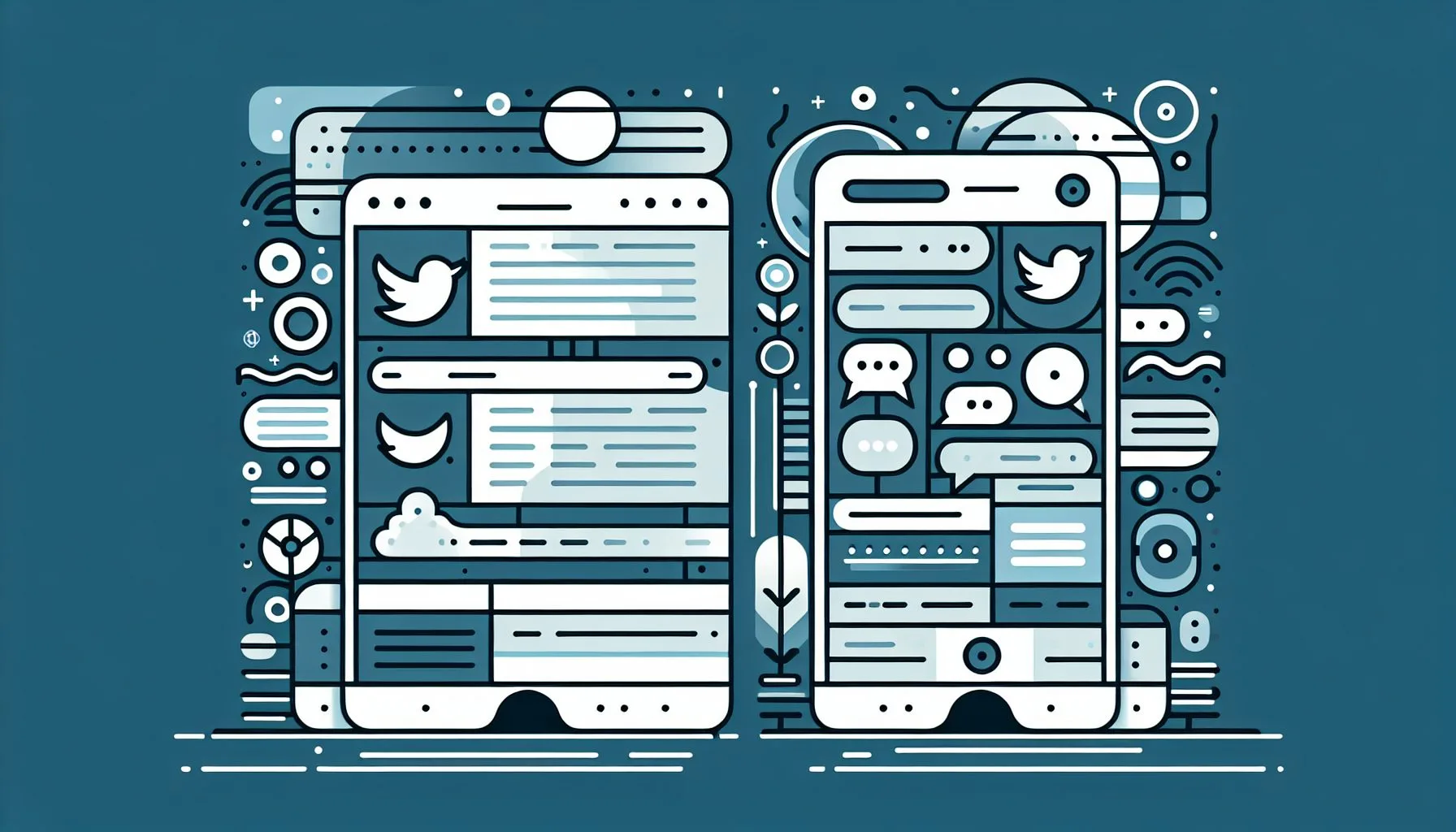Interesting Facts
If you’ve ever found yourself scrolling through Twitter and stumbled upon a GIF that you just had to keep — maybe it perfectly captured a mood, told a story in motion, or simply made you smile — you’re not alone. The desire to save that tiny looped animation to revisit anytime is a natural impulse, especially when a GIF strikes the right emotional chord. Yet, if you’ve tried to simply right-click or long-press on a GIF in a tweet, you might have noticed it’s not as straightforward as saving a regular image. Twitter’s platform doesn’t offer a direct “download” button for GIFs embedded in tweets, which often leads to a common question: how do you download a GIF from a tweet?
This guide aims to clear up that confusion and walk you through the process, step by step, whether you’re on a desktop, an iPhone, or an Android device. Along the way, I’ll share some insights about how Twitter handles GIFs internally, practical tips to make your download experience smoother, and gentle reminders about copyright considerations — because saving media online always comes with a bit of responsibility.
Why Is Downloading a GIF from Twitter Not Direct?
To understand why downloading a GIF from Twitter feels a bit tricky, it helps to peek behind the scenes. Although Twitter presents GIFs as looping animations that play right in your feed, under the hood these GIFs aren’t stored like typical image files. Instead, Twitter converts GIFs into MP4 video files. This shift isn’t random — it’s a strategic decision designed to improve performance, reduce data usage, and speed up loading times on both desktop and mobile.
What does this mean for you? Simply put, when you see a GIF playing on Twitter, it’s actually a short video clip silently looping on a repeat. This subtle technical detail is the key reason why the usual “Save Image As” trick doesn’t work here. Right-clicking a GIF on Twitter and trying to save it will typically pull only a static thumbnail or a still image — not the moving animation you want to keep. So, to save that looping animation onto your device, you’ll need a slightly different approach — one that involves grabbing the video file Twitter created.
Step-by-Step: How to Download a GIF from a Tweet
Let’s break down the process into simple, easy-to-follow steps that anyone can take. Whether you’re on a laptop or your smartphone, these instructions will help you save that perfect GIF for later.
1. Find the Tweet Containing the GIF
The first step is the simplest: locate the tweet with the GIF you want to save. Maybe it’s a funny reaction, a memorable moment from a show, or just something utterly adorable. Take a moment to enjoy why it caught your eye — sometimes, a GIF expresses feelings better than words ever could.
2. Copy the URL of the Tweet
Before downloading, you’ll need the tweet’s web address (URL). On desktop, this is straightforward: click on the timestamp of the tweet (something like “2h” or “Mar 25”) which opens the tweet’s unique page. Then, copy the URL from the browser’s address bar.
On mobile devices, it’s just as easy. Tap the share icon on the tweet (usually an arrow pointing upward out of a box or sometimes three connected dots). From the share menu, select the option labeled “Copy link to Tweet” or “Copy URL.” This copies the tweet’s exact web address to your clipboard, ready to use.
3. Use a Twitter GIF Downloader or Video Downloader Website
Here’s where things get interesting. While many third-party tools can download Twitter media, one of the simplest methods is to use an online downloader designed for Twitter videos and GIFs. Websites like Twitter Video Downloader specialize in pulling the video file linked to tweets.
All you have to do is visit such a site, find the input field, and paste the tweet URL you copied earlier. The site will analyze that link, detect the video file (the GIF disguised as a video), and give you download options.
Depending on the tool, you may even get choices about video quality or format, though since GIFs are short loops, a standard MP4 file generally suffices. For detailed instructions on saving Twitter GIFs, you might also want to check out this guide on how to download GIFs from Twitter which offers practical tips and alternative methods.
4. Download the GIF File to Your Device
When the site finishes processing, it will present a download button. Clicking it will save the GIF as an MP4 video.
If you prefer the format to stay GIF, some downloader tools offer an MP4-to-GIF conversion, or you can use a separate video-to-GIF converter app or online service after downloading.
On desktop, the file usually lands in your “Downloads” folder unless you specify a different location.
On mobile, the download will save to your device’s default download folder. On iPhones, the MP4 can be found in the Files app under Downloads or might be saved directly to your Photos app, depending on your browser’s behavior.
Ready to download your favorite Twitter GIFs?
Other Tools and Options: A Few Details Worth Knowing
Twitter media downloaders come in many shapes and sizes. You’ll find web-based tools accessible right through your browser, and standalone apps and browser extensions designed specifically for saving Twitter content.
But a word of caution: many free downloaders can be flooded with ads or pop-ups, making the experience clunky. It’s best to choose reputable and well-reviewed websites. A quick online search combined with a look at recent user reviews or technology forums can help guide you toward tools that actually work smoothly.
Privacy and security are also important. Always stick to trusted sites. Avoid any services that ask for excessive access permissions, installs, or personal data. When in doubt, opt for the browser-based downloaders that don’t require software installation.
For those more comfortable with tech, there’s a manual method to extract the MP4 file using browser developer tools. By opening your browser’s network tab while playing the GIF and filtering for video files, you can locate the direct video URL to download. This route is like detective work — effective but less convenient and a bit complex for casual users.
Saving GIFs on Different Devices: Mobile vs. Desktop
While the process shares the same basic flow across devices, there are slight variations worth noting.
On Desktop:
Most users find this the easiest environment for downloading Twitter GIFs. Browsers like Chrome or Firefox handle video file downloads smoothly. Plus, turning MP4 videos into GIFs, if you wish, is simpler with desktop apps or online converters. Remember that even short MP4 videos offer smooth playback in most media players but don’t behave exactly like GIFs. For instance, they don’t loop automatically everywhere, so consider your intended use.
On Android:
Android devices generally make direct downloads straightforward. Your browser can save MP4 files right into local storage, usually under the downloads folder. From there, apps like ‘GIF Maker’ or ‘Video to GIF’ available in the Google Play Store can convert your downloaded video into a GIF if you want the traditional animated image format.
On iPhone:
iOS handles file management a bit differently. Since iOS 13, the Files app provides a decent way to locate and access downloaded videos. Safari supports direct file downloads, which usually go into Downloads in the Files app. You can also save MP4s to your Photos app if your browser prompts you. For converting MP4 to GIF, apps like ‘GIF Maker – ImgPlay’ or the official ‘GIPHY’ app make the process fairly painless.
Why Would You Want the GIF Instead of Just Bookmarking the Tweet?
You may ask: “Why not just bookmark or like the tweet instead of going through the hassle of downloading the GIF?”
Well, tweets are part of a fast-moving stream of content. An account might be deleted, or a tweet could be taken down, causing you to lose access to that beloved GIF. Bookmarks rely on the original content being available online, so what happens if it vanishes?
Having the GIF saved locally means you can enjoy it offline, insert it into presentations, share it instantly across other platforms, or simply keep it in your personal media collection. It’s like capturing a snapshot of internet culture before it drifts away.
But a quick reminder: when sharing downloaded GIFs elsewhere, always think about the original creator’s rights.
Some Additional Considerations About Copyright and Usage
Downloading media from Twitter for your personal enjoyment is generally fine. However, redistributing or using such content commercially without permission can enter tricky legal territory.
Many GIFs derive from movies, TV shows, or creative works by artists who hold copyright over their material. When you reuse or post these GIFs publicly, it’s courteous — and sometimes necessary — to credit the original source or seek permission.
Respecting creators ensures that the culture of sharing can keep thriving without stepping on ethical or legal boundaries.
A Few Helpful Tips to Keep in Mind
- When copying URLs from mobile Twitter apps, double-check you selected the “Copy link to Tweet” option. Sometimes copying the address from the browser bar cuts the URL short, making the downloader website unhappy.
- Some downloaders distinguish between videos and GIFs on Twitter. Remember that GIFs are stored as video files behind the scenes but may differ slightly in length or quality. Choose according to your need.
- If you convert your MP4 to GIF format, keep an eye on file sizes: GIFs are typically much larger and less efficient than MP4 videos. Reducing resolution or clipping the length can save space.
- When sharing, if the platform doesn’t support MP4 playback well, converting to a GIF may improve compatibility. Otherwise, MP4 videos offer smoother play and lower data usage.
Wrapping It Up
At first glance, downloading a GIF from Twitter might feel like a small puzzle — a subtle trick hidden beneath the surface of how social media platforms manage media files. But once you know the steps, it becomes almost second nature: find the tweet, copy its URL, visit a trusted downloader website, and save your media.
This method works across devices and platforms equally well, letting you capture those moments that made you laugh, cry, or simply pause for a beat—even if only briefly.
So next time your favorite Twitter moment appears as a perfect GIF loop, you can save it confidently, carrying a little piece of the internet’s lively conversation in your pocket. And who knows? Maybe that tiny animation will pop up unexpectedly on a dull day, unlocking a smile from somewhere deep inside.
Bonus: Exploring Creative Uses for Downloaded Twitter GIFs
Once you’ve saved your favorite Twitter GIFs, you might wonder how to make the most of them beyond just keeping them for yourself. Here are some ideas that turn those little loops into creative tools:
- Personalized Messaging: Spice up your chats by sending unique GIFs that friends haven’t seen before. Since you have the file locally, sharing is quick and easy, even in group chats or across different platforms.
- Social Media Posts: Incorporate your saved GIFs into your own tweets, Instagram stories, or Facebook posts—just be mindful of attribution. GIFs can give your posts more personality and emotional impact.
- Presentations and Blogs: Adding a moving image to your work—whether a presentation, blog post, or newsletter—can capture attention and illustrate points better than a static picture ever could.
- GIF Collections: Organize themed folders or albums on your device. Over time, you can build an archive of animations that reflect your interests, humor, or favorite moments from pop culture.
Frequently Asked Questions (FAQs) About Downloading GIFs from Twitter
Q1: Can I download GIFs from Twitter without using third-party websites?
A: Officially, Twitter doesn’t provide a direct GIF download button, so without third-party sites or tools, it’s tricky. Tech-savvy users can extract video files through browser developer tools, but it’s complicated for most people.
Q2: Why are Twitter GIFs saved as MP4 videos and not actual GIF files?
A: MP4 videos load faster, use less data, and consume less bandwidth than traditional GIF files. This approach helps Twitter deliver a better user experience, especially on mobile networks.
Q3: Are there risks in using online downloader websites?
A: Some sites may contain ads or pop-ups; others might ask for permissions or personal data. Always use reputable downloaders, avoid suspicious sites, and don’t install unknown software.
Q4: Can I convert downloaded Twitter MP4 files back into GIFs?
A: Yes. Numerous free apps and online converters can turn MP4 files into GIFs if your intended use requires the GIF format specifically.
Q5: Is it legal to download and use GIFs from Twitter?
A: Downloading GIFs for personal, non-commercial use is generally acceptable. For public sharing or commercial purposes, seek permission from the copyright holder or credit the source to avoid infringement.
Can I download GIFs from Twitter without third-party websites?
Officially, Twitter doesn’t provide a direct GIF download button, so without third-party sites or tools, it’s tricky. Tech-savvy users can extract video files through browser developer tools, but it’s complicated for most people.
Why are Twitter GIFs saved as MP4 videos and not actual GIF files?
MP4 videos load faster, use less data, and consume less bandwidth than traditional GIF files. This approach helps Twitter deliver a better user experience, especially on mobile networks.
Are there risks in using online downloader websites?
Some sites may contain ads or pop-ups; others might ask for permissions or personal data. Always use reputable downloaders, avoid suspicious sites, and don’t install unknown software.