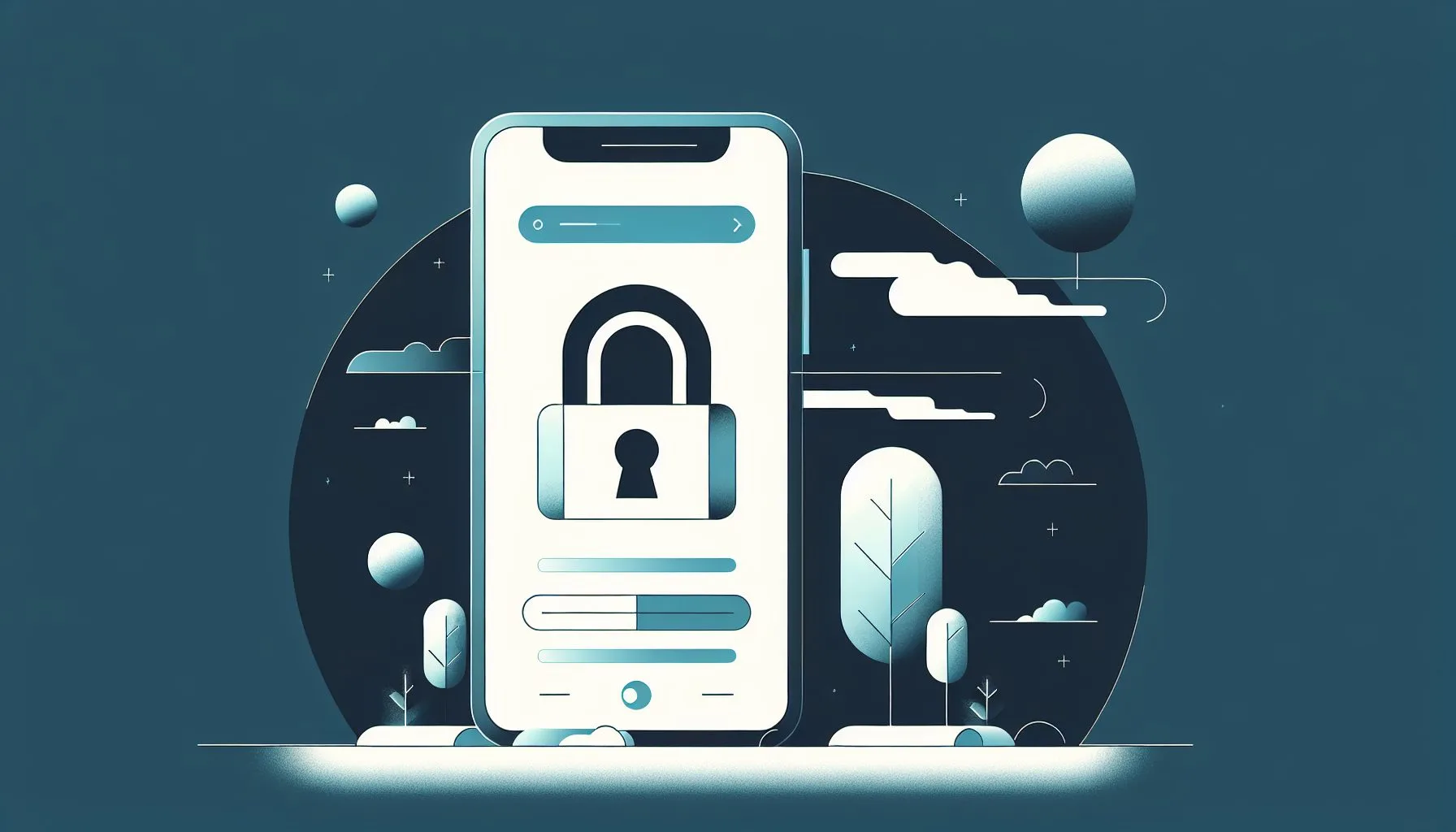Wondering how to lock your Twitter account? In this comprehensive guide, you’ll learn why protecting your tweets matters more than ever in 2024, the step-by-step process to lock your account, and additional privacy tips to keep your Twitter presence secure and personal.
Interesting Facts
In today’s digital world, controlling your online privacy is crucial, especially on platforms like Twitter where your thoughts are shared in real-time. If you’ve ever wondered how do you lock your account on Twitter, this guide will walk you through the process of securing your tweets and explain why it’s an important step for your digital safety in 2024.
What Does Locking Your Twitter Account Mean?
Twitter doesn’t explicitly use the term “lock,” but enabling the “Protect my Tweets” feature effectively does just that. This privacy setting hides your tweets from the public, allowing only your approved followers to view your posts. Think of your account as a room with a glass door — locking it means closing that door and only inviting trusted guests inside. Learn more about managing your privacy on X here.
Why Should You Protect Your Tweets?
Locking your Twitter account is about more than just privacy. It’s about:
– Enhancing personal safety by limiting exposure to harassment.
– Curating your online identity by sharing content only with people you choose.
– Safeguarding your digital presence against data breaches and unwelcome scrutiny.
With growing awareness of online risks in 2024, protecting your tweets is a simple yet effective way to maintain control over who sees your content. For detailed steps, check out this guide on how to change privacy settings on Twitter.
Step-by-Step Guide to Locking Your Twitter Account
Follow these steps to enable the Protect my Tweets setting:
1. Log In to Twitter
Use the app or website to sign into your account with your username and password.
2. Access Settings
Click your profile picture or menu icon and select Settings and privacy. If you want to know more about how Twitter handles privacy, visit this Twitter privacy settings overview.
3. Open Privacy Settings
Navigate to Privacy and safety or Account privacy, depending on your interface.
4. Find and Enable “Protect my Tweets”
Toggle the switch to on. Your tweets will become visible only to approved followers, and new follower requests will require approval.
5. Confirm Your Choice
Accept any prompts to finalize the change. Your account is now locked.
Secure Your Twitter Privacy Now
What Changes When Your Account Is Locked?
Locking your account affects:
– Tweet visibility: Only approved followers can see your posts.
– Followers: You approve new follower requests.
– Likes and replies: Visible only to followers.
– Retweets: Tweets cannot be retweeted outside your follower circle.
– Notifications: Reduced spam and unwanted interactions.
Prospective followers see your bio and profile picture but not tweets until you approve them.
Potential Downsides of Locking Your Account
While it protects your privacy, locking your account:
– Limits discoverability and public engagement.
– May reduce audience growth and brand visibility.
– Could increase follower request notifications if popular.
Managing Followers After Locking
To maintain your privacy, regularly review and remove untrusted followers through your follower list — this blocks their access without any notification.
Complementary Twitter Privacy Controls
Locking tweets is essential but not the whole picture. Consider additional settings for:
– Tagging controls
– Direct message restrictions
– Location data hiding
– Account discoverability options
– Two-factor authentication for security
Switching Between Locked and Public
You can toggle locking on and off anytime. Unlocking makes your tweets public instantly and removes follower approval, but be cautious; public tweets are widely accessible.
The Psychology Behind Locking Your Account
Locking creates a sense of control and safety but might reduce social interaction. Use privacy tools as a balance, choosing who hears your voice while remaining connected.
Maintaining Twitter Privacy Beyond Locking
Privacy is ongoing: think before sharing, audit followers, use strong passwords, manage app permissions, and block or mute unwanted interactions.
How Locking Affects Your Twitter Use
Protected accounts feel more intimate and secure, encouraging honest engagement but limiting public exposure and growth.
Is Locking Useful for Businesses and Influencers?
It can protect exclusive content, create VIP communities, or control messaging during sensitive times, but wider visibility often calls for different strategies.
Troubleshooting Locking Issues
Common problems include toggle malfunctions, tweet visibility to existing followers, delayed follower approvals, and occasional public tweet indexing; contacting Twitter Support helps resolve these.
Future of Twitter Privacy in 2024 and Beyond
Expect enhanced controls, granular visibility options, better spam filters, and AI-assisted harassment prevention to improve your social experience.
Conclusion
Locking your Twitter account via the “Protect my Tweets” feature is a straightforward way to keep your posts private and your presence safe. It empowers you to select your audience carefully, balancing privacy with connectivity. Keeping your account secure is an ongoing effort, but this simple step offers peace of mind—and hopefully a safer, more enjoyable Twitter experience.
Happy tweeting — safely and thoughtfully!
Can I lock my Twitter account from any device?
Yes, you can lock your Twitter account by enabling the Protect my Tweets feature on both the Twitter mobile app and the website from any device.
Will locking my account affect who can see my tweets?
Yes, once your account is locked, only approved followers can view your tweets, limiting public access and increasing your privacy.
Can I switch my Twitter account from locked to public anytime?
Yes, Twitter allows you to toggle the Protect my Tweets feature on and off at any time, changing your account between private and public status instantly.
In short, locking your Twitter account is as easy as flipping a switch in your privacy settings, letting you control who sees your tweets. It’s a smart move to keep your online voice safe without losing connection with those you trust. So, go ahead and lock it up — your tweets deserve that cozy, private vibe. Catch you on the tweet side!