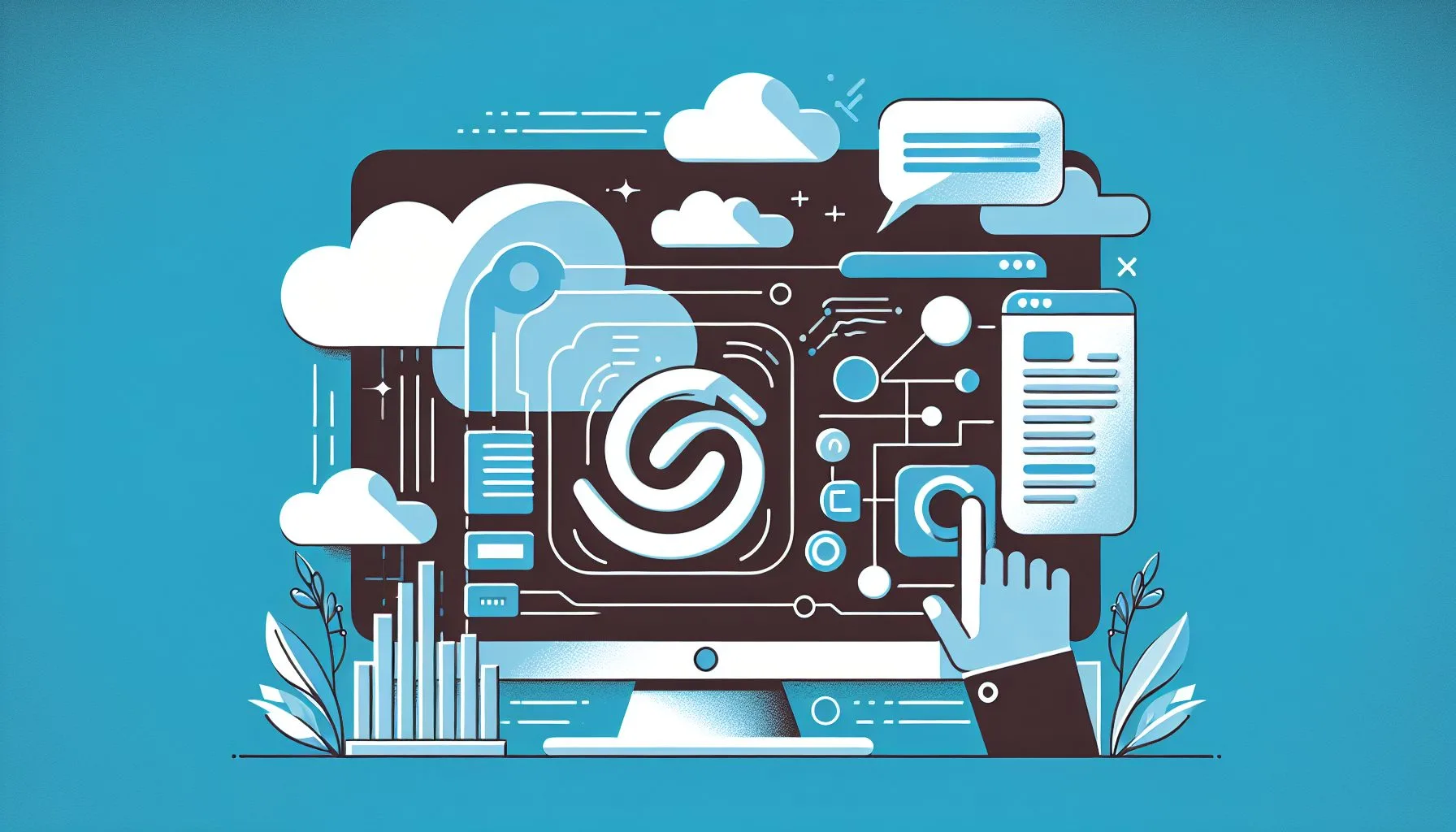Interesting Facts
In today’s digital landscape, connecting different platforms efficiently is more important than ever, especially for developers and tech enthusiasts. A common question is how to connect Twitter with Google, specifically how to authenticate Twitter accounts through Google to streamline login processes on websites and apps. Although this topic is highly relevant, thorough step-by-step guides are rare. This article fills this gap by providing a clear, jargon-free, and practical guide to help you achieve this integration.
Why Connecting Twitter with Google Makes Sense
Before diving into the technical details, let’s explore why linking Twitter and Google is useful. Twitter is a popular social media platform known for broadcasting news, trends, and user engagement. Google, on the other hand, offers extensive cloud services, identity management, and powerful APIs that form core infrastructure for many web and mobile applications.
Connecting Twitter with Google primarily allows users to log into your app or website using their Twitter accounts while the authentication process is managed through Google’s platform. This integration grants developers centralized control over authentication flows and app access via the Google Cloud Console. For users, it means a familiar login experience, less password hassle, and improved security.
Less known is that Google can act as an Identity Provider accepting other accounts, including Twitter, when configured correctly. This capability enables using Google OAuth to facilitate Twitter login. We’ll guide you step-by-step through setting this up. For more about such seamless social login integration, check professional services like ViralAccounts’ service offerings.
Understanding OAuth and Its Role
To grasp the technicalities, it’s crucial to understand OAuth. OAuth is an open authorization standard that allows applications to access user data or services without exposing passwords.
For instance, when you click “Sign in with Twitter” on a website, your Twitter account authenticates you securely via OAuth. Google also leverages OAuth services managed in the Google Cloud Console.
Connecting Twitter and Google means combining these OAuth services. Twitter must be recognized as an Identity Provider within Google, which requires configuring settings on the Google Cloud Console, creating a Twitter app, setting callback URLs, and authorizing domains. Though it sounds complex, with proper guidance, it’s quite manageable.
Step 1: Create and Configure Your Twitter App
Your Twitter app acts as the interface between Twitter and your application or Google Cloud Console.
- Sign up in the Twitter Developer Portal: First, create a Twitter Developer account at the Twitter Developer Portal using your existing Twitter account. If new, request developer access, which may take a few days for approval.
- Create a new app: In the dashboard, name your app and describe its purpose. Define the application URL and select appropriate scopes; for authentication, basic permissions usually suffice.
- Generate API keys and tokens: After setup, note your API key, API secret, and access tokens—these are critical for OAuth connections.
- Set callback URLs: Define precise callback URLs where Twitter redirects users after authentication, typically URLs from your Google Cloud Console.
Step 2: Use Google Cloud Console as Your Control Center
With your Twitter app ready, configure Google Cloud Console, which manages your app and authentication flows centrally.
- Create or select a project: Log in to the Google Cloud Console, then create a new project or choose an existing one for your OAuth setup.
- Configure OAuth 2.0 client IDs: Under “APIs & Services” > “Credentials”, create an OAuth client ID, typically for a web application.
- Add authorized redirect URIs: Input the exact callback URLs you earlier set in the Twitter Developer Portal. This match is crucial for authentication success.
- Set Twitter as an Identity Provider: Configure Twitter as an external OpenID Connect provider in Google by supplying Twitter’s OAuth endpoints, linking your Twitter app with Google.
Step 3: Test OAuth Flow and Troubleshoot Issues
Once configuration is complete, test by clicking “Sign in with Twitter” on a test website or app. Google should manage the request, Twitter verifies user identity, consents are granted, and control returns seamlessly.
If errors occur, common issues include mismatched callback URLs, unauthorized domains, missing permissions, or token time problems. Use Google Cloud and Twitter Developer Console logs to pinpoint problems. You might also find useful tools and tutorials such as importing Twitter data to Google Sheets, a handy technique for integration and analysis.
Example of a Typical Callback URL
If your website is https://my-website.com with Google OAuth, a callback URL might be:
https://my-website.com/oauth2callback
This URL must be listed as a callback in Twitter and as an authorized redirect URI in Google Cloud Console.
Security Considerations
Security is paramount when linking accounts and authentications. Both Twitter and Google use encryption and token-based access to protect sensitive data.
- Never expose API keys or secrets in client-side code; store them securely on servers.
- Regularly review app permissions and access logs.
- Always use HTTPS to prevent man-in-the-middle attacks.
- Implement token revocation and proper session logout mechanisms.
Benefits of Allowing Twitter Login via Google
Instead of direct Twitter authentication, integrating via Google OAuth offers multiple advantages:
- Centralized user management: Manage multiple identity sources through Google easily.
- Improved user experience: Consistent login flows for users juggling multiple accounts.
- Advanced security features: Leverage Google’s robust security infrastructure.
- Greater flexibility: Easily add more login providers without extensive rework.
This approach suits developers managing enterprise-grade or complex applications. For additional assistance with social marketing and brand awareness, consider services tailored to enhance your platform’s reach at ViralAccounts Social Marketing.
Explore professional services for smooth social login integration
Practical Implementation Tips
- Test early and frequently using different accounts and devices.
- Document all keys, URLs, and scopes rigorously.
- Stay updated with Google and Twitter API changes.
- Utilize proven SDKs and developer libraries to handle OAuth.
- Respect privacy laws and clearly inform users about data usage.
Future Outlook on Social Login Integrations
OAuth and social login technologies continually evolve. Twitter and Google enhance APIs and security, while emerging solutions like Passkeys and WebAuthn could revolutionize authentication.
Flexibility and scalable architecture are key for future-proof applications. Understanding Twitter-Google connections lays a strong foundation for managing diverse identity sources efficiently.
Characteristics of a Good OAuth Integration
Successful OAuth implementations extend beyond technology by improving user experience and security. Streamlined SSO experiences reduce signup friction, and responsive interfaces work well across devices.
Token management is critical—tokens should be time-limited, renewable, and revocable on demand. Always employ SSL/TLS encryption for data in transit.
Real-World Use Case
Consider a startup developing a platform for sharing news and opinions. To simplify onboarding, they offer social login options including Google and Twitter. They centralize user management through Google while enabling Twitter authentication.
By creating a Twitter app, configuring OAuth scopes, and integrating with Google Cloud Console, the login flow works smoothly. Users choose “Sign in with Twitter”, Google controls sessions, and the app accesses user details effortlessly.
The result: a fast, secure login experience with minimal effort for developers and users alike.
Expanding to Other Platforms
Once Twitter and Google connectivity is achieved, you can extend the approach to Facebook, LinkedIn, GitHub, and others. The core concept remains: register apps, manage API keys, configure OAuth endpoints, and handle platform peculiarities carefully.
Careful documentation and architecture design allow adding new identity providers incrementally without restarting from scratch.
Conclusion: More Than Just Technology
Connecting Twitter with Google via OAuth not only simplifies technical workflows but enhances user experience and trust. It enables smooth, secure cross-platform authentication and centralized user control.
Mastering these integrations equips developers to build modern, flexible, and secure applications meeting today’s demands. Allowing external platform authentication is a foundational step unlocking multiple possibilities, saving time and reinforcing confidence.
If you’re ready to enable Twitter logins through Google, this guide offers clear steps to start confidently and succeed in your platform integration journey.
Twitter and Google are powerful digital allies demonstrating the versatility of modern authentication technologies for a seamless web experience.
Wishing you great success building your integrations! Feel free to reach out with questions or share your experiences — sometimes a little community help makes all the difference.
Can I use Google as an identity provider for Twitter login?
Yes, by configuring Twitter as an external Identity Provider within Google Cloud Console, you can use Google to manage Twitter logins via OAuth.
What are common issues when connecting Twitter with Google?
Common issues include mismatched callback URLs, unauthorized domains, missing permissions, and token expiration problems, easily resolved with logs and correct configuration.
Is it secure to connect Twitter login through Google?
Yes, when using secure practices like HTTPS, token revocation, and secure key storage, connecting Twitter login via Google is safe and benefits from Google’s robust security features.