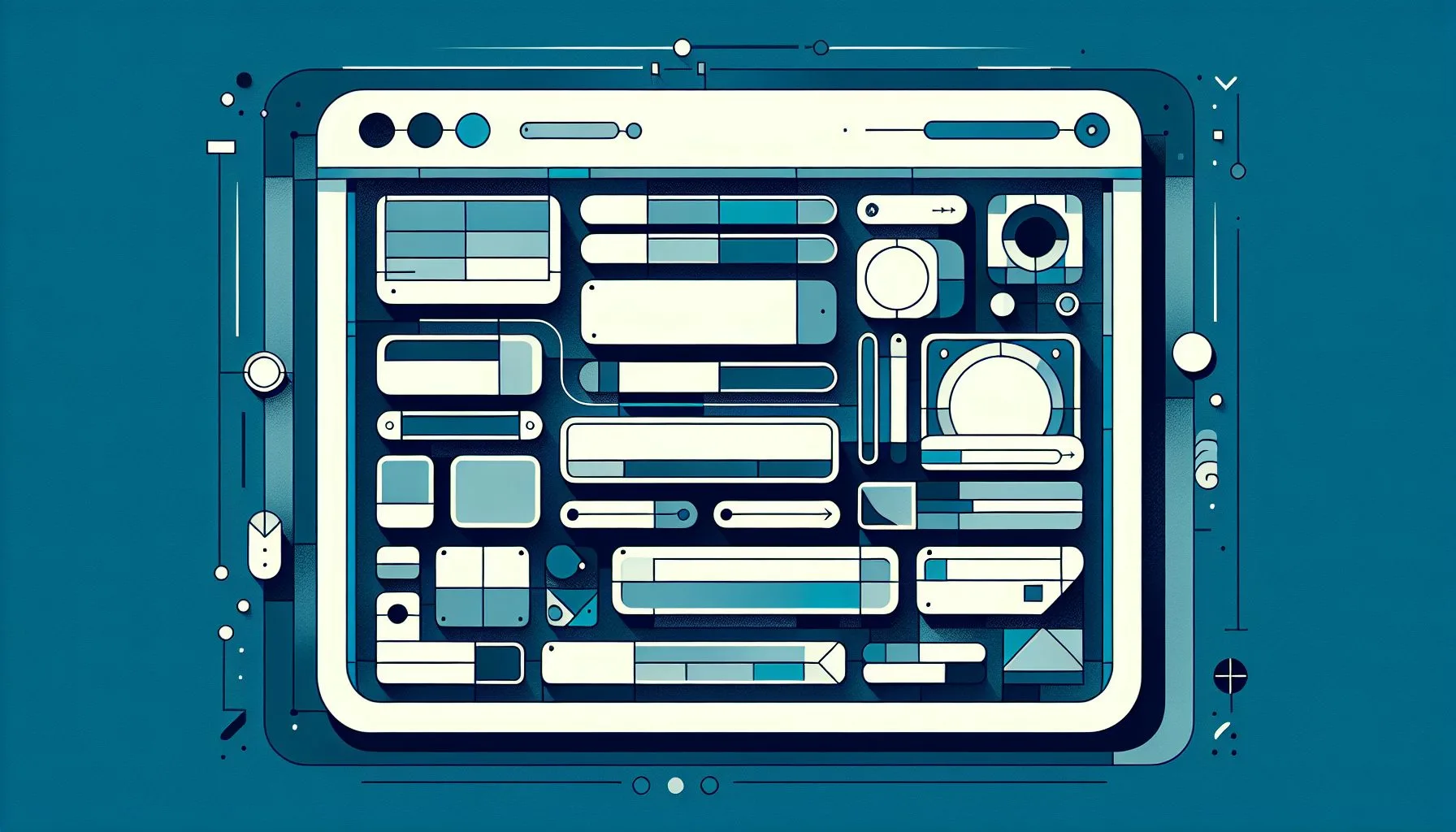Searching on Twitter can feel overwhelming due to the sheer volume of tweets and conversations. However, Twitter’s advanced search tools offer a way to cut through the noise and find precisely what you’re looking for by using filters like keywords, dates, accounts, and engagement. This guide reveals how to unlock the power of advanced search to elevate your Twitter experience.
Interesting Facts
Imagine trying to find a needle in a sprawling digital haystack. That’s often what searching on social media feels like—an endless stream of tweets, profiles, hashtags, and conversations all jumbled together in a fast-moving current. You might scroll and scroll, hoping the right piece of information surfaces, but more often than not, the relevant content drifts further out of reach. But what if you could bring a magnet to that haystack? Something that pulls exactly what you want out of that vastness? That’s where advanced search on Twitter steps in, transforming chaotic browsing into intentional discovery.
Twitter, known for its lightning-fast real-time updates and vibrant public discourse, is a platform brimming with potential. Behind its seemingly simple search bar lies a sophisticated suite of tools designed to help users find tweets, accounts, and conversations with finesse. Advanced search isn’t just a handy feature for research professionals or journalists—it’s a powerful resource for anyone hungry to cut through noise and find information that truly matters, whether for work, personal interest, or just satisfying curiosity. If you’re new to mastering this feature, a comprehensive guide on advanced Twitter search can be a great starting point to deepen your understanding.
Why Bother with Advanced Search?
At first glance, Twitter’s basic search might seem enough. You type a keyword or hashtag, hit enter, and browse through countless tweets. But as you scroll, that initial excitement quickly fades. The stream soon feels overwhelming and unfocused. Without the ability to filter or narrow down your search criteria, relevant tweets get buried beneath an avalanche of unrelated posts. Maybe you want to see tweets about a specific event, but only from a certain time period. Or perhaps you’re interested in what one particular expert has said, excluding all the noise surrounding them. Simple keyword searches just won’t cut it.
Advanced search is your way to take the reins. It allows you to specify and combine various parameters—keywords, usernames, locations, date ranges, languages, and even engagement levels—to tailor your search precisely. It’s like tuning a radio dial to a clear frequency amid static.
Accessing Twitter’s Advanced Search
You might wonder where this powerful tool lives. Twitter’s advanced search is available in a couple of ways:
1. Direct URL: Simply visit twitter.com/search-advanced to access a straightforward form where you can enter multiple fields to refine your search.
2. From the Basic Search Results Page: After performing a basic search, Twitter sometimes offers additional filtering options right on the results page under headings like ‘Filters’ or ‘Advanced Search.’
If you’re on mobile or find the interface limiting, don’t worry. Twitter’s search operators—special keywords and symbols typed directly into the search bar—bring much of this filtering power to your fingertips without navigating menus. For a detailed walkthrough of these features, exploring the SocialBu blog on Twitter advanced search is highly recommended.
Key Components of Twitter Advanced Search
Let’s unfold the main filters and parameters that empower your exploration.
Keywords and Phrases
At its heart, search revolves around words. Twitter’s advanced search lets you hone in on the precise terms you’re interested in, offering multiple ways to do this:
- All of these words: Find tweets containing all the specified words, regardless of their order.
- This exact phrase: Wrap a group of words in quotation marks to find tweets with that precise wording.
- Any of these words: Use multiple terms separated by OR so that any tweet containing at least one qualifies.
- None of these words: Exclude tweets that contain certain unwanted words.
- These hashtags: Focus solely on tweets featuring specific hashtags.
Imagine wanting to find tweets about “climate change” but excluding mentions of “policy.” This setup filters out the political debate, zeroing in on other dimensions of the climate conversation.
Date Range
Twitter thrives on the real-time, so timing often matters. Setting a date range—start and end dates—lets you explore conversations taking place during particular periods. For instance, reaction tweets directly following a major event provide unique insights that get lost over time in the continuous stream. Or picture comparing online chatter before and after a new product launch—the date filter turns those otherwise mixed messages into a clear timeline.
Accounts
Sometimes the voice matters as much as the topic. Twitter’s account filters let you shape your search by who is tweeting:
- From these accounts: Tweets authored by specific users.
- To these accounts: Tweets sent to particular users, usually replies or mentions.
- Mentioning these accounts: Tweets that mention certain users anywhere in the text.
This is great when tracking experts, competitors, public figures, or friends engaged in a conversation.
Location
Twitter overlays geography onto its content in subtle ways. If you want to zoom into regional trends, news, or opinions, searching by location lets you narrow to tweets sent from or about certain places. It’s important to note, however, that only a minority of tweets are geotagged. Still, searching by city, country, or within a radius around a location can yield insightful, locally relevant results.
Language
Ever wanted to tap into conversations in a specific language? Setting a language filter excludes irrelevant posts in other tongues, sharpening your results. This is especially helpful for researchers focusing on cultural or linguistic communities or anyone hoping to follow tweets in just one language.
Engagement Filters
Sometimes, it’s less about what was said and more about how the audience reacted. Filtering tweets by minimum likes, retweets, or replies highlights posts that sparked interest or sparked broader discussions. When you’re trying to surface widely-impactful opinions or trending content, these filters act like a spotlight on the crowd favorites.
Mastering Twitter Search Operators
While the advanced search form offers convenience, true power lies in mastering Twitter’s search operators—the special words and symbols typed directly into the search bar. They let you compose sophisticated queries quickly, bypassing menus entirely. When you combine operators, the result can be astonishingly precise.
Here are some essential operators and how they work:
from:username— Limits your search to tweets from a specific user.
Example:from:twitterdevreturns tweets from @TwitterDev.to:username— Tweets directed to a given user (replies or mentions).@username— Tweets mentioning that user anywhere in the text."exact phrase"— Tweets containing the exact wording within the quotes.keyword1 OR keyword2— Tweets containing either keyword.keyword1 -keyword2— Tweets that include keyword1 but exclude keyword2.since:YYYY-MM-DDanduntil:YYYY-MM-DD— Controls date ranges.filter:links— Shows only tweets containing links.filter:images— Displays only tweets with images.lang:xx— Filters tweets based on the language code. For example,lang:defetches tweets in German.min_retweets:n— Shows tweets with at least n retweets.min_faves:n— Only tweets with at least n likes.
To illustrate, consider this complex query:
from:username "data privacy" -lawsuit lang:en since:2024-01-01
This fetches English tweets from @username containing the phrase “data privacy,” excluding any mentions of “lawsuit,” posted since January 1, 2024.
Using these operators may feel like learning a secret language, but once familiar, they become an incredible tool to slice through vast content with surgical precision.
Why Advanced Search Matters Beyond Twitter
You might wonder: does mastering advanced search on just one platform really matter in the grand scheme? The answer is yes. Social media has deeply woven itself into how we consume news, form opinions, and interact with communities worldwide. Twitter, with its rapid-fire updates and global reach, is a microcosm of this flow of information.
Whether you’re a social researcher gauging public sentiment, a small business owner keeping an ear on competitor chatter, a journalist hunting for breaking stories, or simply someone trying to find a past conversation, knowing how to perform advanced searches sharpens your ability to extract meaningful content efficiently.
Plus, in an age where misinformation spreads easily, advanced search is a crucial tool for fact-checkers. It enables tracking down original posts, verifying timelines, and distinguishing between genuine discourse and misleading content.
Practical Tips for Using Twitter’s Advanced Search
Knowledge of features is just the start. Here are tips to weave advanced search naturally into your Twitter habits:
- Start Broad, Then Narrow: Begin with a general keyword or phrase. Observe the results, noting distracting or irrelevant posts, then apply filters step-by-step—by dates, accounts, or excluded words—to focus your results.
- Use Language Filters Strategically: If you’re targeting opinions from a particular country or community, set the language filter accordingly. For example, filtering to Japanese tweets can uncover tech trends emerging in Japan.
- Leverage Date Ranges Around Events: Major incidents cause tweet volumes to surge around their timelines. By confining your search to that window, you dodge unrelated chatter happening before or after.
- Track Conversations Using From: and To: Combine these to follow dialogues between users, helping you analyze evolving discussions or debates.
- Exclude Words to Reduce Noise: When a keyword has multiple meanings, exclude irrelevant contexts using the minus
-operator. - Engagement Filters = Quality Signals: Filtering for tweets with higher likes or shares often surfaces more thoughtful or popular viewpoints.
What About Third-Party Tools?
Though Twitter’s native advanced search is robust, numerous third-party tools offer enhanced interfaces and extra capabilities. Features like saving complex searches, visualizing trends with charts, performing bulk data analysis, or integrating with other platforms might simplify heavy research or marketing efforts.
Popular apps like TweetDeck, Hootsuite, or social listening platforms build on Twitter’s search power with user-friendly dashboards and alert systems. Still, even without these tools, Twitter’s built-in operators and filters can deliver impressively refined results once you know how to use them.
Common Challenges and How to Overcome Them
Diving into advanced search isn’t always smooth. Here are some common stumbling blocks and how to navigate them:
- Language Filter Imperfections: Not all tweets are labeled correctly for language, so some irrelevant content may sneak through. A quick manual scan can help maintain focus.
- Sparse Geotagging: Since only a fraction of users tag their location, geographical searches may seem incomplete. Broaden your search by combining location keywords with other filters.
- Interface Updates: Twitter frequently tweaks its layout. If advanced search options disappear or move, directly typing search operators into the bar is a reliable fallback.
- Historical Search Limits: Without paid tools, Twitter restricts free searches to recent tweets—often only days or weeks old. For deeper archival research, third-party services or specialized archives might be necessary.
Despite these challenges, mastering the basics provides a huge advantage over casual searching.
A Personal Anecdote
Here’s a quick story from my own use. A few months ago, I was curious how online communities discussed electric vehicle subsidies before a government announcement. A simple keyword search flooded me with thousands of mixed posts, many off-topic. Switching to advanced search, I combined exact phrase matches with date ranges and specific hashtags. Suddenly, the noise fell away. I glimpsed clear conversations unfolding in real time and gained meaningful insight within minutes—something impossible with a basic search alone. That moment truly showed me the value of investing time in these tools.
Conclusion: Advanced Search as a Skill and Compass
In the vast, fast-moving sea of Twitter, advanced search is both compass and skilled hand on the rudder. It doesn’t just help you find tweets or accounts—it shapes how you understand and interact with a flood of information. Developing an intuitive sense for which parameters to combine, when to zoom into dates or locations, or how to exclude distractions is a valuable digital literacy practice.
Whether you’re hunting news, listening to public conversations, or just satisfying personal curiosity, advanced search transforms chaotic noise into clear, tuned-in dialogue. And best of all? You don’t need any special permissions—just a hint of curiosity and a little practice.
So next time you open Twitter’s search bar, try stepping beyond the surface. Experiment with advanced search operators, test filters, and watch how your explorations become far more manageable, insightful, and meaningful. It’s a journey well worth embarking on in today’s whirlwind of social media chatter.
As you continue using these tools, remember: precision in search paves the way for discovery, clarity, and sometimes even a fresh perspective on the stories unfolding around us all.
Explore Advanced Twitter Search Now
What is the benefit of using advanced search on Twitter?
Advanced search on Twitter allows you to filter and narrow down search results by parameters like keywords, date ranges, accounts, languages, and engagement metrics, helping you find relevant information quickly and efficiently.
Can I use advanced search on Twitter via mobile?
Yes, while the advanced search form is more accessible on desktop, Twitter’s search operators allow you to perform advanced searches directly from the mobile search bar without navigating through menus.
Are there limitations to Twitter’s advanced search?
Yes, Twitter’s free advanced search primarily covers recent tweets and may have limited access to historical data. Also, geotagging is sparse, and language filters are not perfect, which may affect results.
Advanced search on Twitter turns chaotic streams of data into focused insights with just a few clicks or typed operators. Once you get the hang of combining filters and operators, your searches become smarter and sharper. So go ahead, dive in and make your Twitter explorations a breeze—happy searching, and may the best tweet always find you!