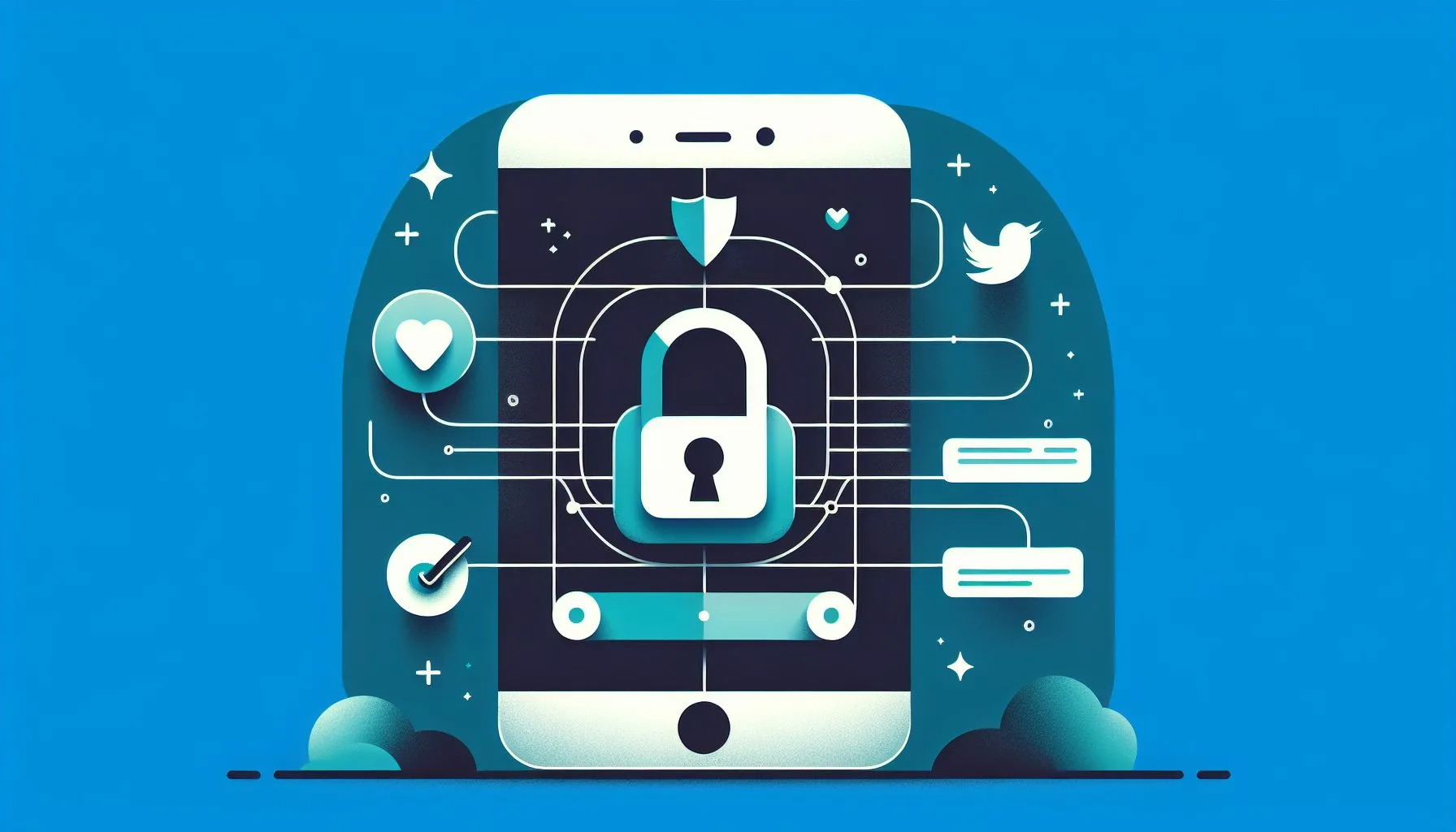Imagine you have a website�20�20�20�20�20�20�20a blog, company homepage, or event page�20and want to add life by showing visitors your real-time Twitter activity. Embedding a Twitter feed makes your site dynamic and connected to social media’s pulse. But how do you embed a Twitter timeline and keep it auto-refreshing to show fresh content? This comprehensive guide walks through the steps to embed and auto-update your Twitter feed seamlessly.
Why Embed a Twitter Feed on Your Website?
Embedding a Twitter timeline offers various benefits:
- Show real-time updates related to your brand or interests right on your site, acting as a window into your social media world.
- Boost credibility by showcasing active engagement on social platforms.
- Provide dynamic content that updates automatically without manual intervention.
- Encourage interaction through tweets, replies, hashtags, and retweets inviting visitors to explore more.
Many sites embed feeds from their Twitter accounts or thematic hashtags relevant to their audience, seamlessly integrating social presence without redirecting visitors. You can find advanced instructions on how to embed Twitter feeds effectively in this detailed guide.
Step 1: Using Twitter’s Official Tool – Twitter Publish
Start embedding with Twitter’s official Twitter Publish tool, which generates code for timelines and other Twitter components.
How to Create an Embedded Timeline
- Go to Twitter Publish at publish.twitter.com.
- Enter a Twitter profile URL, hashtag URL, or tweet URL. Examples include https://twitter.com/TwitterDev or https://twitter.com/hashtag/JavaScript.
- Select “Embedded Timeline” to show an interactive feed.
- Copy the generated HTML code snippet.
- Paste this code into your website’s HTML where you want the feed to appear, such as inside a
<div>section.
Once added, your site displays the selected Twitter timeline. For more insights on embedding methods, you might find this blog post highly useful.
Customizing Your Embedded Feed
You can adjust widget attributes like data-height, data-width, and data-theme for size and style. For example:
<a class="twitter-timeline" href="https://twitter.com/TwitterDev" data-height="600" data-width="400" data-theme="light">Tweets by TwitterDev</a>
<script async src="https://platform.twitter.com/widgets.js" charset="utf-8"></script>
This results in a 600px tall, 400px wide timeline with a light theme that fits your layout. You can also customize link colors and other attributes for seamless design integration.
Step 2: Adding Auto-Reload Functionality
While embedded timelines load once on page visit, they don’t update unless the user refreshes the page. Adding an automatic refresh feature keeps the feed dynamic and up-to-date.
Why Auto-Reload?
If visitors stay long on your site during live events or ongoing conversations, auto-reload updates the feed behind the scenes, capturing live Twitter activity and maintaining energy.
Methods to Implement Auto-Reload
- JavaScript Interval with Twitter Widgets API: Reload the timeline every minute using a script to clear and recreate the feed inside a container with
id="twitter-feed". This balances freshness and performance. - Plugins or Third-Party Scripts: CMS platforms like WordPress have plugins such as “Custom Twitter Feeds” that enable easy embedding with live update options and styling controls.
- API-Based Custom Feeds: Developers can use Twitter API v2 to fetch and render tweets dynamically with AJAX, allowing custom refresh rates and full control over displayed content. This requires developer credentials and advanced coding.
For a hands-on tutorial on embedding Twitter feeds including auto-refresh capabilities, consider watching this YouTube video guide.
Choosing Your Approach
For simplicity, combine Twitter Publish with lightweight JavaScript. Use plugins on CMS platforms for easier management. For full control and real-time data, opt for custom API-based solutions.
Twitter Account Tracker Tools
Some tools aggregate tweets from multiple accounts or hashtags into one unified live feed, saving space and offering curated content streams by automatically fetching and pushing updates.
Practical Tips for Smooth Integration
- Follow Twitter’s display policies to avoid breaking branding rules.
- Ensure mobile responsiveness for great appearance on all devices.
- Balance refresh intervals (30-60 seconds recommended) to reduce bandwidth and CPU usage.
- Test in major browsers to ensure consistent behavior.
- Stay updated on API changes to prevent feed interruptions.
- Add descriptive titles or captions like “Latest Tweets from Our Team” for better user context.
Real-World Example
Think of a sports blog embedding a #WorldCup2024 Twitter timeline set at 500px height and sidebar width, refreshed every 90 seconds via JavaScript or a plugin, delivering live commentary and event buzz to readers without reloading.
This setup also works great for events, breaking news, customer support, and brands showcasing user feedback.
Why Not Just Link to Twitter?
Embedding keeps visitors engaged on your site, offering immersive content without forcing them off your domain. It invites everyone to explore content directly on your site, enhancing user experience. Services like ViralAccounts’ social marketing brand awareness can help amplify your embedded content reach effectively.
Summary of the Journey
In brief, to get a Twitter feed on your site:
- Use Twitter Publish to generate embed code.
- Insert it into your site HTML.
- Customize appearance with attributes.
- Add auto-refresh using JavaScript or plugins.
- Explore API-based or tracker tools for advanced needs.
This approach suits both beginners and advanced users aiming to keep their site vibrant and social. For professional assistance, consider exploring ViralAccounts’ expert social marketing services.
Final Thoughts
Embedding a live, auto-refreshing Twitter timeline turns your website into a lively hub that connects visitors with real-time stories and discussions. It shows attentiveness to social discourse and encourages return visits through fresh, engaging content.
undefined
undefined
undefined
undefined
undefined
undefined