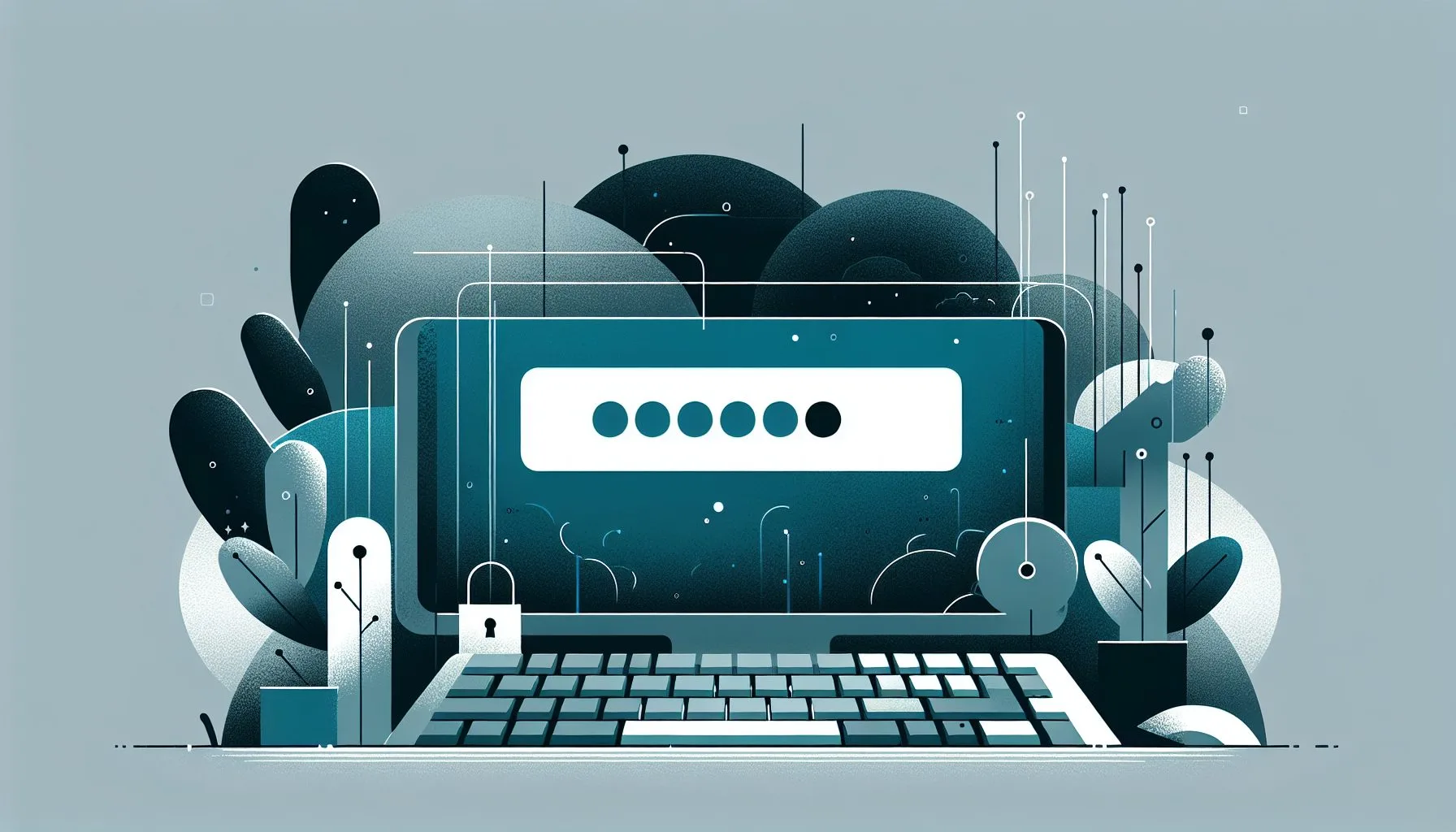Interesting Facts
Imagine sitting down on a quiet morning, maybe with a steaming cup of coffee in hand, ready to catch up with your friends or the latest news on Twitter. You carefully type your password, convinced it’s the right one — and yet, the screen flashes back with an infuriating message: “Incorrect password.” How can this be? You know your password, so why won’t it let you in?
This annoying scenario is more common than you might think, especially for those trying to access older Twitter accounts after a password change or a period of inactivity. Behind this frustrating message lies a tangle of technical details, security measures, and sometimes just simple human error. Let’s peel back the layers to understand why this happens and, importantly, how you can get past it.
When the Password Feels Right but the System Disagrees
At first glance, being told your password is incorrect when you’re sure it’s right seems like a glitch or some mysterious system failure. But most of the time, it’s far less dramatic — and more about small details.
Passwords on Twitter, like on most platforms, are case sensitive. That means a capital letter where you meant lowercase, or vice versa, instantly changes your password into something different in the eyes of the system. It’s a subtle trap because your memory might tell you “password123” but if you accidentally have “Password123” the login fails.
Another sneaky issue is keyboard layouts. Ever switched between devices and found your usual typing feels off? This isn’t just your imagination. A keyboard set to QWERTZ (common in parts of Europe) works differently than QWERTY (default in English-speaking countries). So typing what you think is your password could input entirely different characters without you realizing it. Imagine holding what looks like the right key in your hand, but it’s actually a “different” key altogether — frustrating, isn’t it?
The Shadow of Cached Browser Data
Here’s one that often gets overlooked: your browser’s cache and autofill features. Browsers are designed to be helpful — they store info from previous sessions to speed things up, like automatically entering your username or password.
But what happens when the password you recently changed hasn’t yet updated in your browser’s memory? The autofill feature might still pop up the old password without you noticing. You hit “login,” unaware that the stale password from autofill is what’s really being sent, leading to rejection.
Think of it like trying to enter your house but using an old key that no longer fits — the lock has changed, but your hand doesn’t know it yet. Clearing your browser cache or disabling autofill temporarily often clears up this invisible hurdle. It’s like wiping dust off a fogged window — suddenly your reflection is clear, and so is your path forward.
Two-Factor Authentication: A Layer That Can Confuse
In recent years, Twitter has made serious strides with security — including widespread adoption of two-factor authentication (2FA). This system adds a second line of defense, requiring not only your password but also a secondary code, typically sent to your phone or generated by an app.
Here’s where things can get tricky: if you’ve changed your password but haven’t completed the 2FA step properly, or if your phone (the device receiving the authentication code) is out of reach, the login process won’t finish. Sometimes, the interface doesn’t clearly say “You need to enter your authentication code.” Instead, it might just hint at a wrong password.
This ambiguity can be maddening — your password is correct, but without that second piece, the system holds the door shut. It’s not denying your password; it’s waiting for confirmation you’re really you.
Temporary Account Lockouts and Security Protocols
Repeated failed login attempts, whether through error or brute force attacks, trigger temporary lockouts designed to protect your account. But this can catch you off guard. Even if you’re typing the correct password on the tenth try, the system might block you if it suspects something suspicious.
After a password change, Twitter’s security model becomes extra cautious. Logging in from a new device, an unusual geographic location, or simply multiple attempts in quick succession can raise red flags. The result? You might see “incorrect password” messages even when your password is correct, because the account is temporarily locked or additional verification steps are required.
Think back to when you’ve forgotten your keys and tried repeatedly; eventually, the landlord changes the locks or sets an alarm. The system is doing the digital equivalent.
The Forgotten Nuances of Password Input
Sometimes, what feels like a huge problem boils down to small and easy-to-overlook details about your password input:
- Is Caps Lock accidentally on, making all letters uppercase?
- Have you accidentally switched your keyboard language, so special characters or letters differ?
- Are you mixing up similar looking characters like the number “1,” lowercase “l,” and uppercase “I”? Many fonts make these almost indistinguishable, and password fields often hide your input with dots or stars, masking subtle errors.
Even the most careful typer can fall victim to these little gremlins, especially on shared or public computers where settings differ.
Practical Steps to Resolve the “Incorrect Password” Dilemma
So you find yourself staring at that “incorrect password” screen, sure that your entry is correct. Don’t despair — there are several hands-on approaches that can help:
- Clear your browser’s cache and cookies. This resets autofill and stored passwords, making sure nothing outdated interferes. For a detailed guide on resetting passwords effectively, you can refer to this comprehensive resource on how to reset Twitter password.
- Try a different device or browser. If the problem disappears there, you’ve narrowed the issue to local settings.
- Check your keyboard layout and language settings, especially on laptops or shared computers where defaults can be strange.
- Type your password into a simple text editor: Seeing your password spelled out can reveal subtle mis-entries before you try again.
- If you’re using two-factor authentication, make sure you have your authentication device accessible. If not, use your saved recovery codes — these one-time use codes are essential lifelines many users overlook. For tips on account recovery without username, check out this quick guide on recovering Twitter account without username.
- When all else fails, go through Twitter’s official password reset process. It may seem tedious but often clears account access cleanly after any number of login misfires.
Evolution of Twitter’s Security in 2024
The landscape of online security has surged forward in 2024. Twitter, like many platforms, now employs intelligent login detection, constantly analyzing login attempts for anomalies—be they unexpected locations, device types, or rapid failed attempts.
This smart security improves safety dramatically but also means users occasionally face sudden, confusing lockouts. The “incorrect password” message sometimes masks deeper security checks or policy steps that need completion.
Understanding this balance — that these measures are in place to protect you, not sabotage your experience — is key to staying patient and persistent. For more insights about login challenges and user experiences, reading community discussions like this discussion on Tom’s Guide forum can be very helpful.
Personal Reflections: The Emotional Toll of Login Failures
No one likes feeling locked out of their digital life. Beyond mere inconvenience, these tech hurdles can press on your sense of confidence and security.
I remember a friend struggling to get back into their decade-old Twitter account. Despite careful hands and careful attempts, every login felt like hitting a wall. The frustration wasn’t just lost tweets or conversations—it was a feeling of being shut out from a digital identity shaped over years.
Such experiences highlight how essential it is for platforms to pair robust security with clear communication and helpful guidance. When messages are confusing or cryptic, it’s easy for well-meaning users to feel isolated and helpless, even when the problem lies in the system, not them.
Looking Ahead: Tips for Future-Proofing Your Account Access
While it might not be the most thrilling conversation piece, planning ahead can save hours of frustration later. Here are some practical habits:
- Utilize a password manager. These tools generate strong passwords and flawlessly store them, keeping you from guessing or mistyping.
- Regularly review your security settings. Twitter and other platforms update their requirements—keeping yourself informed avoids surprises.
- Backup your two-factor authentication recovery codes and store them securely but accessibly.
- Whenever possible, keep your devices updated and logged in safely; frequent logouts on old devices can sometimes cause extra verification at login.
- Familiarize yourself with how to contact support for the platforms you use. Knowing your way to help is half the battle. Our detailed contact page provides useful information on reaching out for assistance.
Secure Your Twitter Access Today
Implementing these tips can build resilience against frustrating login issues and keep your digital presence safe. Don’t wait until you’re denied access — take control of your account security now with practical, proven steps. Why does it say incorrect password even though it’s correct?
Wrapping Up: Patience and Persistence Pay Off
Seeing an “incorrect password” message when you know yours is right is a maddening experience. But behind this frustration lies a mesh of possible causes — from browser quirks and typing nuances to strict security protocols and temporary lockouts.
When you encounter this issue, take a deep breath. Methodically clear cached data, double-check your keyboard, ensure you complete every security step, and turn to official recovery tools when needed. It might feel like a maze at first, but the exit is there.
And remember: this isn’t just your challenge. Millions face similar struggles. It’s a modern dance between convenience and security, a delicate balance shaped to protect your digital world. With a bit of patience and the right steps, you’ll find your way back in, ready to reconnect with everything you’ve built online.
Why does Twitter say my password is incorrect even though I’m typing it correctly?
This usually happens due to case sensitivity, keyboard layout differences, cached browser data, or two-factor authentication requirements that might not be immediately obvious.
How can I fix the ‘incorrect password’ error on Twitter?
Try clearing your browser cache, checking your keyboard settings, using a different device, or resetting your password officially. Also, ensure your two-factor authentication is properly set up.
What role does two-factor authentication play in login failures?
Two-factor authentication requires a secondary code after your password. If this step is missed or the device to get the code is unavailable, login attempts may fail and show misleading password errors.