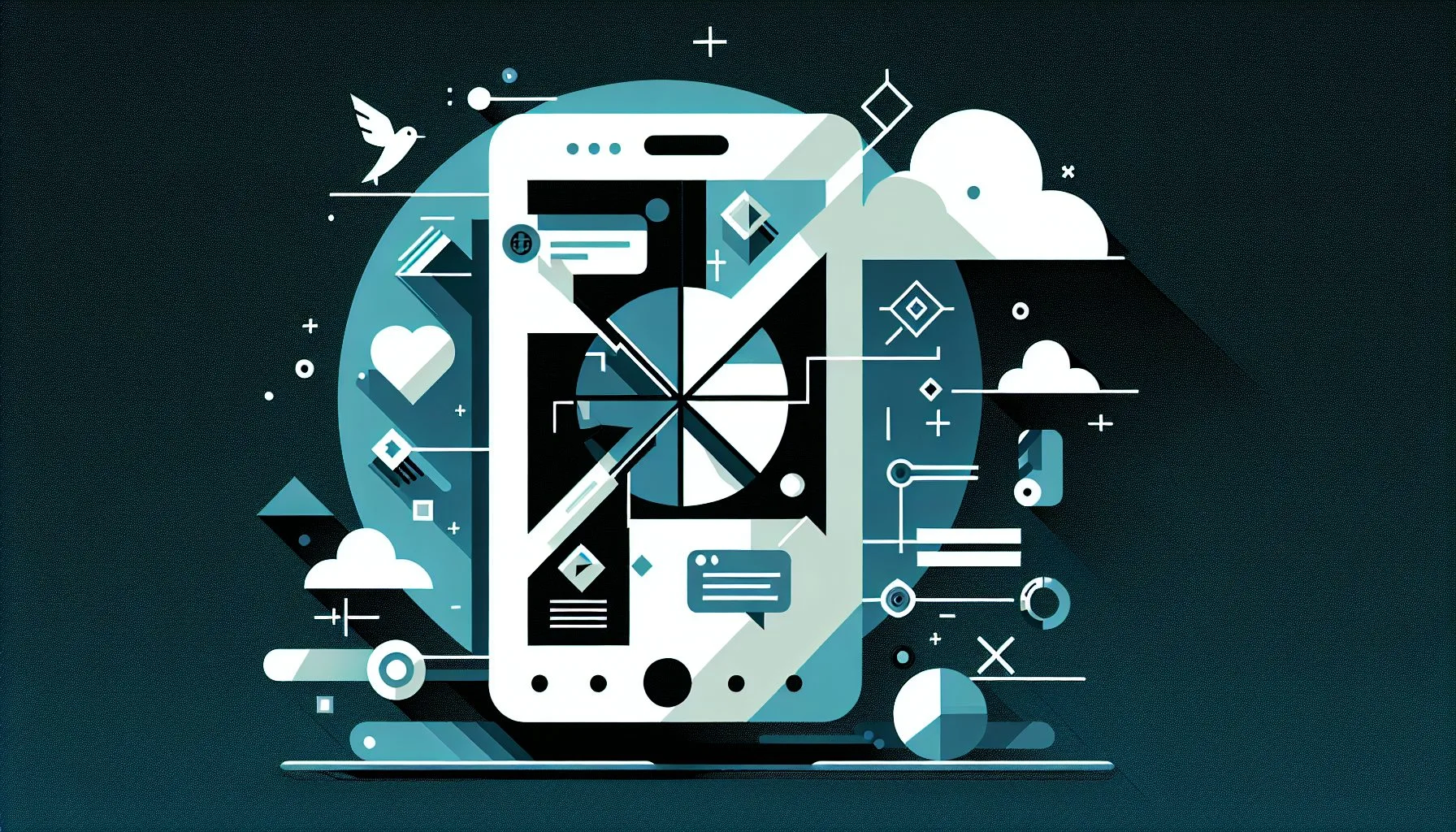Interesting Facts
Have you ever opened Twitter, eager to catch up on the latest news, share a quick thought, or connect with friends and found it simply not loading or acting strangely? If so, you’re definitely not alone. Even in 2024, many users face frustrating interruptions with this popular social platform. When a service you rely on daily suddenly stops working, it can feel like a personal inconvenience—and figuring out why often seems like piecing together a complex puzzle. This article aims to shed light on the typical reasons behind Twitter’s hiccups and guide you through straightforward, effective troubleshooting steps to get your feed back up and running smoothly.
When Twitter Goes Down: More Than Just a Glitch
Twitter isn’t just a website or an app—it’s a hub welcoming millions to share ideas, follow breaking news, or engage in lively debates around the clock. When it falters, the impact ripples far and wide. For many, Twitter has become deeply woven into how we communicate digitally, making its outages feel like a sudden silence in a bustling room. But what causes these interruptions? The answers usually point to a handful of common issues, ranging from technical outages to local connection problems. Let’s unravel these causes together, starting with the heartbeat of Twitter: its servers.
Server Outages: When the Pulse Goes Silent
Think of Twitter’s servers as the platform’s beating heart. They constantly manage swaths of data, perform countless computations, and keep millions of accounts accessible simultaneously. When these servers falter or temporarily shut down, Twitter becomes unreachable for users across the globe. In 2024, real-time monitoring sites often report sporadic downtime affecting Twitter’s core services. These outages can last just a few minutes or stretch over several hours, depending on how severe the problem is.
But why do these outages happen? Sometimes it’s as straightforward as hardware failure—when physical machines crash or overheat. Other times, software bugs creep in, especially after updates that haven’t been fully tested. Suddenly, a wave of traffic surges during major news events, overwhelming systems designed to handle smaller loads. And though less frequent, cyberattacks force Twitter to shut down parts of its infrastructure temporarily, prioritizing security over availability. During these moments, users might see error messages, blank timelines, or may find themselves completely unable to log in. For real-time information on Twitter’s current status, you can check Downdetector’s Twitter status page where users report ongoing issues worldwide.
Login Issues: When Your Door Is Locked
Have you ever typed in your Twitter username and password only to be met repeatedly with access denial? Login problems remain a widespread issue in 2024. Sometimes, Twitter recognizes your credentials but refuses entry, leaving many wondering why. A good chunk of these troubles come from internal bugs or routine maintenance on Twitter’s authentication servers. At other times, forgotten passwords, locked or suspended accounts, and issues with multi-factor authentication create barriers to entry.
Moreover, the way the Twitter app interacts with your device plays a crucial role. An outdated app version, corrupted cache files, or conflicts with third-party authentication tools can all prevent smooth login attempts. This creates a frustrating catch-22: you can’t enter the app to fix a problem that itself prevents access. In such cases, patience and methodical troubleshooting steps become your best allies.
App Glitches and Browser Compatibility: Hidden Pitfalls
Twitter isn’t a one-size-fits-all experience. You might use it through the mobile app on your phone, via a desktop browser like Chrome or Firefox, or through other third-party clients. This diversity opens multiple doors where technical issues can sneak in.
App glitches often arise from data stored temporarily in the cache, which can become corrupted or clash with new app updates. Sometimes, a freshly released app version contains bugs yet to be ironed out—leading to strange freezes, crashes, or missing features. On the desktop side, browser compatibility matters a lot. Twitter’s web version is optimized for modern browsers, so using outdated versions or enabling strict privacy settings might block parts of the page from loading. Even extensions such as ad blockers or script blockers can silently interfere with Twitter’s functionality, causing buttons not to work or timelines not to refresh.
Connectivity Problems: When Your Internet Holds You Back
It’s important to remember: not every Twitter glitch points back to Twitter’s servers. Often, the culprit is your internet connection. Slow speeds, unstable Wi-Fi, or firewall restrictions can block communication with Twitter’s servers. Mobile data providers might experience brief drops in coverage, and VPNs sometimes interfere with proper routing. In cases like these, Twitter may appear completely down, even when other websites work fine.
Think of your device trying to talk to Twitter as filling a bucket through a narrow, leaky hose. If the hose has holes or is too tight, water trickling in will be irregular. The result? Images don’t load fully, tweets fail to post, and pages freeze—making your experience frustratingly slow or seemingly broken.
How to Troubleshoot Twitter: A Step-by-Step Guide
When Twitter isn’t working, first try not to panic or jump to conclusions. Many problems can clear up with a few calm, logical steps. Here’s a simple roadmap for troubleshooting Twitter issues:
- Check Your Internet Connection: Is your Wi-Fi signal strong and stable? Try turning airplane mode on and off, or switch from Wi-Fi to mobile data or vice versa. Testing a different network can reveal whether the problem is with your connection or Twitter itself.
- Restart the Twitter App or Browser: Closing and reopening the app might seem trivial but forces a fresh start, clearing minor bugs and glitches. On desktop, refreshing the web page or opening Twitter in a different browser can pinpoint browser-specific problems.
- Clear Cache and Cookies: Data stored to speed up your browsing can become outdated or corrupt. On phones, go to your app settings and clear the Twitter cache. On browsers, clear cookies and cached files to reset your interaction with Twitter—this often resolves login or display troubles.
- Update Your App or Browser: Developers frequently roll out updates that squash bugs and improve stability. Running an outdated version means missing out on these fixes. Check for updates in your device’s app store or for your browser and install them promptly.
- Reinstall the Twitter App: If nothing else works, uninstall and reinstall the app. This wipes out corrupted files or problematic configurations, giving you a fresh start. Just ensure you know your login details to avoid lockouts.
- Check Twitter’s Official Status: Platforms like Twitter’s own status page or independent monitoring websites inform users about ongoing outages. If you see many reports matching your problem, it’s likely a broader issue. Waiting patiently is often the best response. A good reference for this is the Times of India report on a global Twitter outage, which covers typical user experiences and troubleshooting during such incidents.
Additional Tips: Navigating Twitter’s Complexities
Twitter’s ecosystem is surprisingly sensitive to many factors you might not suspect at first. For example, features like VPNs, ad blockers, or privacy-focused browser settings can alter how Twitter behaves. Temporarily disabling these tools can help identify whether they contribute to your issue.
Account-related problems sometimes hide behind technical symptoms. If you’re locked out without clear reason, check your email inbox and Twitter notifications for any messages about suspensions, restrictions, or unusual activity flags. These notices often explain why access is blocked and what steps to take.
Devices that are a few years old might struggle with the latest Twitter app updates. If your phone or tablet slows down or crashes often with Twitter, consider using the web version or lighter third-party apps designed for older hardware. This strategy helps maintain access without constant frustration.
Knowing When and How to Seek Help
If troubleshooting on your own doesn’t resolve the issues, Twitter’s Help Center offers detailed guides for account recovery, reporting bugs, and technical support. Submitting a detailed report, including exact error messages and the circumstances you encountered the problem, helps Twitter’s engineering teams diagnose and solve bugs faster.
Keep in mind that complex outages tied to server infrastructure or security measures can take time to fix. Remaining patient and checking official channels ensures you stay informed while waiting for a solution.
Understanding the Bigger Picture: Why Twitter Still Faces Challenges
It’s tempting to wonder how a company as large and technology-driven as Twitter can experience these problems, sometimes frustratingly often. The reality is that no digital platform is flawless. Twitter operates on a vast, intricate network of servers, software, and user interactions all happening simultaneously. Balancing millions of active accounts, continually adding new features, and safeguarding privacy and security are enormous challenges.
The internet itself is a labyrinth of systems that rely on one another, meaning a hiccup anywhere in the chain can cause visible disruptions. Twitter’s engineering teams work tirelessly behind the scenes to smooth out these bumps as quickly as possible—reminding us that technology is ultimately a human endeavor, rich in complexity and occasional imperfection.
The Social Pause: Experiencing Outages Together
When Twitter goes offline, you might notice how social interactions shift as users move conversations to other platforms or private chats. That sudden pause can feel like stepping into a quiet room where everyone just stopped talking for a moment. And when Twitter comes back, the synchronized flood of tweets—the jokes, reactions, and news updates—often fills that silence with renewed energy.
This cycle reveals our modern relationship with technology: a blend of high expectations and occasional disruptions. Accepting these temporary breaks as part of the digital landscape encourages a healthier, more balanced online life.
In Conclusion
If Twitter isn’t working, the cause might be a server outage, login difficulty, app or browser glitches, or your own internet connection acting up. By checking stable connectivity, refreshing or updating software, clearing caches, and monitoring official status updates, you often can fix the problem quickly yourself. For stubborn issues, reinstalling the app or reaching out to Twitter support remains reliable options.
Next time your Twitter feed stalls, try these calm, systematic steps before frustration settles in. And if the problem is widespread, remember that behind every outage, there’s a dedicated team working hard to restore your connection. Soon enough, your feed will refresh, conversations will roar back, and the world will keep tweeting.
By staying patient and steady, you’ll navigate Twitter’s ups and downs without losing your balance—keeping you connected to the ever-changing pulse of digital life.
Troubleshoot Twitter Now
What are the most common reasons Twitter stops working?
The most common reasons include server outages, login problems, app glitches, browser compatibility issues, and connectivity problems on the user’s side.
How can I fix login issues on Twitter?
Login issues can often be fixed by updating the app, clearing cache, checking your credentials, or resetting your password. If problems persist, contacting Twitter support is recommended.
Why does my Twitter app keep crashing?
App crashes may be due to corrupted cache, outdated app versions, or compatibility issues with your device. Reinstalling the app or using lighter third-party clients can help resolve these crashes.